- Home
- After Effects
- Discussions
- Re: rotating multiple objects in AE at the same ti...
- Re: rotating multiple objects in AE at the same ti...
rotating multiple objects in AE at the same time
Copy link to clipboard
Copied
Hello,
I'm wondering if someone can help me.
I'm working on an animation project that involves an American flag.
I'd like to make the flag's 50 stars rotate 180 degrees at the same time while remaining in their location (i.e. when the stars finish their rotation, they should still be in the same spot as when they began rotating). I'd rather not adjust each star's anchor point with the pan-behind tool, as it will be hard to make sure each anchor point is in exactly the same spot as the other stars.
I tried parenting all the stars to one star, but that didn't work.
Any ideas as to how I can accomplish making all 50 stars rotate at the same time? Please help if you can.
Thank you!
Jason
Copy link to clipboard
Copied
Hi Jason
You can use the pickwhip to drive all the layers' rotation value from one master layer. Just option click on the roation stopwatch of the layer you want to auto-rotate. This will add an expression to the parameter. Then use the pickwhip to connect that to the rotation of your master layer.
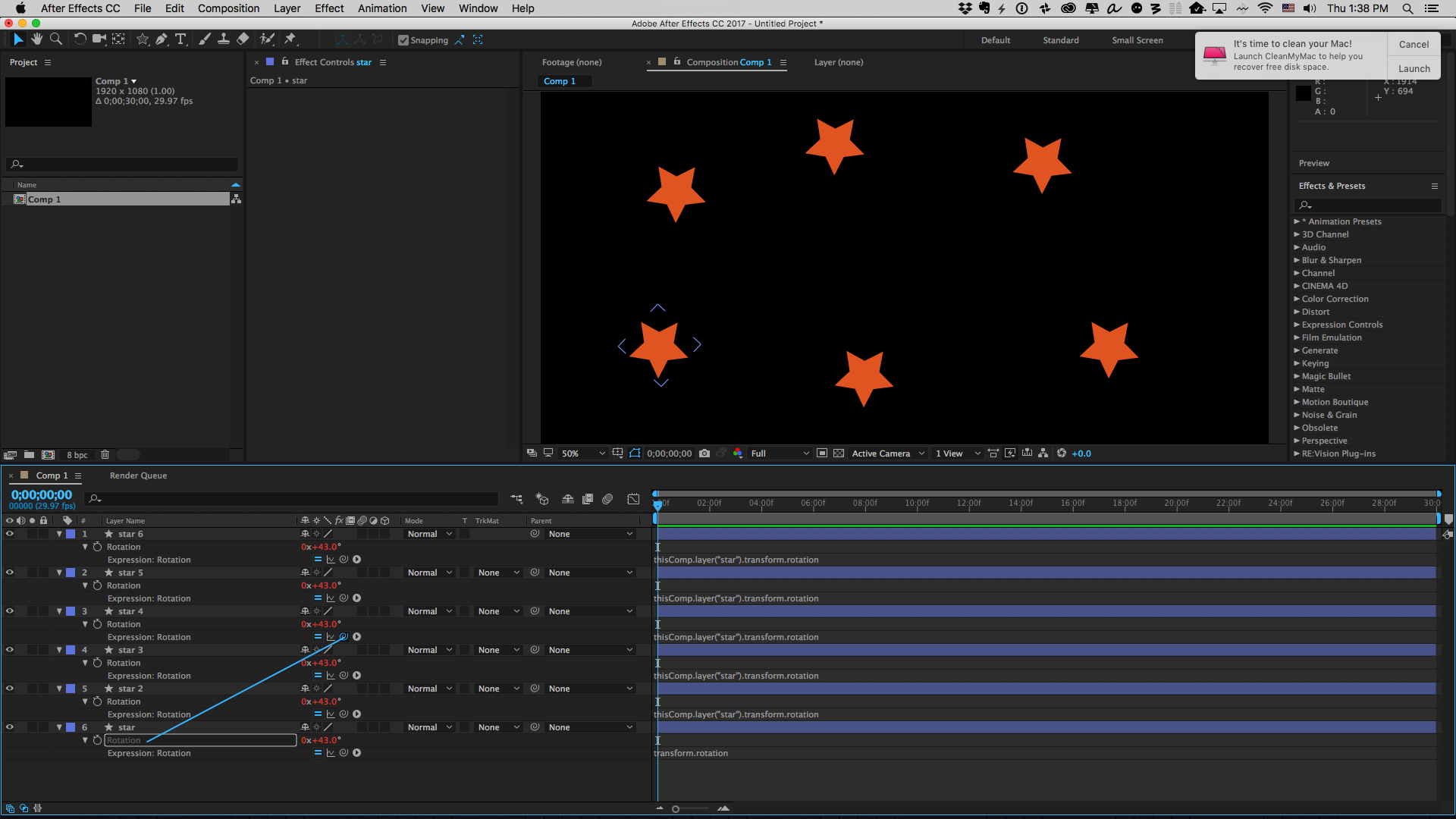
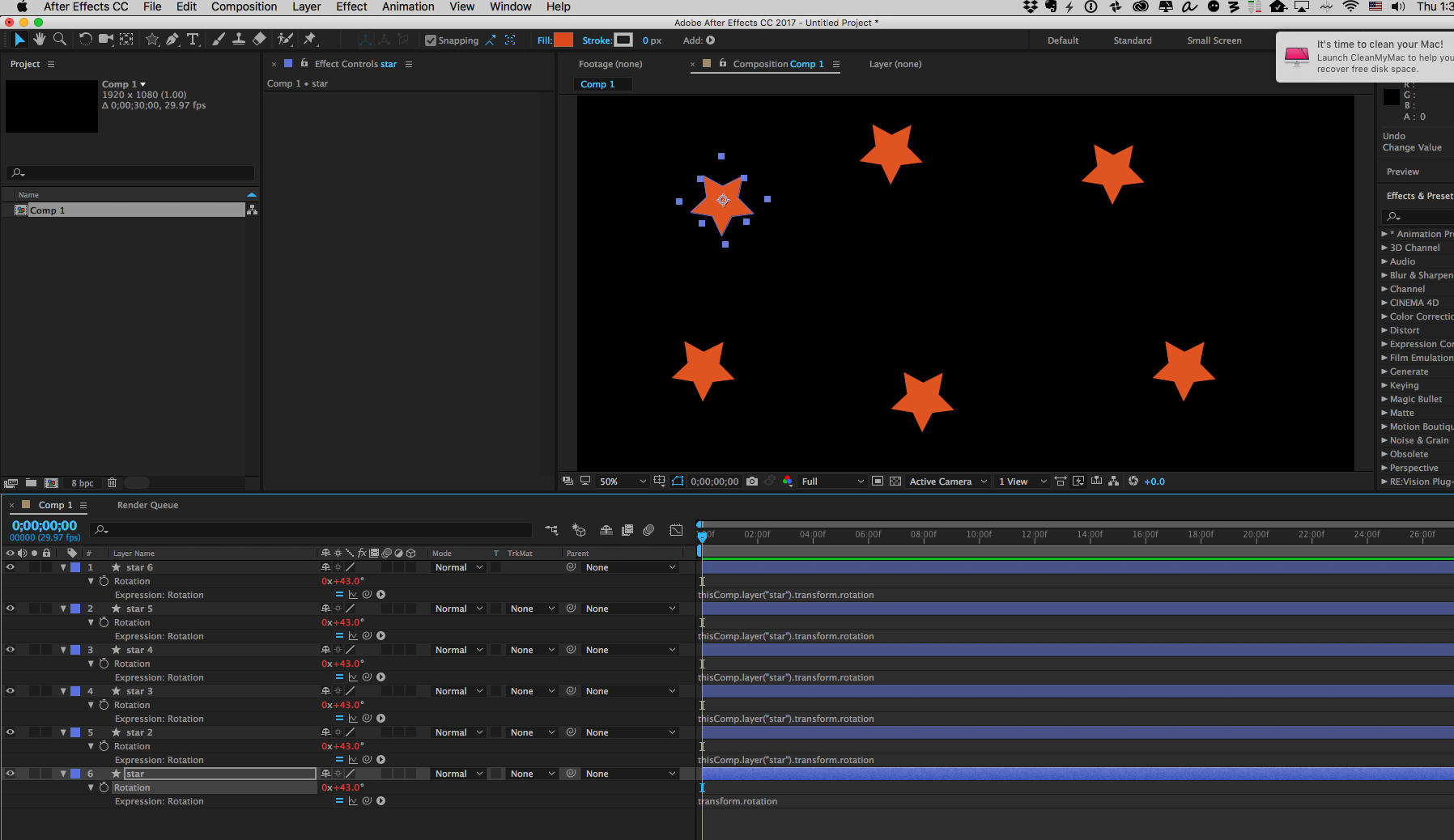
Thx,
Steve
Copy link to clipboard
Copied
1.- Have you imported an illustrator or photoshop file with all these stars as layers? If not, check point 2
2.- If you are using the Star Shape Tool, the best way to be sure your anchor point for the star is in the center, try to double-clic the Star Shape Tool in the Toolbar. This way, you will have a default 5 point star in the center of the composition, and the anchor point will be in the center of the star. Then, scale your star to the desired size and change its position. Duplicate that Star Layer one time, and link the rotation of this layer to the rotation of the original one using expressions (check Digital Spatula answer). This way, you can duplicate the star with the expression the number of times you need, and all stars will be linked to the original star rotation.
Copy link to clipboard
Copied
Still working on this JasonT? Let us know what's going on.
Thanks,
Kevin
Copy link to clipboard
Copied
Hi guys,
I believe Steve's suggestion works! Haven't tried Jose's method, but thank you all for helping me out for this - much, much appreciated!
Jason
Find more inspiration, events, and resources on the new Adobe Community
Explore Now
