- Home
- After Effects
- Discussions
- Re: scaling a mask, but not the image the mask is ...
- Re: scaling a mask, but not the image the mask is ...
Copy link to clipboard
Copied
hi, title clumsily says it all. i want to scale a circle vector mask, but not scale the image the circle vector mask is masking. i do see how to animate / move the mask Path, that's easy. a work-around (or maybe this is the bast way), is to and animate the Mask Expansion. what i'm needing to do looks like the image below. i tried editing Mask Shape, but figuring out what to enter for top, right, bottom, and left is more work than i want to learn how to do. thanks in advance for any help in this matter!
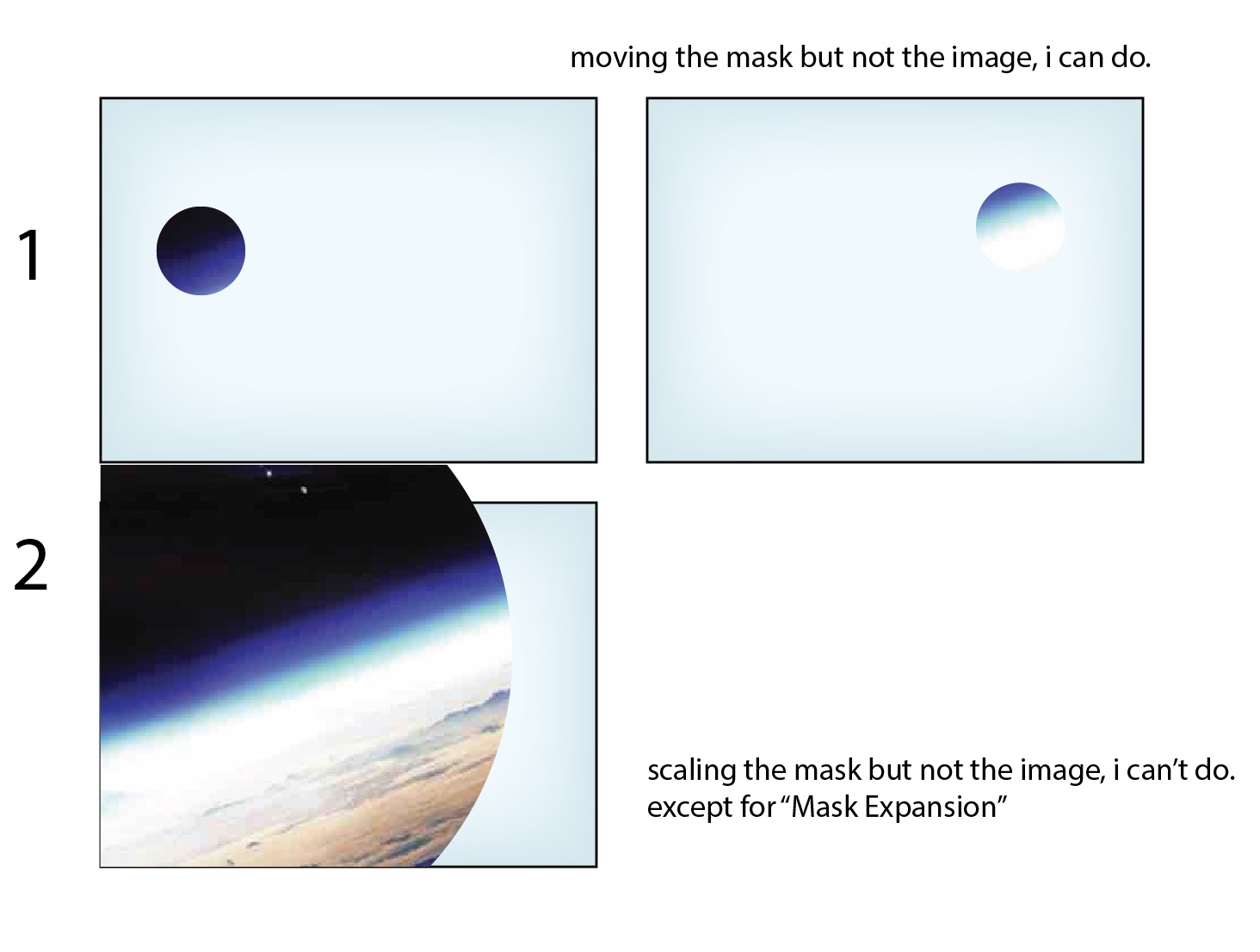
 1 Correct answer
1 Correct answer
you can click twice on the mask or use the shortcut Ctrl+T - each will give you the transform box for the mask.
if you want more control, you might consider using a track matte (clipping mask) instead of a mask on the layer. simply create a shape layer or a masked solid above your source image and set the source to track matte the layer above like this:
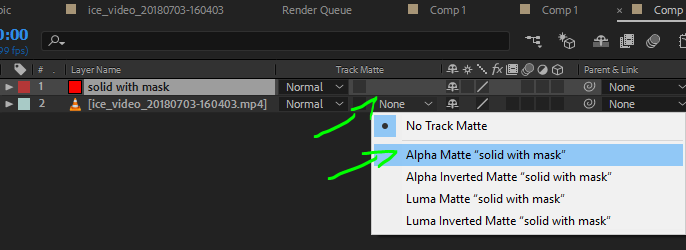
now you can animate the matte freely from the shape instead of animating the path of the mask.
Copy link to clipboard
Copied
you can click twice on the mask or use the shortcut Ctrl+T - each will give you the transform box for the mask.
if you want more control, you might consider using a track matte (clipping mask) instead of a mask on the layer. simply create a shape layer or a masked solid above your source image and set the source to track matte the layer above like this:
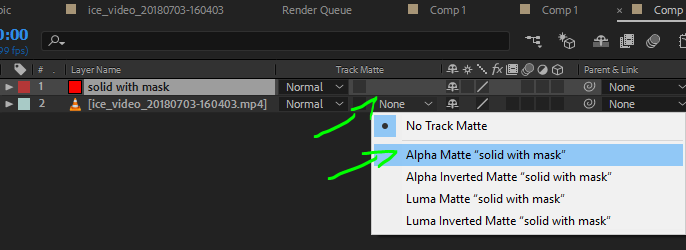
now you can animate the matte freely from the shape instead of animating the path of the mask.
Copy link to clipboard
Copied
thank you! this is so easy, now i'm not sure what i was doing before. sometimes, when i double click, i get another window with that layer isolated. i need to click exactly on the mask path...
reading your second method (i remembered how to Toggle Switches, yea me), i think i can see what this is better, but i'll need to experiment more. i'm an old, long-time AI, PS and IND user, and i think in terms of the way these apps work. i love AE, but it often has its own way of doing things and it is a deep, dense app (which makes it so awesome).
Copy link to clipboard
Copied
Yeah double clicking will get you sometimes so try Ctrl T instead. Also in the layer window is also a good and even superior way to manipulate your mask because you are in the layer context and not the composition. You even have quickmask mode ![]()
as for Ae's alpha matte - it's very similar to Ai's Clipping mask. The above layer is the matte (Mask) for the layer below.
Copy link to clipboard
Copied
The best way to edit mask or shape layer paths is to use the pen tool (g) and the Alt/Option and Ctrl/Cmnd modifier keys to cycle through the selection and modify tools. I rarely use the selection tool (v) to edit mask or even position paths. Here's what I mean:
Find more inspiration, events, and resources on the new Adobe Community
Explore Now