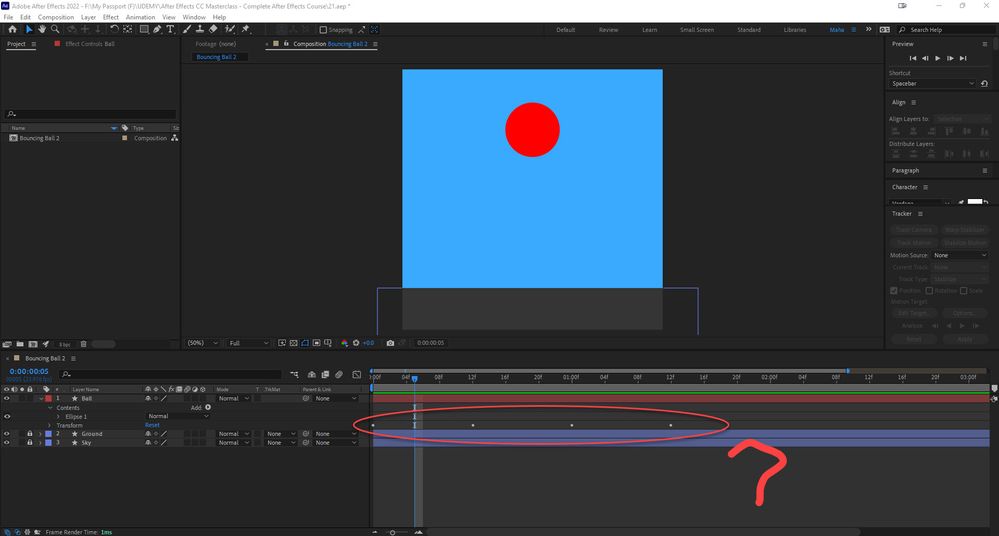Copy link to clipboard
Copied
 1 Correct answer
1 Correct answer
Layers and effects have properties that exist in different groups. A layer always contains the Transform Group. The Transform Group looks like this:
> Layer
> Transform
Anchor Point
Position
Scale
Rotation
Opacity
When you spin down the layer twirly (the >) you only see
> Layer 1
> Transform
If you have added Layer Styles when you spin down the layer twirly, you will see:
> Layer
> Transform
> Layer Styles
The Grop list expands as you modify the layer by ad
...Copy link to clipboard
Copied
Layers and effects have properties that exist in different groups. A layer always contains the Transform Group. The Transform Group looks like this:
> Layer
> Transform
Anchor Point
Position
Scale
Rotation
Opacity
When you spin down the layer twirly (the >) you only see
> Layer 1
> Transform
If you have added Layer Styles when you spin down the layer twirly, you will see:
> Layer
> Transform
> Layer Styles
The Grop list expands as you modify the layer by adding Masks, Effects, or anything else that can be animated.
If you have any keyframes set for any property that can be animated in any property group, the small white dot will appear on the line for that group. Spin down the twirly for that group, and you can find the properties that have keyframes and see what kind of keyframes there are. This makes it easy to figure out which groups have been added and modified.
If you have set any keyframes for any property and click the 'u' key once, all the properties with keyframes will be shown. If you press the 'u' key twice, any property that has been modified from the default value will be revealed in the timeline. If you add an effect and do not set any keyframes or change any properties on the effect, pressing 'uu' will not show the effect. Pressing the 'e' key will show you all Effects added. Pressing the 'e" key twice will show all expressions added to a layer.
These shortcuts help you navigate the timeline UI so you can quickly make changes and troubleshoot problems.
I hope this helps.
Copy link to clipboard
Copied
Thanks for the help.
Get ready! An upgraded Adobe Community experience is coming in January.
Learn more