Copy link to clipboard
Copied
Hey folks,
I'm struggling with a brief logo animation for a client. It's based off of a template from Motion Array. The animation shows a multitude of concentric circles that start from nothing in the center of the screen, then gradually expand outward as some other basic shapes move around inside them.
Essentially what I'm trying to do is to use one of these expanding circles as a transition from a solid background to a background with no fill so that upon export, the template can be used in future videos to reveal the first frame of the following video. Here's a still toward the end of the template: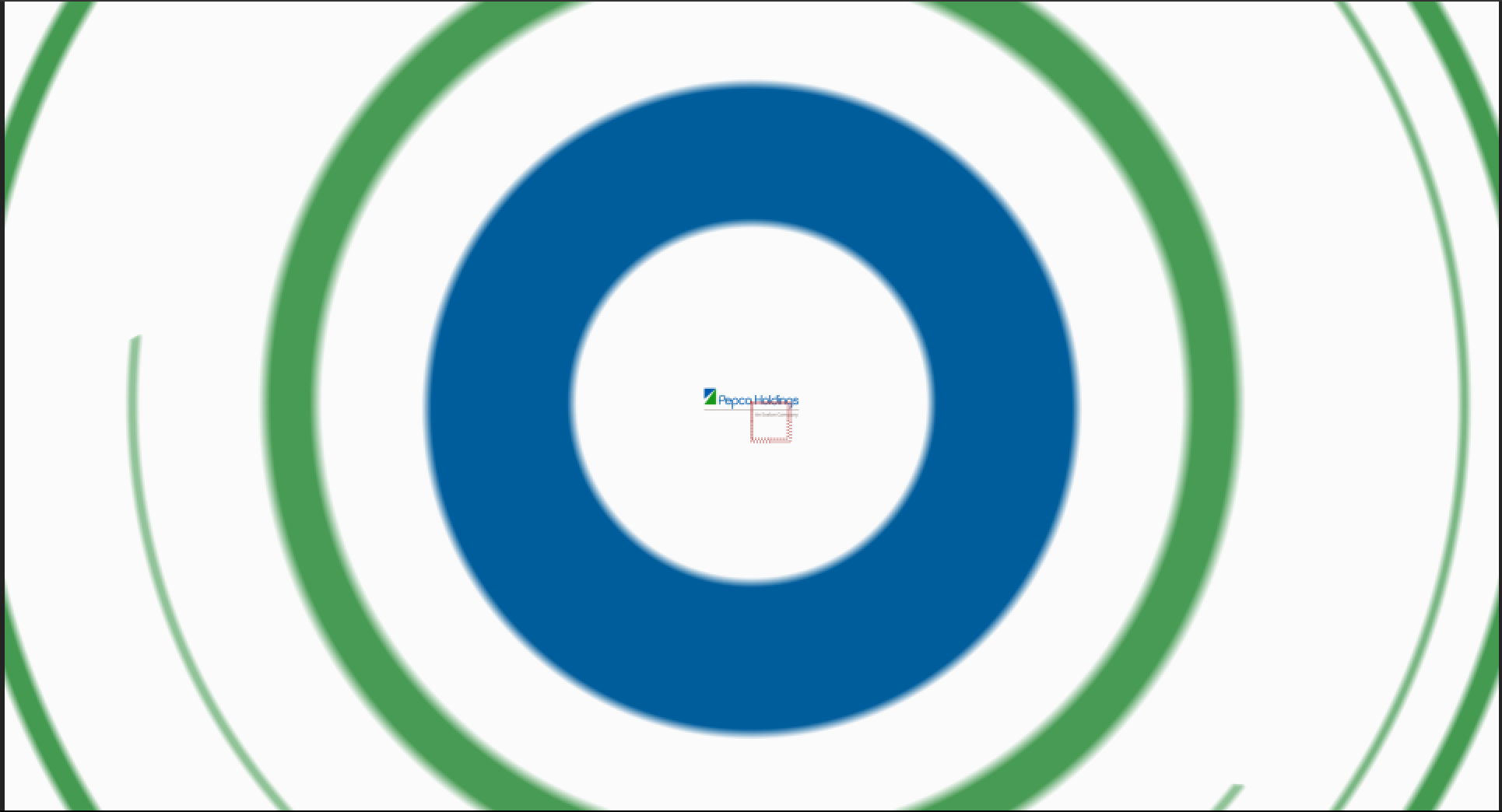
What I'm hoping to do is to make a shape like this large blue circle that will show the white background outside, but as it expands the interior will have no fill, revealing a .jpg beneath all the shape layers. Is this possible?
Thanks in advance for your wisdom!
 1 Correct answer
1 Correct answer
That's a Shape Layer's Path Stroke effect - each Path has a Stroke and a Fill effect. In this case, the Fill has been disabled or possibly, even, deleted. You will want to use the Fill as a Matte for your JPG. You will need to make a duplicate of this layer. Then isolate the Path>Fill property for this layer and use it as a Matte for another layer. By isolate, I meant you having to disable all other, unrelated Paths and their Strokes and Fills.
Copy link to clipboard
Copied
If I'm understanding correctly, you could use the Circle effect. Basically, in the effect just click Invert Circle and change the blending mode to Stencil Alpha. Voila! Just keyframe the radius to make it animate as desired.
You could apply the circle effect to a solid and use that as a track matte for a bit of added flexibility. There's numerous ways to create this effect including shape layers and alpha mattes. I think the Circle effect is just the most straight forward.
Copy link to clipboard
Copied
That's a Shape Layer's Path Stroke effect - each Path has a Stroke and a Fill effect. In this case, the Fill has been disabled or possibly, even, deleted. You will want to use the Fill as a Matte for your JPG. You will need to make a duplicate of this layer. Then isolate the Path>Fill property for this layer and use it as a Matte for another layer. By isolate, I meant you having to disable all other, unrelated Paths and their Strokes and Fills.
Find more inspiration, events, and resources on the new Adobe Community
Explore Now