- Home
- After Effects
- Discussions
- Struggling to implement a curved pan zoom along a ...
- Struggling to implement a curved pan zoom along a ...
Struggling to implement a curved pan zoom along a specific path
Copy link to clipboard
Copied
Hi all,
So I have an image that I drew on Photoshop. It's a panorama layout for animation (a landscape). It's shaped like a curve, and I need the camera to move along this path til it reaches the last frame, located at the top of the curved path. The first shot is located at the other end of the curve. The final shot is 1920 x 1080 and the first shot is slightly larger. The size of the entire thing is roughly 5000 x 3000 pixels. The path tightens in as it moves toward the final shot.
Here is the path, minus the actual layout.
I eyeballed the blue tracks, so they may not be totally consistent with one another.
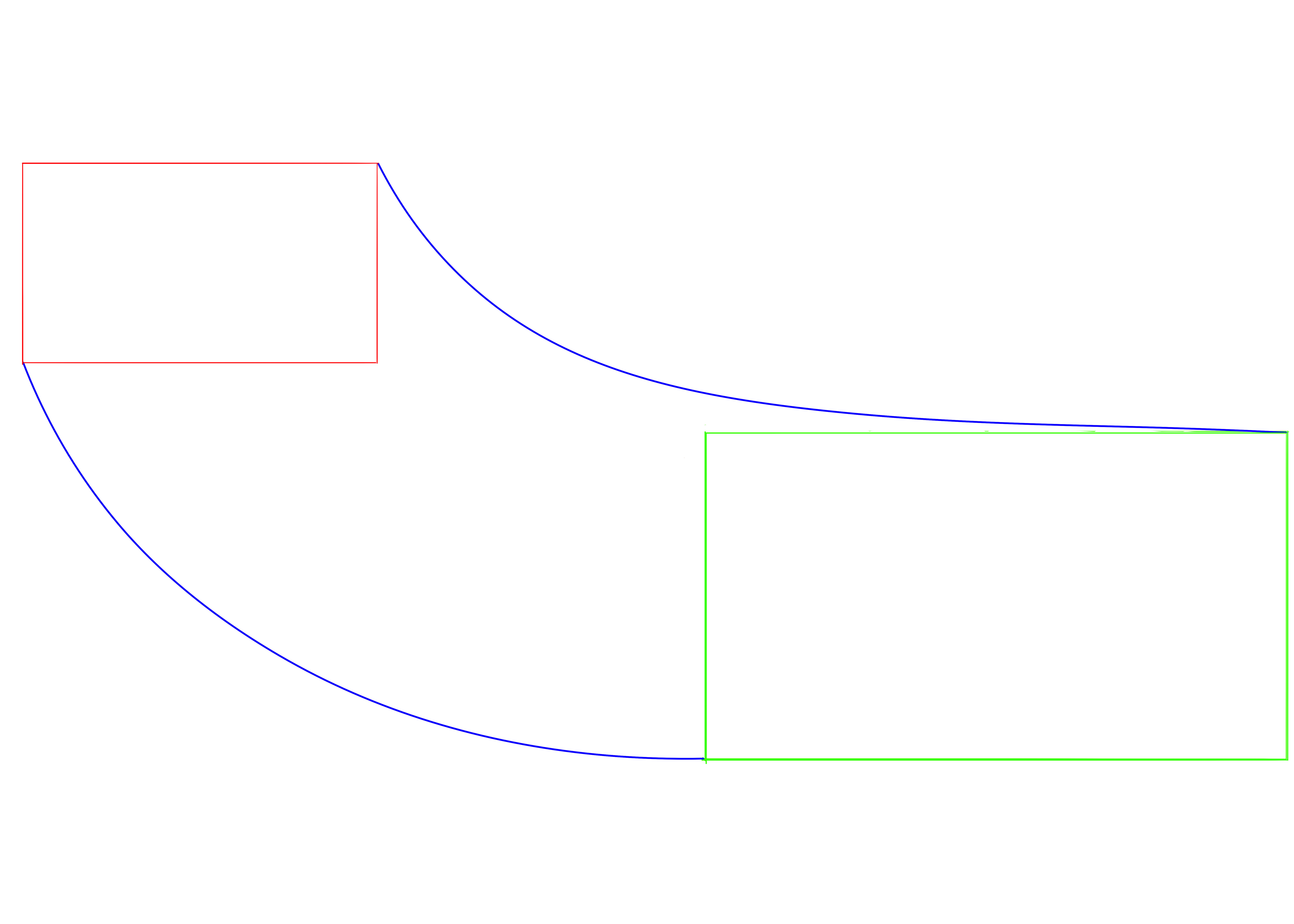
I've been struggling to make the camera follow this exact path of curved pan and simultaneous zoom in.
I started out by framing the first shot, and adding a keyframe to all the parameters (POI, position, orientation, x, y, z rotations). Then I moved about 15 seconds up the timeline and framed the final shot, adding a key to all the parameters again. Of course, this led the camera to follow a straight diagonal path between the two shots. The pan was smooth and evenly timed.
This is where it gets tricky for me and I don't know how best to proceed. I started moving along the timeline adding keys here and there to reposition the camera along the blue tracks. But the camera still kept popping out of the tracks and I ended up with way too many keys, and a really uneven pacing. Sometimes the camera would slow down or speed up abruptly.
What is the best way to go about doing this?
Copy link to clipboard
Copied
if you want to control the motion path of the camera (to make it non linear and adjust bezier curves) then you can do this either in the composition panel by extracting bezier handles from the motion path (with the selection tool active, press Ctrl+Alt and drag from the keyframe)
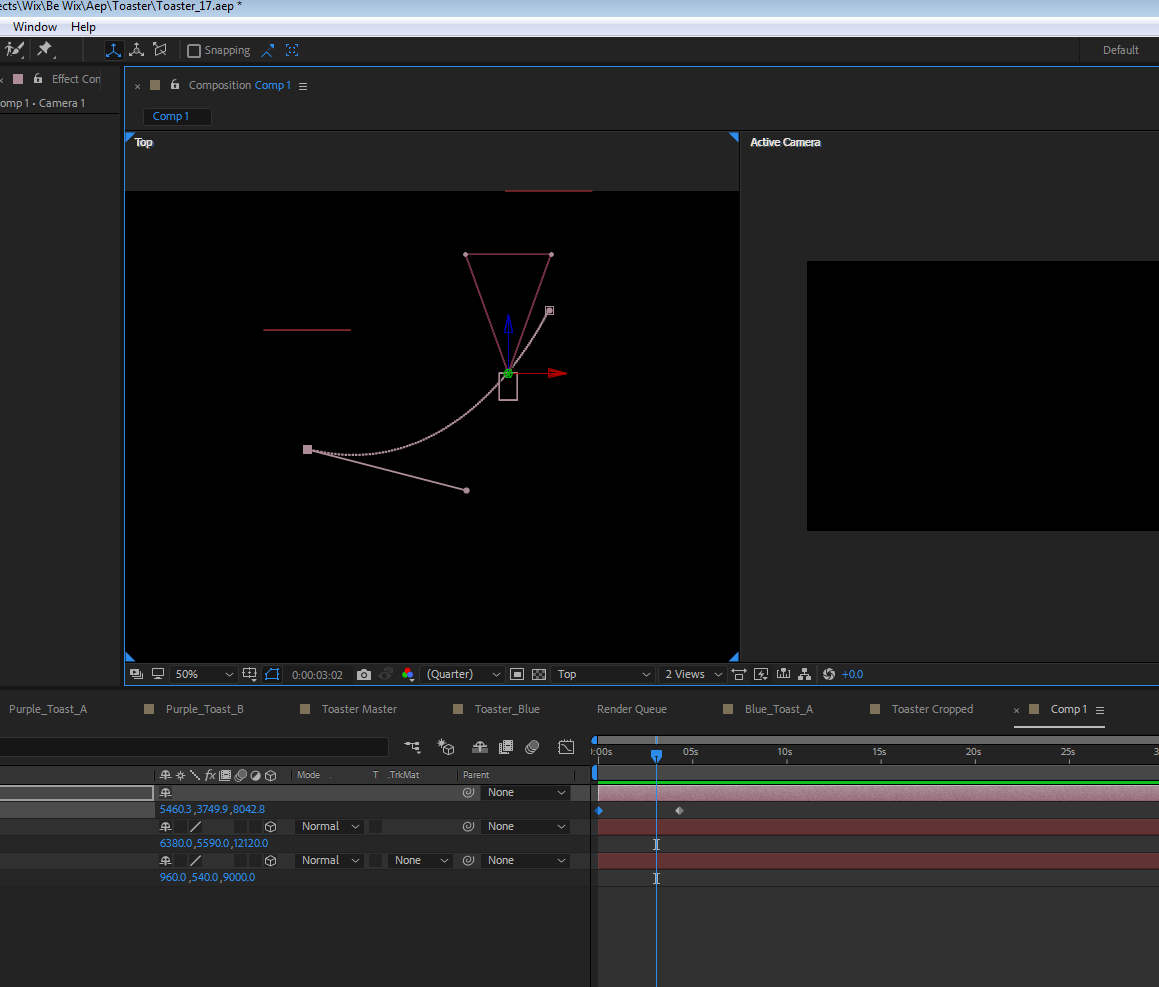
or by separating dimensions of the camera and do it in the value graph editor (more control, more advanced).
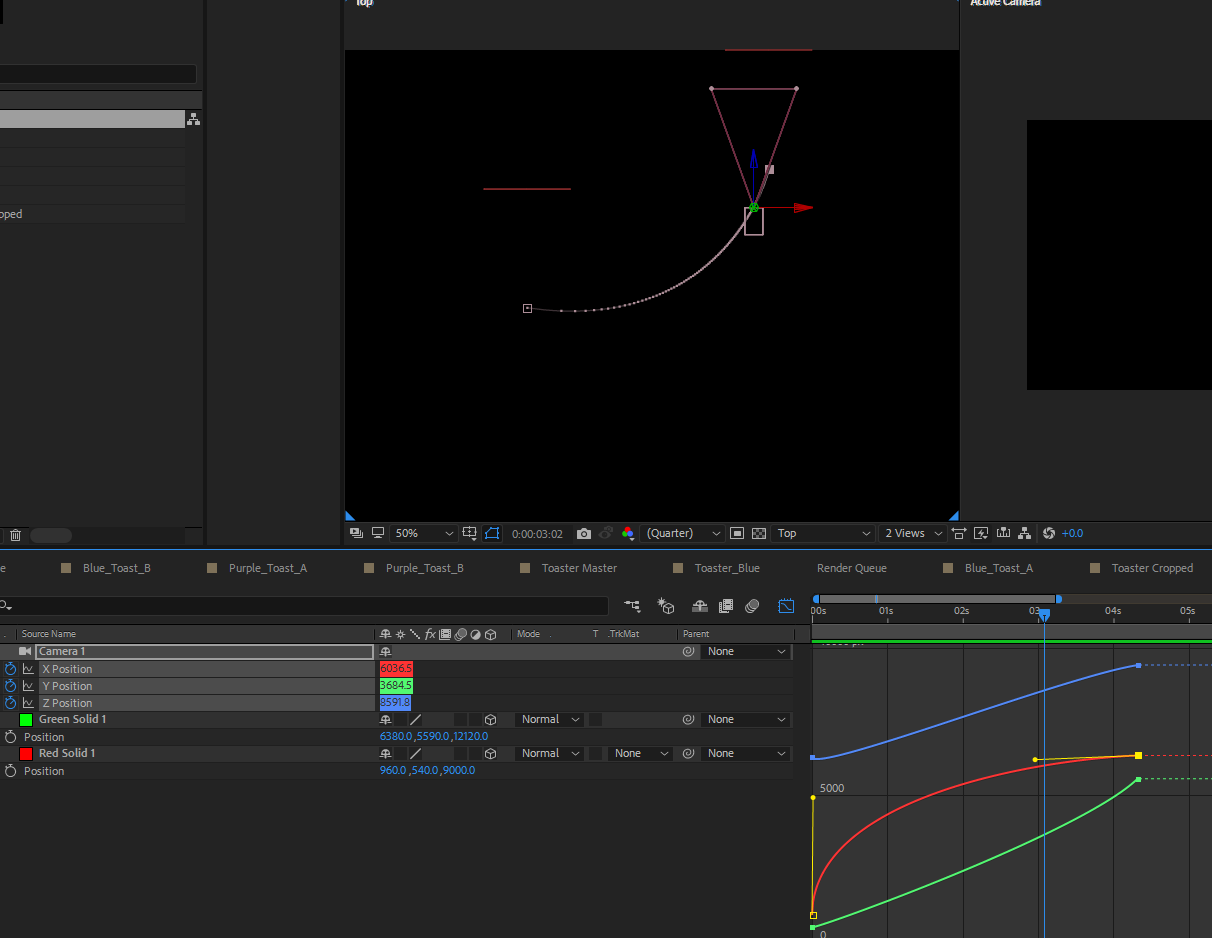
as for animation, you usually don't want to animate orientation and better stick to just rotation.
Copy link to clipboard
Copied
Sometimes it is easier to move the layer than it is to move the camera. Just as in real life, moving your actors around the set is often easier than moving the camera. Sometimes it is easier to move the camera. The hardest shot to pull off is when you move both the actors (layers) and the camera. For this problem, as you described it, I would set up the camera at its default position, open up 2 comp views, top and Active Camera, then move the layer to the starting position by adjusting the X and Z position of the layer and set the first keyframe. Then I would move down the timeline to the end of the move and set the end position by adjusting the X, Y and Z position.
Then I would open up 4 views, make sure show all keyframes is turned on in your preferences, choose the Pen tool, hold down the Alt/Option key to bring up the Convert Point tool and click on the starting and ending keyframes and drag out the bezier handles on the top view and front view until you get the path you like. Putting the CTI in the center of the move makes this a lot easier to judge. Then scrub through the comp a couple of times and check your timing. When you get the motion path to look right it's is time to change your two keyframes to easy ease and if necessary, fine tune the velocity with the graph editor.
Something like this (using a solid for your image layer:

With either technique, the technique will involve having all keyframes visible and multiple views. The pen tool makes manipulating the curves in the motion path much easier and prevents you from changing the position of the hero keyframes. (hero = usually ending position of a layer, but in this case, both starting and ending position are hero poses).
I use the Shift key and a click and drag on position properties to set up my hero position then adjusted the path using the pen tool. Most of the time, if I want to keep the layer's perpendicular to the camera, I move my actors (layers). If I need to move the camera between several actors I move the camera. I seldom move both in the same shot unless the move can't be done any other way.
If you have a bunch of these moves to make and the final video is going to be more than a few seconds I would create a separate comp for each short sequence then edit the final project in Premiere Pro. More than 90% of my AE comps are a single shot and under 7 seconds. Most of my sequences (multiple shots like a slide show) are only as long as a single sentence or musical phrase (4 or 8 bars), and the final editing is done in Premiere Pro. This makes changes easier to make and the final polish much easier and the project takes much less time to complete.
I hope these suggestions help. These techniques are all part of the toolset you need to become familiar with if you intend to work in AE's 3D space.
Copy link to clipboard
Copied
AlexandraK,
Are you clear of this issue yet? Did either of our experts assist you? Let us know what's going on.
Thanks,
Kevin
Find more inspiration, events, and resources on the new Adobe Community
Explore Now