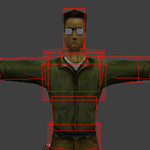- Home
- After Effects
- Discussions
- Re: Text layers are painfully slow to work with.
- Re: Text layers are painfully slow to work with.
Copy link to clipboard
Copied
Whenever I try to drag a text layer of type in it, everything happens with a huge delay. 2 secs today. Shouldn't be a problem fixing this in 2019…
Also, rendering simple script-animated text plate with a solid bg color could take up to 20 minutes. I have pretty good Macbook Pro i7.
BUT then, if I construct a cool Sci-Fi space scene in Element 3D (3rd party AE plugin), with several textures and lights and a depth of field camera in it, renderind could take less time! How??! ![]() .
.
 1 Correct answer
1 Correct answer
Hi pasiv and matteociaociao,
This shouldn't be happening. I haven't heard about this in the community that much. I'd recommend that you file a bug on our UserVoice platform so that others can upvote it. It's also the best way to share your feedback with the After Effects team. Here is the link: After Effects: Hot (1659 ideas) – Adobe video & audio apps
Thanks,
Rameez
Copy link to clipboard
Copied
I had the exact same problem. Too mant tetx layers to individually replace them. In the end I bought this for $39
https://aescripts.com/pt_textedit/
It replaces the font evert text layer in an entire project. I just switchd fonts and then switched back again and the issue was solved.
Copy link to clipboard
Copied
Same problem here on 2 machines... even worse on my M1 Max Pro!
It is when I add a Text Animation Preset work has ground to a halt.
AE 22.2.1 Intel 64GB
AE latest Beta M1 Max Pro 64GB
Copy link to clipboard
Copied
I can see the pre-render working really fast turning the indicator green on all other areas of the timeline. On the simple parts with any Text Presets I have to wait 2 or 3 minutes. Then I can preview! If I then make a change it's another 2 or 3 minutes for it to redraw...
Copy link to clipboard
Copied
Hi! Just disable Typekit in Creativecloud settings!
Copy link to clipboard
Copied
This was the solution for me! It is still a bit slow, but it is an improvement.
Copy link to clipboard
Copied
I was having the same problem. M1 Mac. I fixed it by going to the Font Book app, right click in the font and choosing "resolve duplicates". Now everything is fast again!
Copy link to clipboard
Copied
Actually I think it was fixed by disabling Adobe Fonts in the creative cloud app
Copy link to clipboard
Copied
As it was mentioned before.. you just need to change font to another and back to your font.. and everything works.. for bigger projects you need to use script to replace fonts autoatically.. 2minutes of replacing and everything fly's.. ok its just workaround, but it works..
Copy link to clipboard
Copied
Wow!!! Thank You for that!
Copy link to clipboard
Copied
No, this doesn't work. I've tried changing the font to and fro and still have the same isssues!! 16" MBP M1 CHIP. Shouldn't be happening!!!
Copy link to clipboard
Copied
I am having the same problem in 2023
Copy link to clipboard
Copied
The problem is in most cases a variable font - choose the ttf or otf version and it's done. Often with Google fonts!
Copy link to clipboard
Copied
No, this doesn't work. I've tried changing the font to and fro and still have the same isssues!! 16" MBP M1 CHIP. Shouldn't be happening!!!
Copy link to clipboard
Copied
I'd like to toss my hat into this as well. Was working on an older PC and then an M1 MacBook Pro for a while and had this issue, but chalked it up to the computers. I now just got a new Mac Studio with an M2-Ultra w/ the 76-core GPU and text layers are STILL moving like trash, even an empty project with just a text layer and a shape layer. I can feel the drag while moving either of them. Hide the text layer and moving the shape laye flies. Tried various fonts does not fix the issue for me. Typical, one of AE's core functionalties is to work with and animate text, and that doesen't function correctly. Shocker...
Copy link to clipboard
Copied
Hello,
I had the same issue and it was driving me crazy, 4s delay until something happened. My solution was to turn off the "bold" button in After Effects (not the typeface), after that it was instant fast again. I hope it works for you too!
Copy link to clipboard
Copied
This worked for me. Finally.
Turn off 'Faux Bold' in the character menu.
Copy link to clipboard
Copied
You rock! That fixed it for me too.
Copy link to clipboard
Copied
This worked for me, thank you very much!
Copy link to clipboard
Copied
which one is the bold button? I dont see it in the text panel.
thanks
Copy link to clipboard
Copied
it is now in the burger menu of the text panel 🙂
Copy link to clipboard
Copied
I came here looking for a solution to a similar problem I WAS having. Like Pasiv, After Effects was lagging when working with text layers, which was odd because the project I was working on was very standard and done on a fairly solid computer. I tried many solutions, but nothing seemed to work until, by chance, I noticed that "Faux Bold" was togged On. Out of curiosity, I switched it off, and just like that, the problem disappeared. Now, my progress/editing/playback is as it should be. Note: I copy/pasted text from another app, which I believe caused the "Faux Bold" toggle to switch on.
My fix seems too easy a fix for it to work for everyone's own, but I wanted to share my experience in hopes that it can solve even a few people's headaches.
Copy link to clipboard
Copied
Thank you, so very much.
Yes, Faux Bold was slowing AE/P to a freaking crawl. No idea how that got turned on... but turning it off, rendering finally taking less than a week.
Copy link to clipboard
Copied
Yes, this! Something broke Faux Bold after After Effects 2021. I couldnt figure out why scenes were sooo much slower in newer versions of After Effects.
Adobe. This is still broken in AE 2024.
Copy link to clipboard
Copied
Faux Bold was my issue too! Wow thank you for figuring this out.
Copy link to clipboard
Copied
In case none of that works for you and you're working by copying and pasting text from some other source (in my case Google Docs), then try to 'clean' the text by pasting it first into a txt document so that it loses any additional information. That worked for me.