 Adobe Community
Adobe Community
Copy link to clipboard
Copied
Hi after spending hours searching I now realize I can't use trim paths with a vector image with sharp ends, can some please give me and alternative. I just need a simple left to right reveal but really need the pointed ends. I've made the below in AI.
Also is AE prone to weird crashes on Win10? I'm on the latest version of AE and it randomly crashes.
Thanks
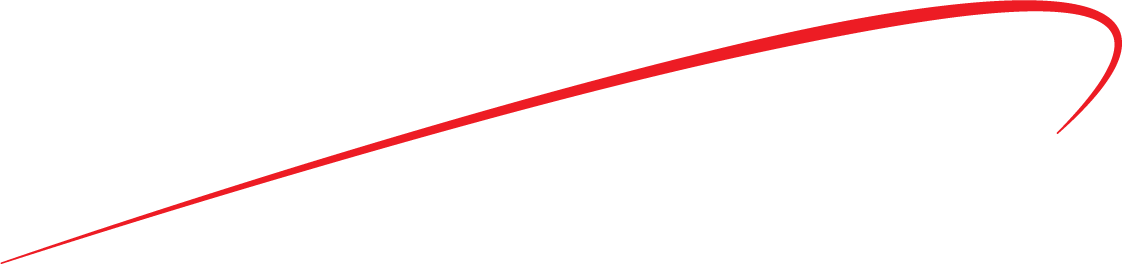
 1 Correct answer
1 Correct answer
Hi Kevin
Yes I did complete it. I ended up using a normal stroke with rounded edges.
Regards
James
Copy link to clipboard
Copied
Hi after spending hours searching I now realize I can't use trim paths with a vector image with sharp ends
unfortunately this functionality is not native yet in Ae. the common term is "taper". we want taper strokes. ask for it here please: Feature Request/Bug Report Form
for workarounds there are various methods. here's some you may consider:
1. using a 3rd party plugin called "Trapcode 3d Stroke" that has a taper parameter
2. using a text layer or a complex rigged shape layers setup. see more information here: Re: Gradient Along Stroke
3. using a 3rd party plugin called BAO Boa: BAO Boa - aescripts + aeplugins - aescripts.com
Also is AE prone to weird crashes on Win10?
no. this has something to do with your setup. make sure your Ae is up to date, and if it still crashes be more specific as to when exactly.
Copy link to clipboard
Copied
To just add another option to Roei's list:
You could also look at Optical Flares Sabre plug-in. I'm 90% certain you can do a double ended tapered line with it. Probably not to easiest solution for this requirement, but it's free:
https://www.videocopilot.net/blog/2016/03/new-plug-in-saber-now-available-100-free/
Copy link to clipboard
Copied
and another...
If you have a version of AE with C4D lite / Cineware, It's not difficult to set up a tapered sweep animation in C4D with a white luminant material and bring that into AE as a matte.
Copy link to clipboard
Copied
Thanks Mike, Saber looks to me like the best candidate. heads up for Op - it works on masks, not shapes.

Copy link to clipboard
Copied
Another option, one that I actually use all the time, duplicate your path layer in Illustrator, remove the brush from the top copy of the tapered path, import as a comp in AE, convert the top copy layer to a shape layer, move the layer down one or delete the original Illustrator layer, apply trim paths and animate, then set the new shape layer as a track matte. It just takes a couple of minutes and works very well.
Illustrator sample created in 20 seconds: The stroke is still set to 1 pt, I'll adjust it so that it is wide enough to cover the bottom paths before saving.
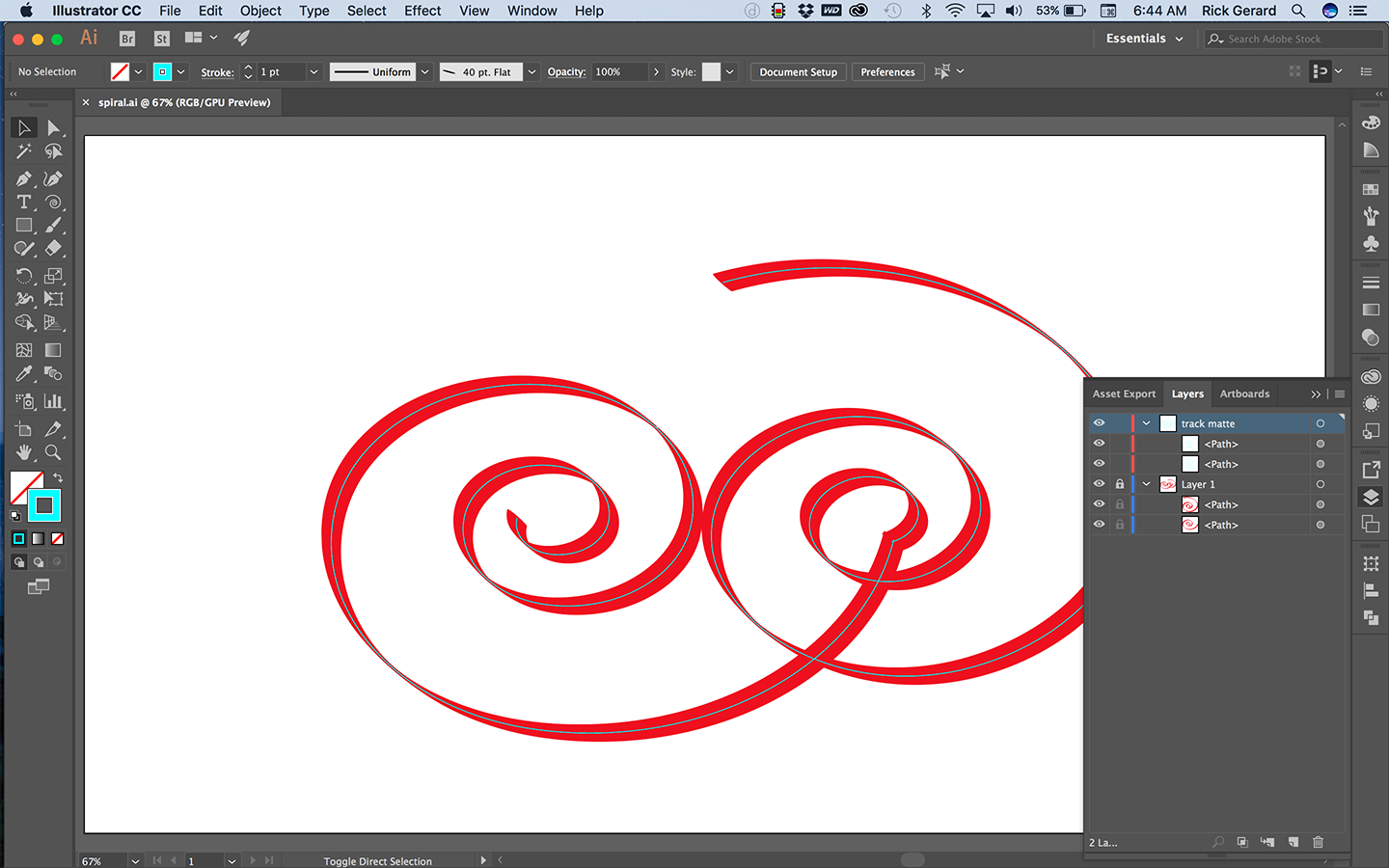
AE comp animating the the stroke set up from the AI file imported as a comp in less than a minute:
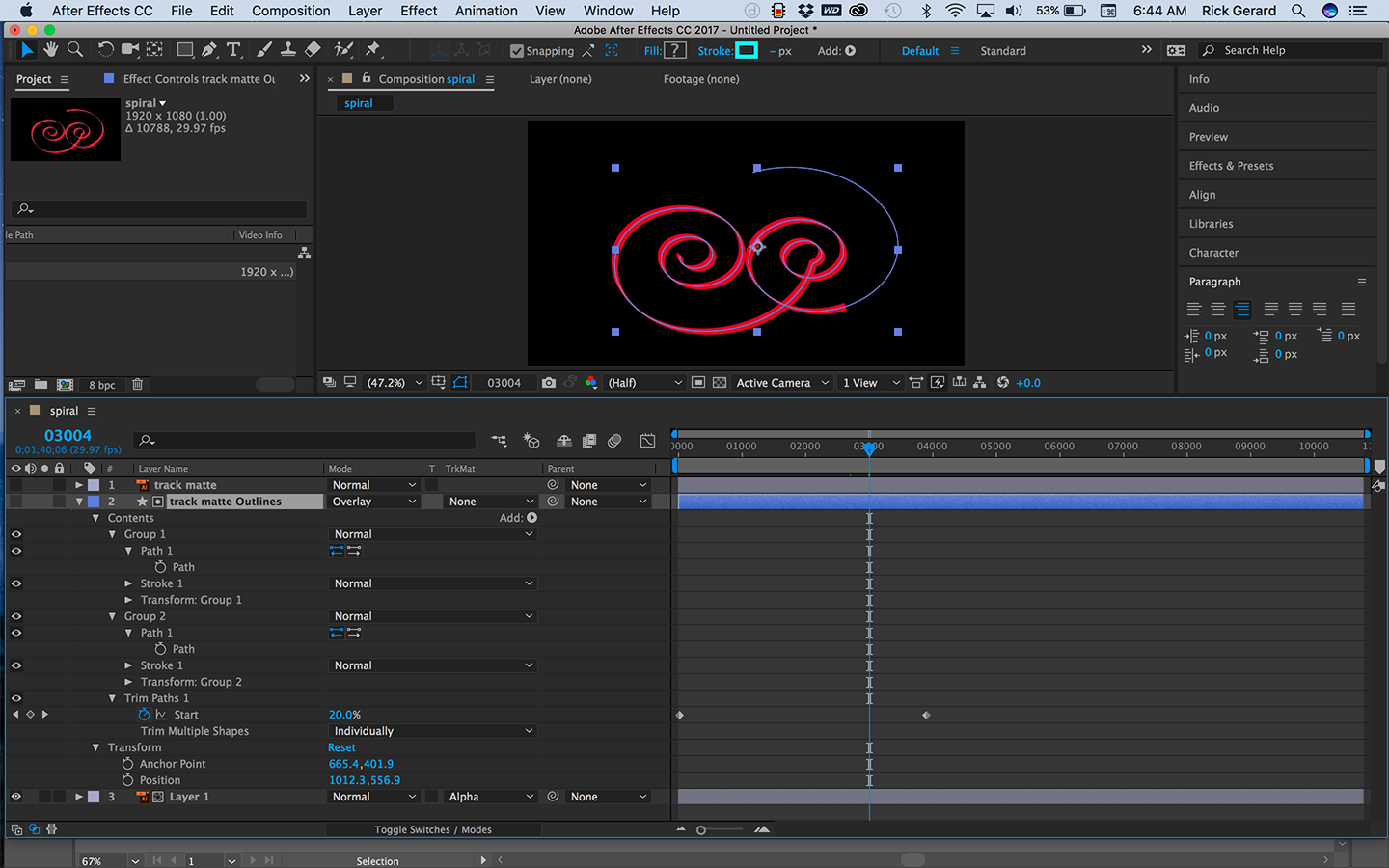
I have used this on very complex illustrations many times. I also use a very similar technique to animate lines with arrowheads except I copy the vector path and paste it as a motion path for the arrowhead.
Copy link to clipboard
Copied
Thank you Rick. in your first example you are filling in a matte of your stroke. this is different than a stroke with a taper edge that is growing.
a matte filling up:
a tapered stroke growing
Copy link to clipboard
Copied
mSet_One said
I just need a simple left to right reveal but really need the pointed ends. I've made the below in AI.
And my technique gives a simple reveal. If the animation is longer than a a few frames or is the only thing in the frame then you may want to see the line grow instead of being revealed but in most animations, especially ones that only take a few frames, most viewers wold be hard pressed to tell you if a line like that grew or was revealed. If you drew the line with a calligraphers pen it would't grow, it would be revealed. The same thing with a signature. I was just trying to show a simple way to reveal lines.
Everyone else gave options for growing a tapered line, and I use those techniques all the time also. Probably should have said right off the top that this technique was to Reveal the line.
If I had a very complex shape in Illustrator that I wanted to grow I would probably use a blend mode, expand, release to layers, import as a comp and sequence layers to do that anyway. The most efficient technique depends entirely on the artwork.
Copy link to clipboard
Copied
Thanks for clarifying.
Copy link to clipboard
Copied
You can't do this with a Shape layer but what I've done in the past is to use a pressure-sensitive brush to draw a tapered line. You'll need a steady hand and a wacom tablet to do it. Once you've drawn it you can then Auto-trace it onto a new Layer as a mask. Then Apply the Scribble effect and zero all the Stroke variation settings (as in the diagram) Animate the End value to make it reveal. You may need to also animate the Angle setting to get the leading edge to look right.
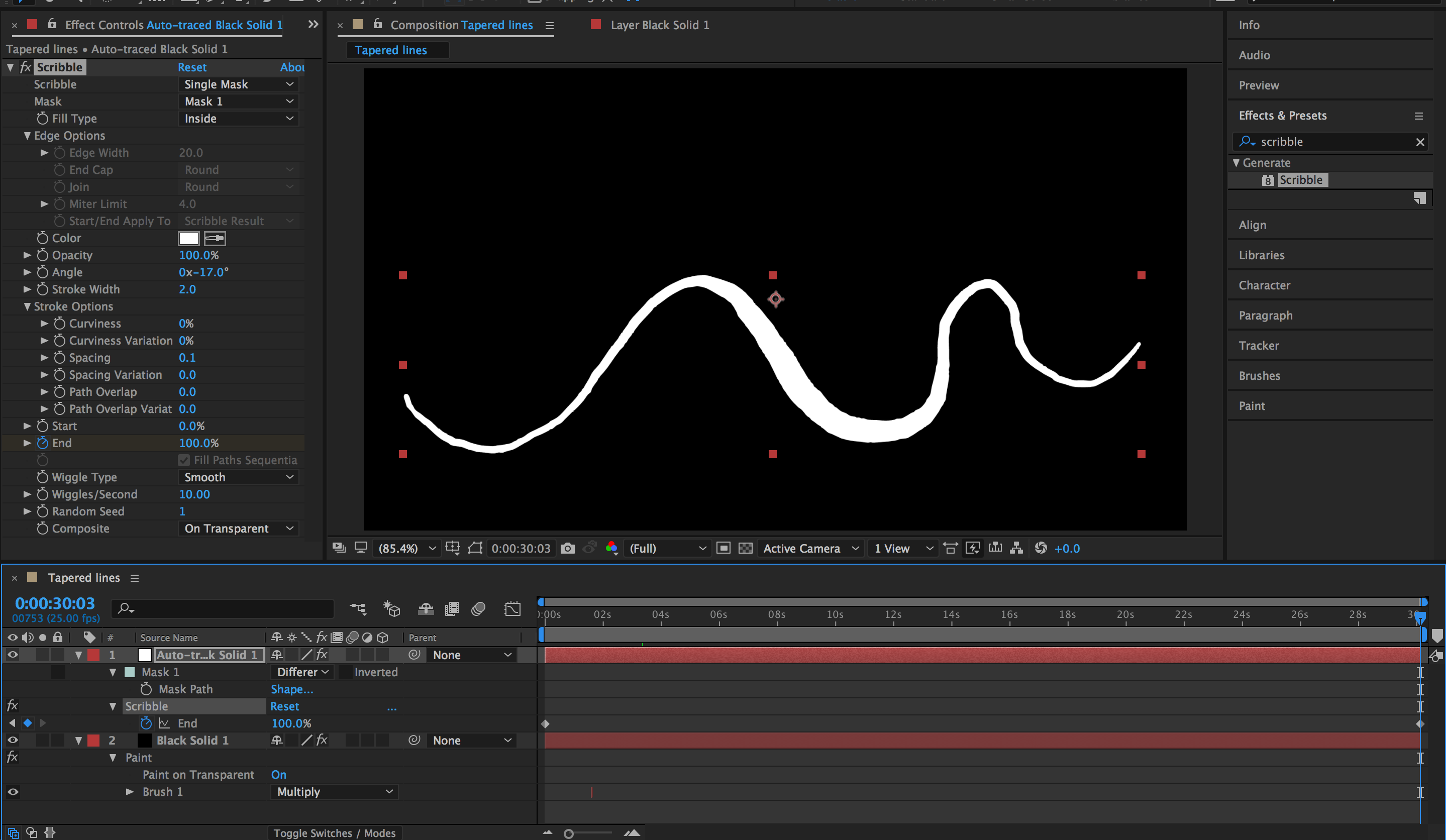
Copy link to clipboard
Copied
I've also had instances where I've pasted the path into a position property so that I could use the Smoother on it to get rid of the wobbles before pasting it back not the layer! Funny what we end up doing in restricted situations eh? 😉
Copy link to clipboard
Copied
Also, forgot to mention, when you create your brush, set it to a wide diameter and then put the minimum width setting to 1%. You can also adjust the pen settings in your Wacom control panel to make the pen feel firmer or smoother.
Copy link to clipboard
Copied
Angie, I love the Scribble idea...
Copy link to clipboard
Copied
Thanks Rick, it makes me very happy that you love it 🙂
Copy link to clipboard
Copied
I just gave it a quick test on my MacBook Pro. The rendering isn't as fast as it is with trim paths but there are some interesting things you can do animating angles.
If scribble would only work with Compound paths it would be great. I'll have to play with the technique a little more later.
Copy link to clipboard
Copied
You can "kind of" get this to work with multiple masks which mimics Compound paths. If you chose All Masks Using Modes in the Scribble menu. Then choose add mode for the outer shape, subtract mode for the inner shape.
Copy link to clipboard
Copied
Alternatively . . . You could also paint a new Stroke inside the Masked Stroke to reveal it. Set the Paint Channels to Alpha only, set the Duration of the Brush to "Write On". Then pain with the brush to create your reveal.
Copy link to clipboard
Copied
Hi mSet_One,
Did you complete your motion graphics comp? What did you end up doing?
Thanks.
Kevin
Copy link to clipboard
Copied
Hi Kevin
Yes I did complete it. I ended up using a normal stroke with rounded edges.
Regards
James
Copy link to clipboard
Copied
Cheers, thanks for letting us know.
Kevin
Copy link to clipboard
Copied
You can also use the Taper option present under Strokes. This is default and has been added to After Effects.
You can use the Start Length and End Length properties to control tapering (which means to get narrow or thin towards an end) at the Start/End points of the Stroke.
Check out this article that goes over Tapering in detail:

