- Home
- After Effects
- Discussions
- Unusable preview playback in After Effects CC 2019...
- Unusable preview playback in After Effects CC 2019...
Copy link to clipboard
Copied
The latest version of After Effects has become near unusable for me, as I cannot get my RAM preview to play realtime (30fps) despite any changes I make to the settings, and what I believe is an otherwise well-spec'd system configuration.
With 1080x1920 sequences, the best I ever seem to get is around 9fps... which just seems absurd.
I've gone through past posts about similar issues (which seem to rear their ugly head every few updates), and have tried all the various recommendations to no avail.
Any tips/tricks/insight/etc. would be greatly appreciated. I'm hoping there might be a solution I'm missing beyond reverting back to CC 2018, which would be very disappointing and problematic.
Thanks in advance,
b
System specs: After Effects CC 2019 (16.1.1)
Windows 10 Pro
AMD Ryzen Threadripper 2990WX 32-Core 3.00 GHz
128 GB RAM
Samsung 2TB 970 EVO SSD (x2)
100 GB After Effects Disk Cache
Nvidia RTX 2080 Ti (x2)
GeForce Driver 430.86 (05/27/2019)
Screen shot attached with most relevant settings visible:
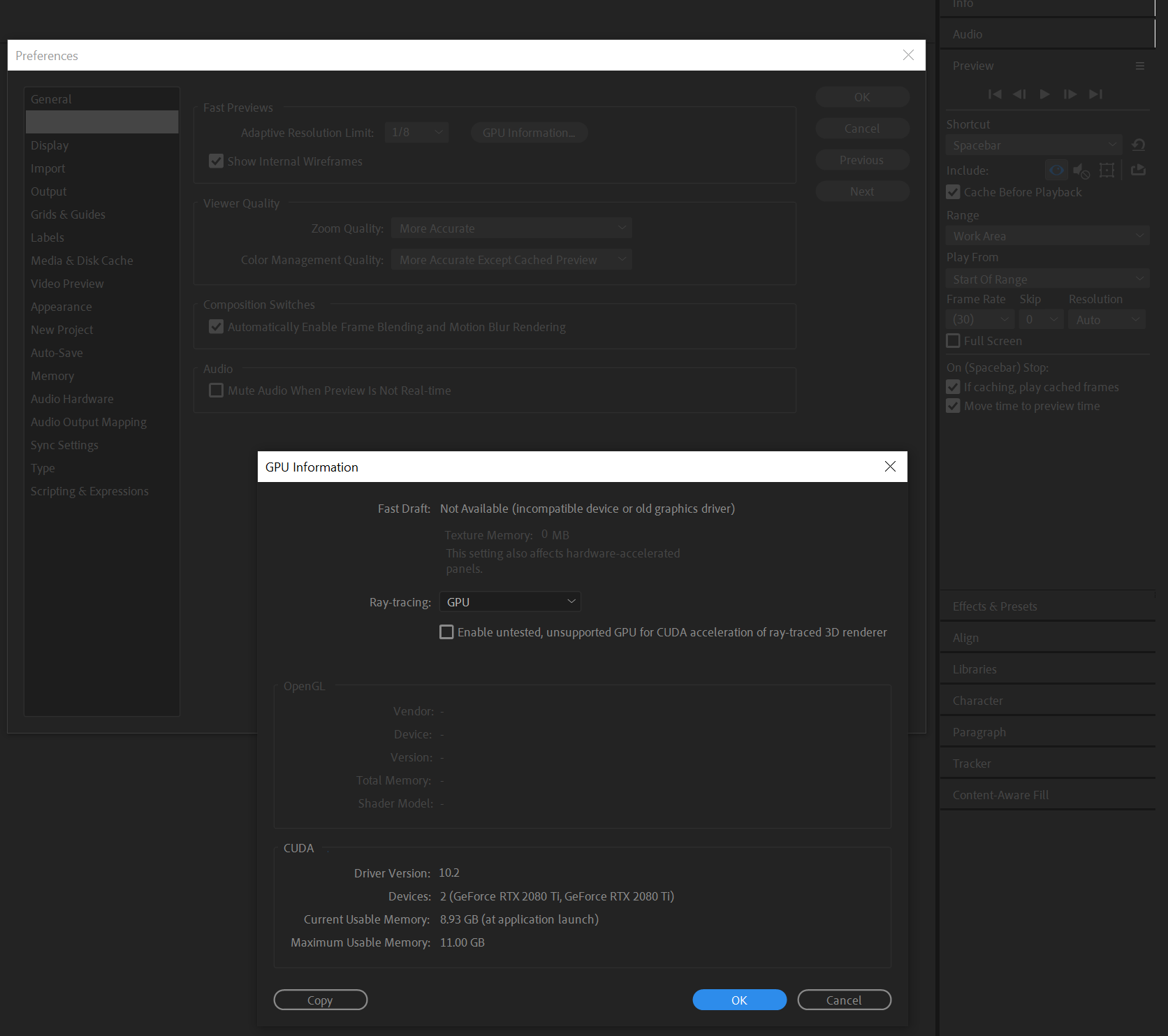
 1 Correct answer
1 Correct answer
A few things to check:
- Update GPU Drivers
- Clear Memory (Edit > Purge > All Memory and Disk Cache)
- Reset Prefs / Rename Prefs folder (Edit > Preferences > General > Reveal Preferences in Explorer > then rename that folder to something else so AE creates a new one on re-launch)
- Restart your Computer
Did the same type of project playback in real-time on CC 2018? What does you comp look like, what effects and footage types are you using?
Are you letting the timeline cache before playing back?
Copy link to clipboard
Copied
Hey anyone who's following along!
I've been doing a bunch of condition testing, and believe I have found something (at least in my case).
The issue seems to only occur when the timeline spans two monitors. So, anything you can do to avoid that condition should help (which is why closing the timeline seems to work).
The simplest solution I've found, is to undock the timeline panel, and have it in one monitor only.
If you want to test this on your own, undock the timeline panel, shrink it into one monitor only, hit spacebar to intiate the preview, then start expanding the timeline window into your second monitor. If it's similar to what I'm seeing, you should notice your playback framerate drop significantly as the panel gets about halfway into the other monitor.
Curious to hear how it works for you all.
Edit: Here's an example of what I'm seeing: https://youtu.be/ReK62OTs_cg
When the timeline panel is constrained to one monitor only, playback is realtime, at 30fps. Extending to the second monitor drops playback to just over 20fps (sometimes dipping even lower). Reducing the panel brings the framerate back up again.
Copy link to clipboard
Copied
Britnell,
Thanks for reporting back. For someone that likes such a long timeline, I suggest one of those newer widescreen panels that are popular right now. My office mates have them (sadly, I do not!).
I'd say that you're probably not alone in wanting to span a Timeline across a dual screen surface. I've seen that in a few cases in the Premiere Pro realm, as well. That said, it isn't common. Most of us use a single monitor for our timelines, I think. I would definitely suspect performance issues if you didn't keep your panels nice and tight, if not at default.
You may want to make a feature request on User Voice, though.
Regards,
Kevin
-
- 1
- 2
Find more inspiration, events, and resources on the new Adobe Community
Explore Now
