Copy link to clipboard
Copied
Hi guys, just wondering, is it possible to use one layer animation to mask out another layer? If so how do you do this please?
Would be very grateful for any help on this one please.
 1 Correct answer
1 Correct answer
if you want to use a matte for more than one layer you can do this in a couple of ways:
1. us a track matte for each (this means duplicating your matte as many as it takes)
2. precomping all the layers that need this matte so they will be one and then using just one track matte for them
3. using the set matte effect - this will allow you to set a matte via an effect to the layers you want (need to apply the effect for each) and will only work when both the layer and the matte are set to collapse (
...Copy link to clipboard
Copied
Hey
There's a couple of ways to do this. The most common is to use the layer above to mask the layer below by using the TrkMat pull down menu. Alpha matte uses the shape above to reveal the shape below. Alpha inverted matte uses the shape above to cutout part of the shape below.
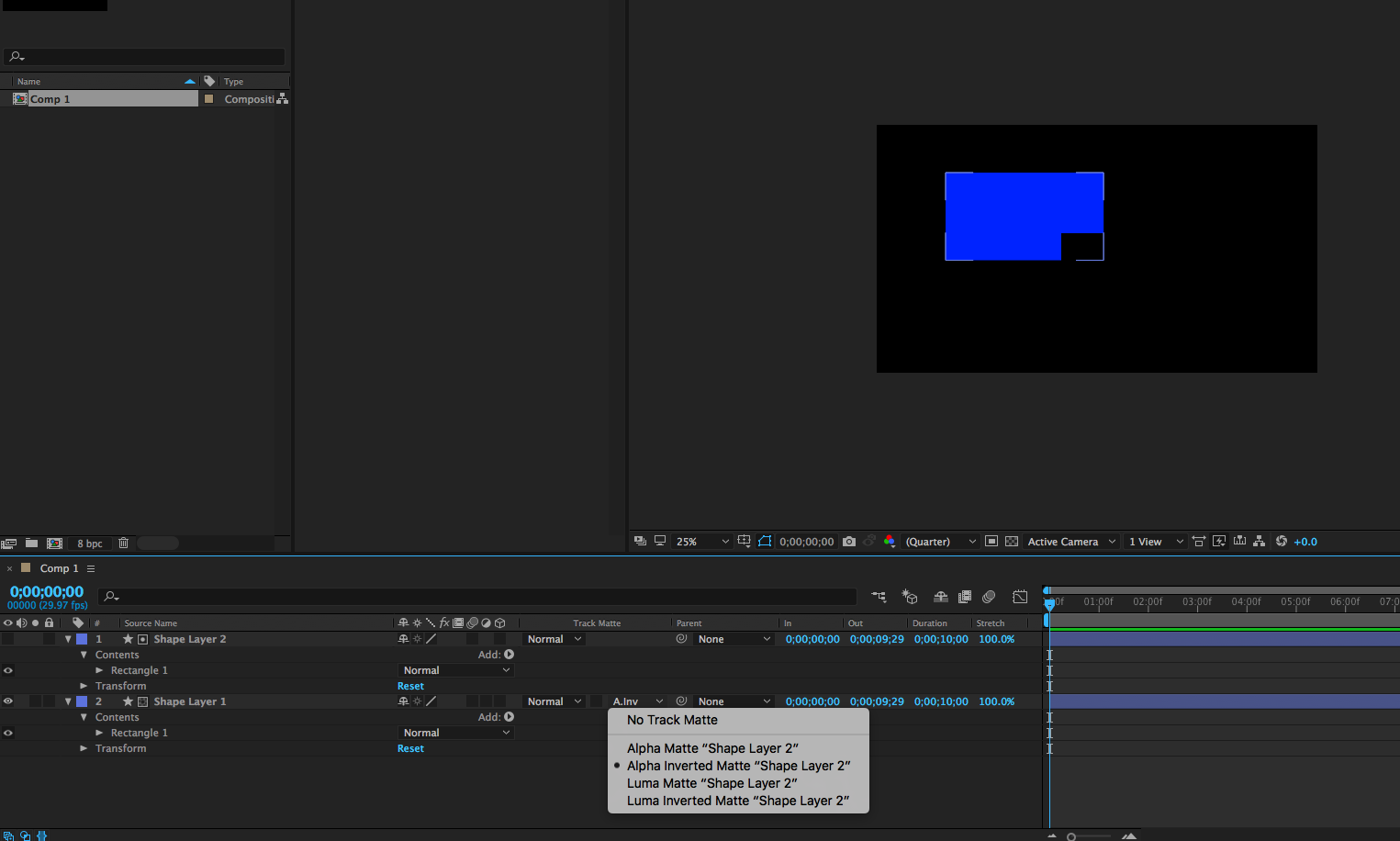
Hope this helps.
Steve
Copy link to clipboard
Copied
Here's an exmple of where the text layer is revealing the image below it using Alpha matte un the Trkmat column pull down menu.
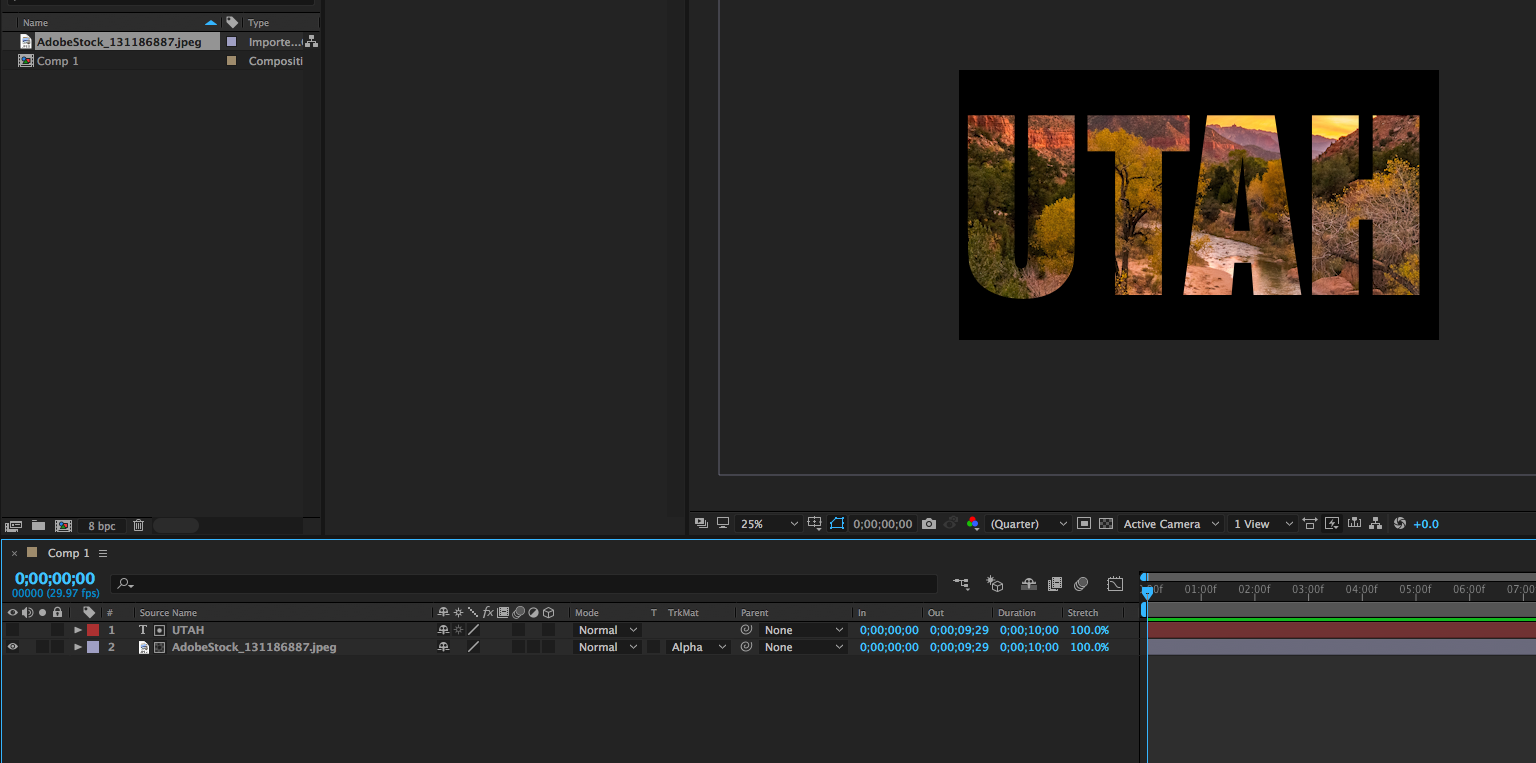
Copy link to clipboard
Copied
Hi thehappyappy,
Did our expert's advice assist you? Using a track matte is the method that I usually use. Please let us know.
Regards,
Kevin
Copy link to clipboard
Copied
Unfortunately this hasn't worked. I am VERY new to After Effects so I may well be doing something wrong but all I ended up doing was masking out the layer I was using the Trtmat. Should I somehow link this to another layer? If so how do I do that please?..
I also feel it is worth mentioning that the layer I want to use to mask others has a blend mode and I also want it to mask more than one layer below it but not all of them.
Copy link to clipboard
Copied
if you want to use a matte for more than one layer you can do this in a couple of ways:
1. us a track matte for each (this means duplicating your matte as many as it takes)
2. precomping all the layers that need this matte so they will be one and then using just one track matte for them
3. using the set matte effect - this will allow you to set a matte via an effect to the layers you want (need to apply the effect for each) and will only work when both the layer and the matte are set to collapse (the sunburst switch)
there are more ways to affect transparency of multiple layers but it really depends on what the result should look like. start by reading here: Use alpha channels, masks, and mattes in After Effects
Copy link to clipboard
Copied
Thanks for this #3 is exactly what I needed.
Copy link to clipboard
Copied
"The best way to build a foundation is from the top down."
~ Red Icculous
Get ready! An upgraded Adobe Community experience is coming in January.
Learn more
