- Home
- After Effects
- Discussions
- Re: VR Comp Editor cause blurriness
- Re: VR Comp Editor cause blurriness
Copy link to clipboard
Copied
Hello, fellows
My name is Daniel and I edit VR videos and post production.
Since I am not comfortable with AE, I edit VR video with Premiere Pro, and only use the After Effect if necessary.
Recently, I happen to learn about VR Comp Editor in AE, and the experience so far has been great.
Than I realized something today, that it makes the video blurry.


Here are two samples of my work. (Exported frame from Premiere Pro)
As you can see, the picture on the right has more detail on the leaves.
While the one on the left is slightly blurred out.
I have no idea why this is happening.
Could it be that I have set 'Add 2D Edit' wrong?
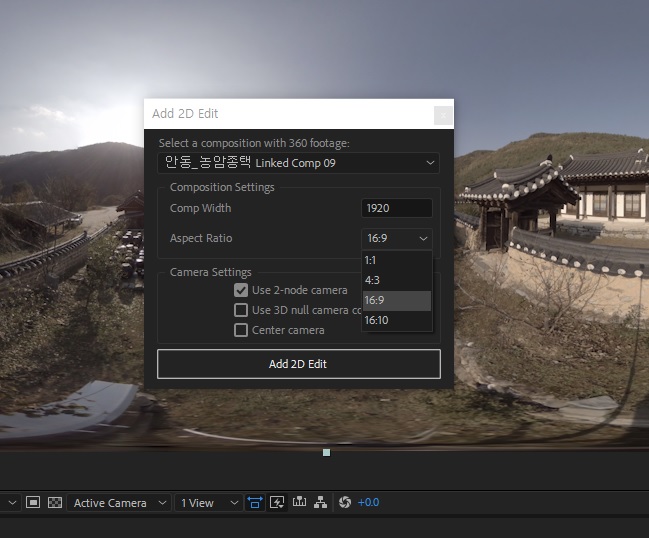
I mean, I once set 'Comp Width' to 4096, since all of my videos are 4096 x 2048, but it doesn't seem
that it works better than the other.
Is it normal to lose some detail in video?
 1 Correct answer
1 Correct answer
Thank you for those comparison images, Ellen! I am noticing several differences, so let me tell you how I'm evaluating the differences and you can let me know if we're getting somewhere:
First, I'm bringing in all three pngs to After Effects, the original, the Skybox, and the Comp Editor images. I stack all three of them in a comp (select and drag all to the create new comp button). Then with the Original image up as the top layer, I set the blending mode to Difference on that layer. This all
...Copy link to clipboard
Copied
Which version of After Effects are you using? I ask because we had some rendering issues with the Plane To Sphere effect that shipped in 15.0, but we fixed them in 15.1. Plane to Sphere gets applied within the subcomp hierarchy that "add 2D edit" creates for you, and that could account for the softening.
Copy link to clipboard
Copied
I have the exact same issue and I am working with the latest version 15.2... Any idea when this will be fixed? I have a huge deadline and did already a lot of clean-up work with the VR comp editor. It would suck that I would have to downgrade and use Skybox Mettle agai.
Copy link to clipboard
Copied
Hi, Ellen! I'm sorry I only just now saw your follow-up question. The issue of Plane To Sphere causing that kind of quality degradation was fixed in 15.1 and as far as we know didn't regress in 15.2. The softening and bad edges on the first implementation were quite apparent, but after the fixes went into 15.1 we see image results on par with the original Skybox "Project 2D" plugin, now called Plane To Sphere. All of which is to say that you *could* try comparing results with the original Skybox plugins, but I'm fairly confident the image quality of Skybox Project 2D and Plane To Sphere are nearly identical now.
If the quality loss you're noticing is something well outside of what you would have expected to see with Skybox Project 2D, I wonder if there might be an alternate explanation, like maybe one of the comp resolutions in the comp hierarchy got stuck on something other than "full" or "auto" so that you're seeing a downsample factor in the displayed image?
Copy link to clipboard
Copied
Dear David,
I did some testing with the skybox V1 and the Vr Comp editor.
There is a very very slight blurriness between the original footage and Skybox V1. But then there is another regress between Skybox V1 and VR Comp editor which makes the difference between the original footage and Vr Comp editor more visible.
Here is a download link with my comparison: WeTransfer
You can see the blurriness on the grass and the brown cow (left) in the middle of the screen.
Do you notice this as well?
Thanks in advance!
Copy link to clipboard
Copied
Thank you for those comparison images, Ellen! I am noticing several differences, so let me tell you how I'm evaluating the differences and you can let me know if we're getting somewhere:
First, I'm bringing in all three pngs to After Effects, the original, the Skybox, and the Comp Editor images. I stack all three of them in a comp (select and drag all to the create new comp button). Then with the Original image up as the top layer, I set the blending mode to Difference on that layer. This allows me to show or hide the Skybox or Comp Editor layers to see the difference between the images.
Now, to really amplify any differences present, it helps to create a new adjustment layer and throw a Levels effect on that with the "input white" clamped way down close to black.
Here's what I observe:
1. Without the adjustment layer, the "Skybox" image shows mostly an apparent difference in the region where the 2D edit was added to paint or clone stamp sky color over the apparatus in the zenith. WITH the adjustment layer enabled, you can see slight differences across the whole image. (Differences between the Skybox image vs. the original)
2. Without the adjustment layer, the "Comp Editor" image shows only the difference of the added text, "VR Comp Editor." WITH the adjustment layer enabled, you can see the slight differences only in the region of the added 2D edit that contains the text, including the warped output frame region specified by the 2D edit.
Since you've added 2D edits to different regions of the two images (Skybox vs. Comp Editor), the question then becomes, what's the difference in apparent degradation between that shown in the Skybox png and that in the Comp Editor png. You can estimate that by hiding the original image and setting the new "top" layer to a Difference blending mode and doing the same comparison. They look *really* similar to me.
But to do an apples-to-apples comparison, it's probably better to make sure your comparisons have 2D edits on identical regions in the image. When I do that kind of comparison from scratch, I get very clean looking diffs even with the levels filter cranked way up.
Now, I happen to know that the underlying algorithms aren't totally identical in every respect, but the image quality on the new Plane To Sphere seems identical to Project 2D on some image types, superior on some image types, and only nearly identical on some image types. For one of our automated image quality tests, for example, we use a very tight 1-pixel grid, which falls apart on the old one and holds up reasonably well on the new one. "Real World" images like the ones you've provided aren't always as forgiving as synthetic ones, for either the old or new sampling scheme depending on context.
I hope this helps answer your questions, and if not, feel free to keep the thread open. I welcome dissent!
Copy link to clipboard
Copied
Dear David,
Thank you for your response.
To be honest, I redid the quality test and I am coming to the same conclusion, here are my files: WeTransfer
There is still some blurriness between the original footage and the VR comp editor, even the one without the text.
You can see it on the river and the animals when you compare the two, I can see it with my bear eye on my 5.2K screen. ![]()

Thanks in advance.
Copy link to clipboard
Copied
Dear David,
Do you have any information on this issue? I am fully up to date with the software and still have quality loss on my footage because of the VR comp editor.
Copy link to clipboard
Copied
Hi Daniel, I had the same problem. After trying different render setting I finally found the solution. Do NOT use the Output VR Render, render your main composition directly. Just make sure the VR setting is selected and user somehwere around 80mbs. Hope this works for you as well! 🙂
Find more inspiration, events, and resources on the new Adobe Community
Explore Now