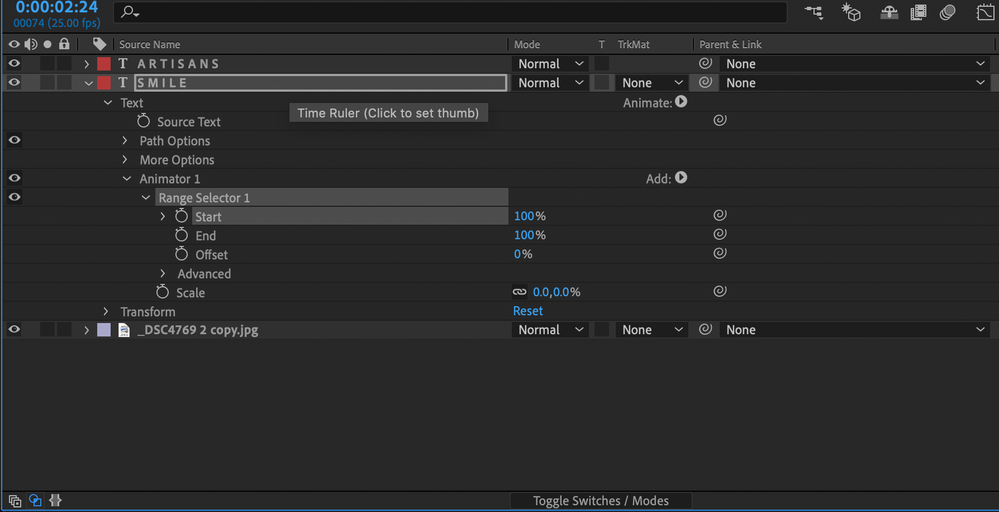- Home
- After Effects
- Discussions
- What are the Swirl icons below Parent and Link and...
- What are the Swirl icons below Parent and Link and...
What are the Swirl icons below Parent and Link and how do I turn them off?
Copy link to clipboard
Copied
Hello everyone, super new to AE. Just started today and i am working on tutorials but my motions are not working. I see a swril icon below all the categories of "Parent Link" and I dont see this on others screens. Is there somethign here that is keeping me from acheiveing the animations of texts and how do i remove these swirl icons? Thanks
Copy link to clipboard
Copied
Those little "pickwhips" are used for linking parameters individually. Parenting is used when you want the child layers to inherit the complete transformations (position, scale, rotation) made to the parent layer ; linking is for create a link via expression (javascript) on indivudual parameters instead of inherit the compete Transform category.
This feature was added in version 2018 of AE, so if you are viewing an old tutorial it is possible that you can not see those "pickwhips".
And not, these elements are not the ones causing that you can not view your animations. When you need to animate something the first thing is to create keyframes clicking on the stopwatches, but we cannot see any active stopwatch.
Copy link to clipboard
Copied
You clearly need to spend some time with the User Guide. The twirly thing is the Pickwhip tool. It allows you to quickly Parent one layer to another. The Child layer is the one with the Pickwhip, the parent is the layer you drag the Pickwhip to.
When you see a Pickwhip next to a property you can animate like the Animator 1>Range Selector>Start, End, Offset or Animator 1>Scale property in your screenshot the Pickwhip allows you to quickly write an expression that ties that value to the child property to the parent. It is a very useful time-saving feature.
The Pickwhip tool is part of the Parent and Link column in the timeline. As long as that column is visible you will have access to the tools in the column. They have nothing at all to do with the ability you have to animate anything. As long as the Switches or the Modes column is visible you have direct access to property values in the timeline.
I don't see any keyframes in your screenshot so nothing will animate. The scale of all of the text will remain at zero.
If you want to animate scale then you need to set keyframes for the Start or End range selector. Simple as that.