- Home
- After Effects
- Discussions
- When I pre-comp, the background turns black!
- When I pre-comp, the background turns black!
Copy link to clipboard
Copied
Hello guys, I am slowly trying to learn after effects and there is a big question that always bugs me and I can't figure it out.
Say I have this comp, which is too cluttered, as you can see.

So I want to pre-comp it in order to clear the space, and of course in order to animate the whole spaceship at once.
The problem is that, when I pre-comp and then try to add a background image, the image doesn't appear and the new composition background stays black, no matter what I do.
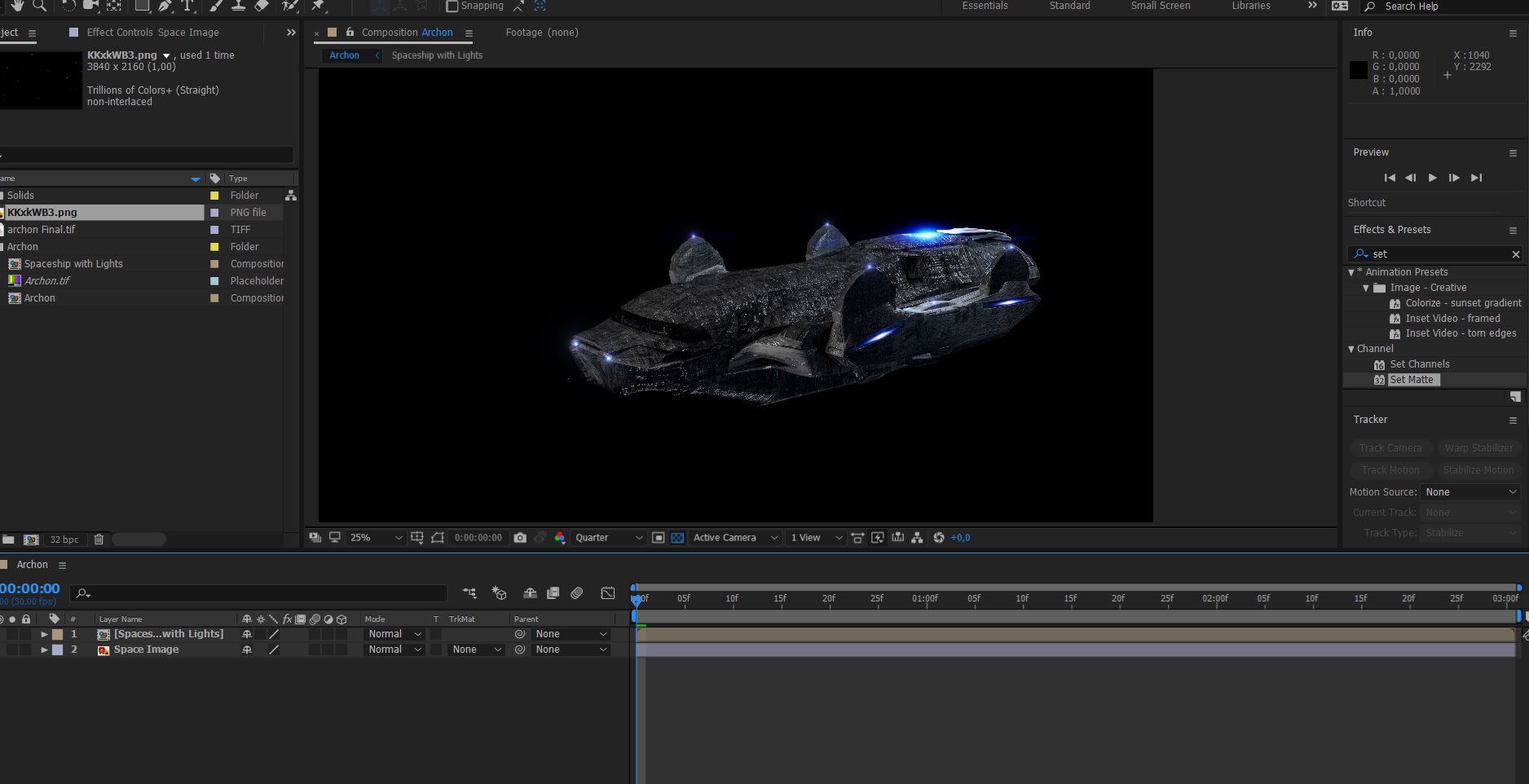
Blending modes don't help.
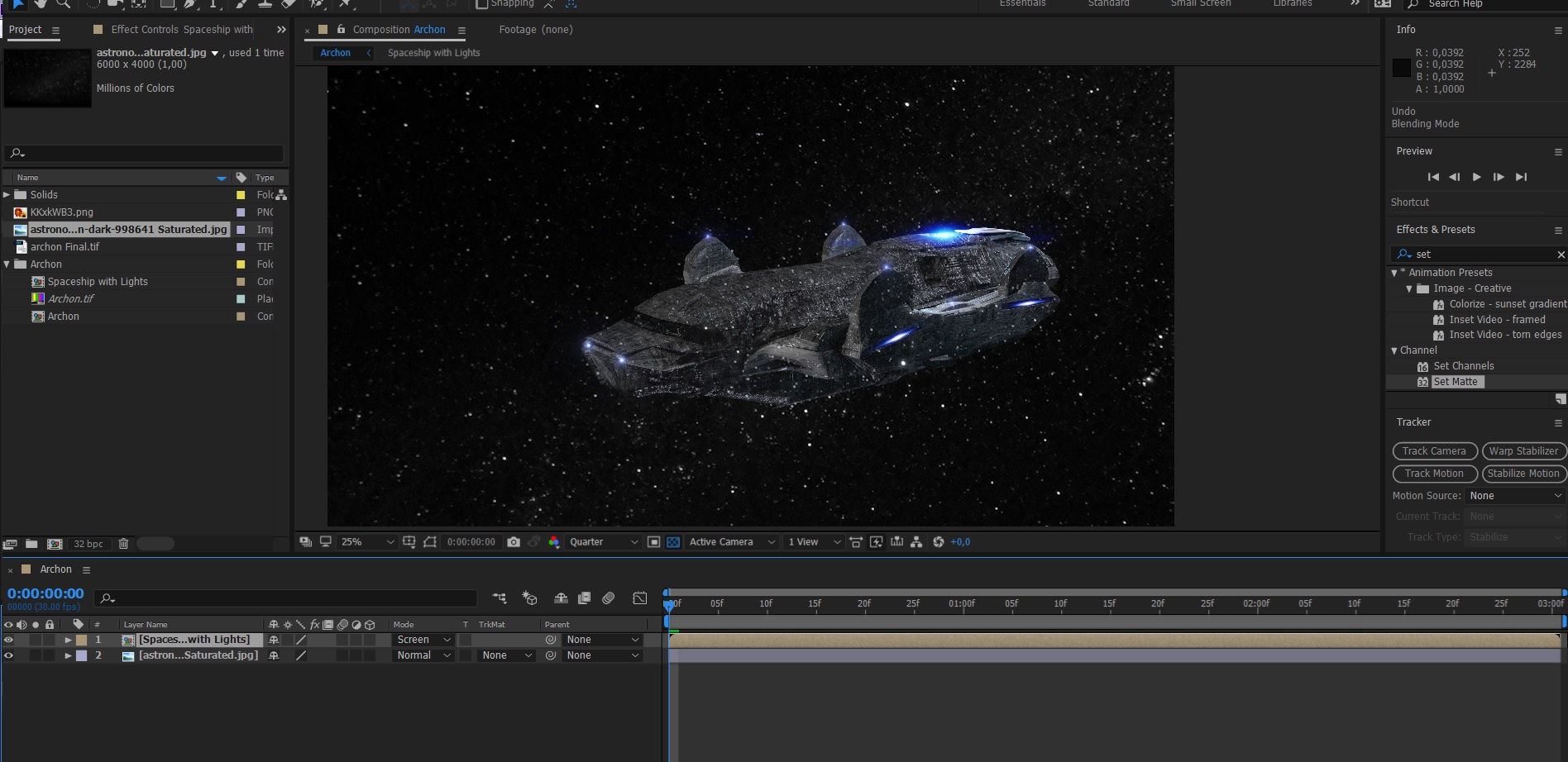
And I don't know what to do. I have tried the shift channels effects and the linear color key effect, but i can't get them to work. Also, transparent grid is checked as the images show.
What is the solution here? ![]()
Thanks for any input!!
 1 Correct answer
1 Correct answer
Hi,
Can you please try to create a new null object, then select all the spaceship layers
that you want to animate and parent them to the null object using the pickwhip,
if your layers are 3D don't forget to switch your null object to 3D as well.
This way you will only animate the null object that will animate the whole spaceship at once
That's as far as I understood your project construction
Copy link to clipboard
Copied
In your original comp the spaceship layers are all in screen mode. When you precompose them, they remain in screen mode but ONLY in the context of the pre-comp (where there's no longer anything underneath them, hence black). The PC's layer in your main comp reverts to normal mode, so that black background is displayed. By default AE doesn't care what's inside a PC, it just treats it as a chunk of video footage.
Click the second-left toggle switch on your PC's layer, that looks like a sunshine icon. It's called Collapse Transformations, and it tells AE to look at the properties of each layer in the pre-comp before deciding how to render it into the parent.
Copy link to clipboard
Copied
Thanks for replying Dave!
I was aware of the Collapse Transformations button, and indeed when I press it, the layer gets fixed and the background image is shown.
However the problem doesn't get fixed: if I apply ANY effect on the pre-comped spaceship, the black background returns. Collapse transformations seems to work only if you don't apply any effects on the comp.
This kind of defeats the purpose, because why pre-comp something if I can't add any effects to it... ![]()
Maybe I am doing something wrong before I pre-comp?
Copy link to clipboard
Copied
Thank you, your answer saved me from some hours of work I planned to redo!
Copy link to clipboard
Copied
Thank you. you just saved me. its been 3 years+ of doing it the wrong way for me. thank you, a lot!!
Copy link to clipboard
Copied
Hi,
Can you please try to create a new null object, then select all the spaceship layers
that you want to animate and parent them to the null object using the pickwhip,
if your layers are 3D don't forget to switch your null object to 3D as well.
This way you will only animate the null object that will animate the whole spaceship at once
That's as far as I understood your project construction
Copy link to clipboard
Copied
Thanks for the input!
Yes, I just did it and it works, so at least as a work-around, I can move it.
But what about applying effects on the whole spaceship? I will have to apply them to a layer and then copy-paste to all the other layers? Isn't that why pre-comp is here....?
I still cannot understand why pre-comp creates a black background. Even if I pre-comp everything with a normal blend mode (not screen), the black background still persists. ![]()
Copy link to clipboard
Copied
if we can see more of your workflow we can offer much more help
you can use an adjustment layer above all the spaceship layers or
you can precompose just the spaceship layers and not all your composition,
but make sure to animate the null as explained and rasterize in the precomped
and only use the precomp to apply the effects
Copy link to clipboard
Copied
All these points are good, and I have integrated them in my workflow.
The problem is that, since I am using Redshift and Multi-passes, I can't afford to have 6 multipass layers inside AE concerning only the spaceship, and adjustment layers can't be of much help because underneath the spaceship there would be other layers that the adjustment will affect.
The solution I have found is to add all 7 layers, then pre-comp the 6 multipasses and blend them to screen. That way I only have two layers to work with, which is a bit better. Any effect that I apply to the normal pass, I copy-paste it in the multipass pre-comp.
Thanks for the help!!
Copy link to clipboard
Copied
no problem, if you have shared your workflow much more clearly we could have been
of more help, anyway, great its working for you now
Copy link to clipboard
Copied
Why not use an RGBA pass of the ship on top of the Pre-Comp with blending mode set to Stencil Alpha? Then you can have your Blending Mode: Screen party with no black.