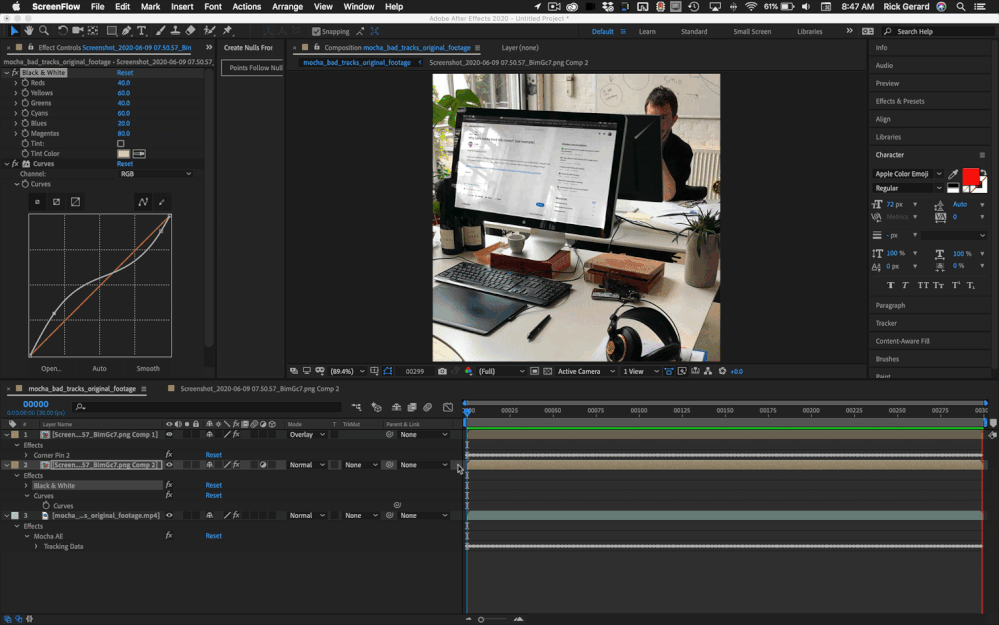- Home
- After Effects
- Discussions
- Why can't mocha track this correct? (see example)
- Why can't mocha track this correct? (see example)
Copy link to clipboard
Copied
Hello there good people!
Can anyone tell me why Mocha Pro can't track this footage? It seems to me it should be a simple task as the green screen has a very clear edge to track. Can someone tell me what I am doing wrong?
https://www.dropbox.com/s/yg4ww7jy4uwjktq/mocha%20bad%20tracks%20v1.mp4?dl=0
Cheers!
 1 Correct answer
1 Correct answer
Take a close look at the screenshot from Mocha. I added a spline around the Apple logo at the bottom of the screen, another very small spline in the bottom left corner, and a spline where the base and the box are because they are on the same plane as the screen. I set the number of pixels to 90º and checked perspective (not shown because I'm in the adjust track panel) then I still had to set a few keyframes to keep the corners aligned.
After I got a good track I Added a gray solid that I would
...Copy link to clipboard
Copied
Please look at the attached footage and see whats wrong? 🙂
Copy link to clipboard
Copied
Almost all of the area you selected to track has no detail. You would be much better off just selecting three corners that have some detail by adding to a spline and then attaching the surface and adding a grid so you can see the tracking process. I took your screen recording, cropped it, and trimmed it to just include the part where the screen was moving and got an almost perfect track the first time. I then replaced the screen with the screen capture you shared. Took about 10 minutes. There is a very slight tracking error right at the start of the composite that could be easily fixed in Mocha. If I had the original footage that part of the shot would probably have been OK. I had to scale up your screenshot about 200% to get a reasonable sized comp to work with.
Copy link to clipboard
Copied
Hi Rick!
Thanks for the reply. I tried just what you did including:
A. Tried different size splines in the 3 corners
B. With and without perspective turned on
Here is my second attempt using your input:
https://www.dropbox.com/s/482sxepmbu10jrw/mocha%20bad%20tracks%20v2.mp4?dl=0
After Many attempts the results remain then same - the planar surface skids off track. Trying to adjust the planar surface while tracking does not help.
I just do not get it - the footage seems so simple. Sorry for being a noob here..
(The original footage here FYI:)
https://www.dropbox.com/s/xy3awicpsjwnmix/mocha_bad_tracks_original_footage.mp4?dl=0
Copy link to clipboard
Copied
Hi Rick!
Thanks for the tip. I tried just what you did including:
A. Tried different size splines in the 3 corners
B. With and without perspective turned on
My second attempt after your input:
https://www.dropbox.com/s/482sxepmbu10jrw/mocha%20bad%20tracks%20v2.mp4?dl=0
But with all the attempts the results were then same - the planar surface skids way off track? I try to adjust the planar surface as it keeps sliding off - but it does not help.
I just do not get it - the footage seems so simple. 🙂 Sorry for being a noob here..
(The original footage here FYI:)
https://www.dropbox.com/s/xy3awicpsjwnmix/mocha_bad_tracks_original_footage.mp4?dl=0
Copy link to clipboard
Copied
Take a close look at the screenshot from Mocha. I added a spline around the Apple logo at the bottom of the screen, another very small spline in the bottom left corner, and a spline where the base and the box are because they are on the same plane as the screen. I set the number of pixels to 90º and checked perspective (not shown because I'm in the adjust track panel) then I still had to set a few keyframes to keep the corners aligned.
After I got a good track I Added a gray solid that I would turn into an adjustment layer and a screenshot of this forum thread. The screenshot was scaled to fit the comp and pre-composed. The corner pin data was added to Mocha from Layer 1 then applied to the Gray Solid and the pre-composed screenshot. The gray solid was pre-composed and turned into an adjustment layer. Black and White was added to remove the green color from the screen and curves added. The replacement screen was set to Overlay, then Curves on the adjustment layer was adjusted to set screen brightness and control the amount of reflections. I ended up with this:
I would give you the project file but I want you to learn how to use mocha properly. I always set the screen to a medium gray when I'm shooting this kind of work because it is easier to deal with the reflections and if you have color reflections on the screen they are easier to blend into the shot. The rendered file looks pretty good. Because of the keyframing, I had to do in Mocha this project took just a little longer. I would also probably trim that shot. It is pretty long for the kind of movies I usually make.
Copy link to clipboard
Copied
Hi Rick,
Again you come to the rescue! Thank you so much. I will finish this as soon as i get time to. So cool you can get keep the reflections in the shot.
😄
Copy link to clipboard
Copied
4 years later. Thanks! I'm trying to wrap my head around how to get an accurate track, and this detailed description is helpful.
Get ready! An upgraded Adobe Community experience is coming in January.
Learn more