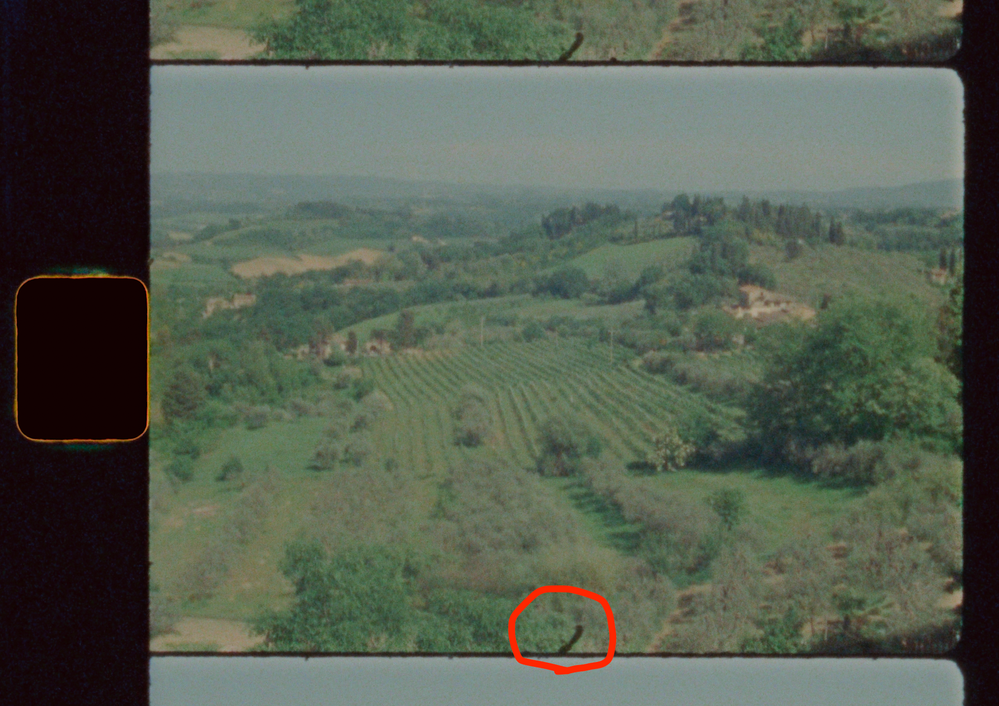- Home
- After Effects
- Discussions
- Workflow between Premiere Pro/After Effects and Co...
- Workflow between Premiere Pro/After Effects and Co...
Workflow between Premiere Pro/After Effects and Content-Aware Fill Issue
Copy link to clipboard
Copied
Hey Eveyone.
I'm going to preface this explanation by saying that I'm a beginner to both Premiere and AE, so I apologise for any incorrect terminology etc. Anyways, I'm working on editing some uncropped super 8 footage in Premiere Pro and have finished up sequencing the footage but would like to make some changes to certain clips using After Effects. I'm able to import the clip from Premiere to AE by right clicking on the desired clip and creating a dynamically linked clip ("Replace With After Effects Composition"). This creates a composition within AE with the clip I'm looking to edit. So far so good, but my real issue occurs when I try and use the content-aware fill tool on my footage. When I mask out the area of dust near the bottom of the frame, the-content aware fill tool takes the black film rebate into account and does not provide an adequate result. However, if I crop the footage to the edge of the super 8 frame and repeat the steps I mentioned, I get a great result. I'm, interested in using this footage uncropped but have not found a suitable way to replace the desired area in the uncropped footage. Someone had mentioned using precomposing, but I've looked into it and I'm not sure how that would help in this situation.
I apologise for the long explanation, but wanted to give as much info on my process so it may be easier to help pick out what I'm doing wrong.
Any help is very appreciated, and again, I apologise for any incorrect terminology.
Copy link to clipboard
Copied
The answer is still the same: You pre- compose the clip to the visible area or even just the damage with some extra room left, then overlay it back onto the original once the fill has done it's work. The whole point is to un-confuse CAF as per your original post and yes, it will help.
Mylenium
Copy link to clipboard
Copied
Is there a way to maintain the center point of the clip? When I overlay it back into Premiere the new clip is shifted due to the crop, and I'm not sure by how much.
Copy link to clipboard
Copied
That is entirely up to the options you choose when pre-composing or for that matter how you go about it. The simplest way would be to define a region of interest and then pre-compose.
https://helpx.adobe.com/after-effects/using/precomposing-nesting-pre-rendering.html
In fact you may need to pre-compose twice - once to get the "crop", then a second time to compensate the positions, which should be easy enough based on the numeric values for properties.
Mylenium