- Home
- After Effects
- Discussions
- Re: Zoom/pan while using rotobrush
- Re: Zoom/pan while using rotobrush
Zoom/pan while using rotobrush
Copy link to clipboard
Copied
When I use rotobrush, if I press Z or click the zoom icon, hoping to zoom, the layer panel switches to the alpha boundary view while I zoom. Similarly, if I press space or H or click the hand icon, the panel switches to the alpha boundary view while I'm trying to pan.
It's difficult for me to tell if I am zooming or panning in the right area when the alpha boundary is showing. So, I do a repeated hit and miss routine:
Z then drag mouse then Alt+w then look to see if I zoomed where I wanted to. Over and over and over.
Is there a way to prevent the switching?
Copy link to clipboard
Copied
Without system and version information nobody can tell you much. Sounds like yet another case of where the nbew shortcut editor in CC 2018 messes even with default shortcuts, but we can't know because you haven't told us.
Mylenium
Copy link to clipboard
Copied
If I knew of a difference between a current version and a previous version related to someone's question, I would take the default to be the current version and then add that I knew of a difference between the two versions related to the question.
If you had seen this happen, then you could tell me so. Then I would know to stop looking for a solution. If you haven't, as it seems, then it helps me to know that it is not well known, so I can consider that it is user error, which will help me to know that I should look for keystrokes or sequences of actions that I am doing that I may be doing by mistake.
The tutorial the adobe documentation has at the start of documentation of rotobrush doesn't say anything about this.
Copy link to clipboard
Copied
Cheyrn,
Still having this problem? Let us know.
Thanks,
Kevin
Copy link to clipboard
Copied
Yes, it happens consistently. I am updated as of today. AE CC2018 on windows 10 64bit and Nvidia GPU. It is the same with software only Mercury renderer.
In case I'm using the wrong terms, the layer window switches to displaying everything outside of the painted area in a solid color (pink).
Something that makes it look like a bug is that if I click the rotobrush icon after it has switched to the pink backround color, the screen doesn't change back to the normal with the selection outlined, until the cursor gets close to the layer window again.
Copy link to clipboard
Copied
Have you gone through the tutorials on RotoBrush? It's not intuitive. There are several display modes and it really only propagates in one direction.
A screenshot of your problem would help a lot. Just PrintScreen and paste.
Copy link to clipboard
Copied
Before:
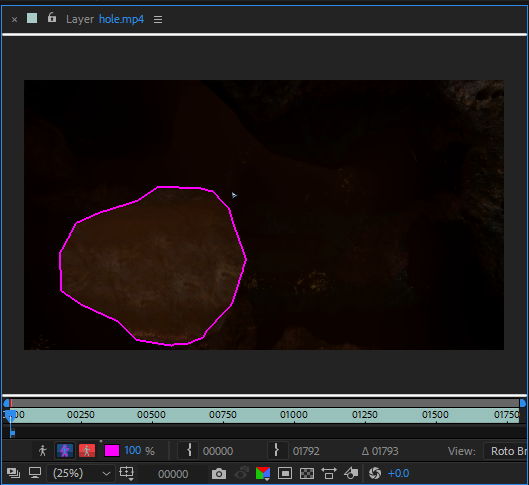
Press the letter 'z':
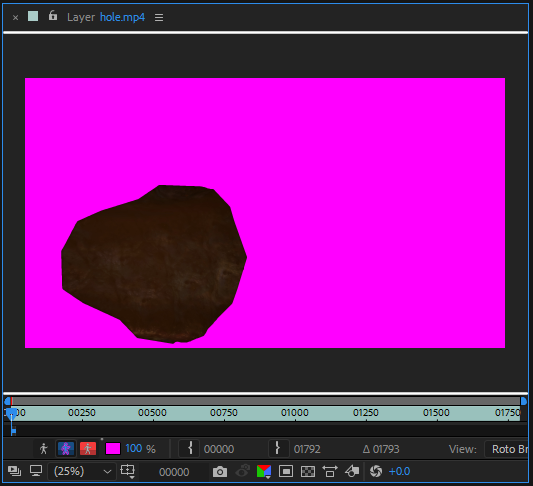
Copy link to clipboard
Copied
Ok, I can reproduce the problem on a 2017 MacBook Pro R with the 4GB Radon Pro GPU. The solution to getting the Footage Panel back to normal is to use Alt/Option + w to go back to the Rotobrush tool. I will see if the same problem exists on my other machines later today. The display problem happens to me anytime I change tools and use them. Changing tools by clicking on the Toolbar does not immediately cause the display problem but as soon as you use them the display gets fouled up. The problem even happens when you use the Space Bar to temporarily access the Hand Tool.
I am off to report a bug. If it does not show up on my other machines then I'm guessing that it is a GPU driver issue.
Copy link to clipboard
Copied
I would just note that what I thought is difficult is needing to use Alt/Option + w. At the time that I wrote that I was trying to select an area that had subtle variations in color and shape. So, in one tiny corner I would type z, press Alt+w, zoom out, rotobrush rotobrush, zoom in, rotobrush, try to accurately pick up where I left off, then, press z, then Alt+w etc etc. enough times that it was a pain to have to keep pressing Alt+w.
Also, I see the same thing using software only Mercury driver.
Copy link to clipboard
Copied
Hi Cheyrn,
I've reported this to the product team. Please file a bug here if you have time.
Thanks,
Kevin
Copy link to clipboard
Copied
I've filed a bug report. Thank you.
Copy link to clipboard
Copied
Cheyrn,
I spoke with the product team who give the following advice.
- Choose Preferences > Display
- Disable "Hardware Accelerate Composition, Layer, and Footage Panels
Does that work for you?
Thanks!
Kevin
Copy link to clipboard
Copied
Yes, that works!
Thanks
Copy link to clipboard
Copied
That fixed it for me. Seems to have slowed things down. Still better without the bug though. Thank you.
Find more inspiration, events, and resources on the new Adobe Community
Explore Now
