- Home
- After Effects
- Discussions
- Auto Trace and Masking in After Effects
- Auto Trace and Masking in After Effects
Copy link to clipboard
Copied
Hi,
I am new to After Effects and I am attempting to create a flourish animation but cannot seem to overcome a few problems. The predominant problem being that the auto trace feature does not register every line as an individual path.
I have an image of the file and I have used Effect --> Keying --> Extract to knock out the white background so only the line art remains. After creating a recomposition of the knocked out background I have used Auto Trace to create different masks. Please see the image below, I am not sure if this is correct as it seems as though the Auto Trace feature is masking outside of the composition.
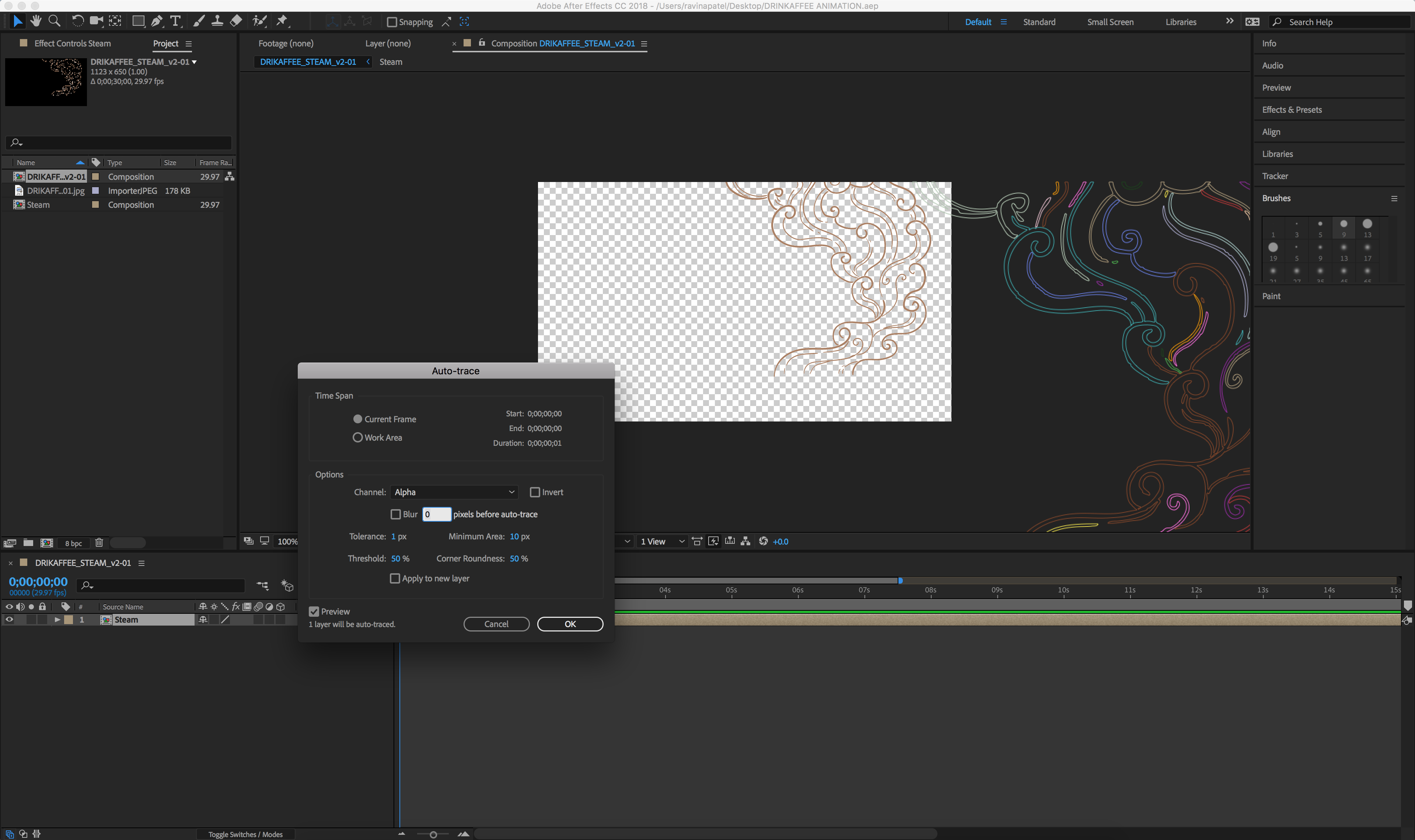
After creating the masks I run a script that converts all masks into layers. The problem I'm having is that the lines are not masked as individual lines but as whole sections. The images below are an example of this. Any suggestions and guidance on how to solve this would be greatly appreciated.
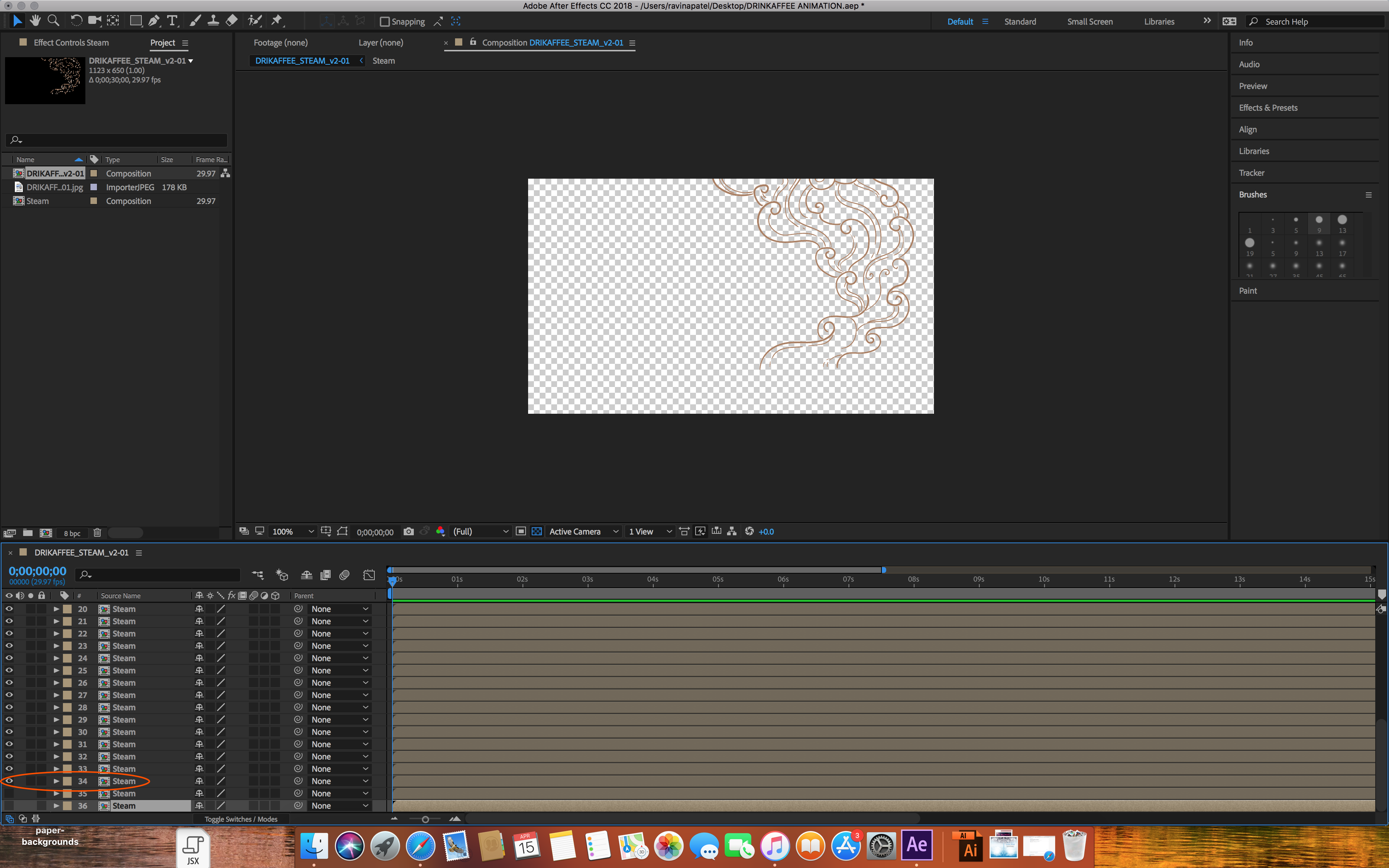
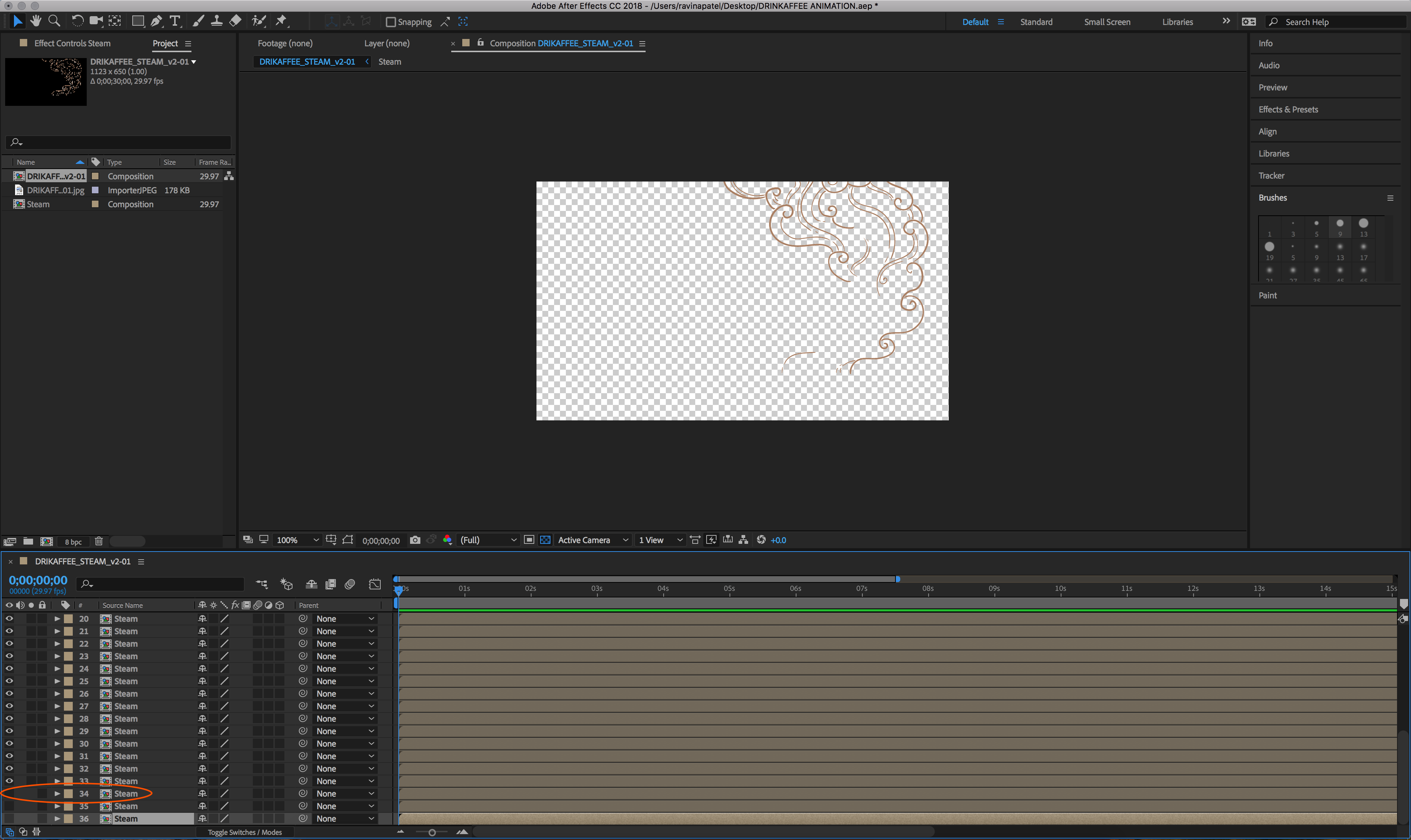
 1 Correct answer
1 Correct answer
The best way to do this kind of project is to start in Adobe Illustrator with stroked lines, make copies of all the stroked lines to use as the mask paths, then use a brush or expand the stroked lines in the design to taper the lines, then make sure that every line you want to reveal is on a separate layer and import as a comp.
Once inside AE you can arrange the layers as needed, convert the simple stroked lines to shape layers and use trim paths to make them draw on, then adjust the stroke widt
...Copy link to clipboard
Copied
It sounds like you want AE to create masks that are right on top of the individual lines. Auto Trace won't do that. It will make masks AROUND those lines, and it will follow the information it has -- it doesn't know when two lines cross.
You'll be better off doing this by hand, creating paths for individual shapes, and then you can animate the strokes.
Copy link to clipboard
Copied
I agree with Dave. AutoTrace really doesn't do a good job of tracing intricate designs in a very usable way, because of the random nature of the resulting masks it creates.
You'd be much better off tracing by hand so that you can design the paths appropriately for animation.
Or, if the specifics of the artwork aren't important, you should be able to find plenty of vector based artwork of flourishes that you can use instead.
Copy link to clipboard
Copied
what trhey others said - you do not understand, what auto-trace does and how it works. for such a design your only option is to re-create the paths by manually drawing them.
Mylenium
Copy link to clipboard
Copied
The best way to do this kind of project is to start in Adobe Illustrator with stroked lines, make copies of all the stroked lines to use as the mask paths, then use a brush or expand the stroked lines in the design to taper the lines, then make sure that every line you want to reveal is on a separate layer and import as a comp.
Once inside AE you can arrange the layers as needed, convert the simple stroked lines to shape layers and use trim paths to make them draw on, then adjust the stroke width to make them wide enough to cover the actual artwork you want to reveal. The last step is to adjust the timing and set up Track Matte for all of the lines you want to reveal. It is a tedious process but much faster and more accurate than trying to trace complicated designs by hand in After Effects using the pen tool.
Copy link to clipboard
Copied
Agree
Find more inspiration, events, and resources on the new Adobe Community
Explore Now