- Home
- After Effects
- Discussions
- Continuos rasterization isn't working with camera ...
- Continuos rasterization isn't working with camera ...
Copy link to clipboard
Copied
Hello,
I've created this animation.Microsoft OneDrive - Access files anywhere. Create docs with free Office Online.
Now, as you can notice the continuous rasterization seems not working when a camera is close to it. Continuous rasterization is on, on every object (dots and beams).
I thought that I should turn on continuous rasterization also on the composition created from those elements, but when turned on it displace positions of the dots.
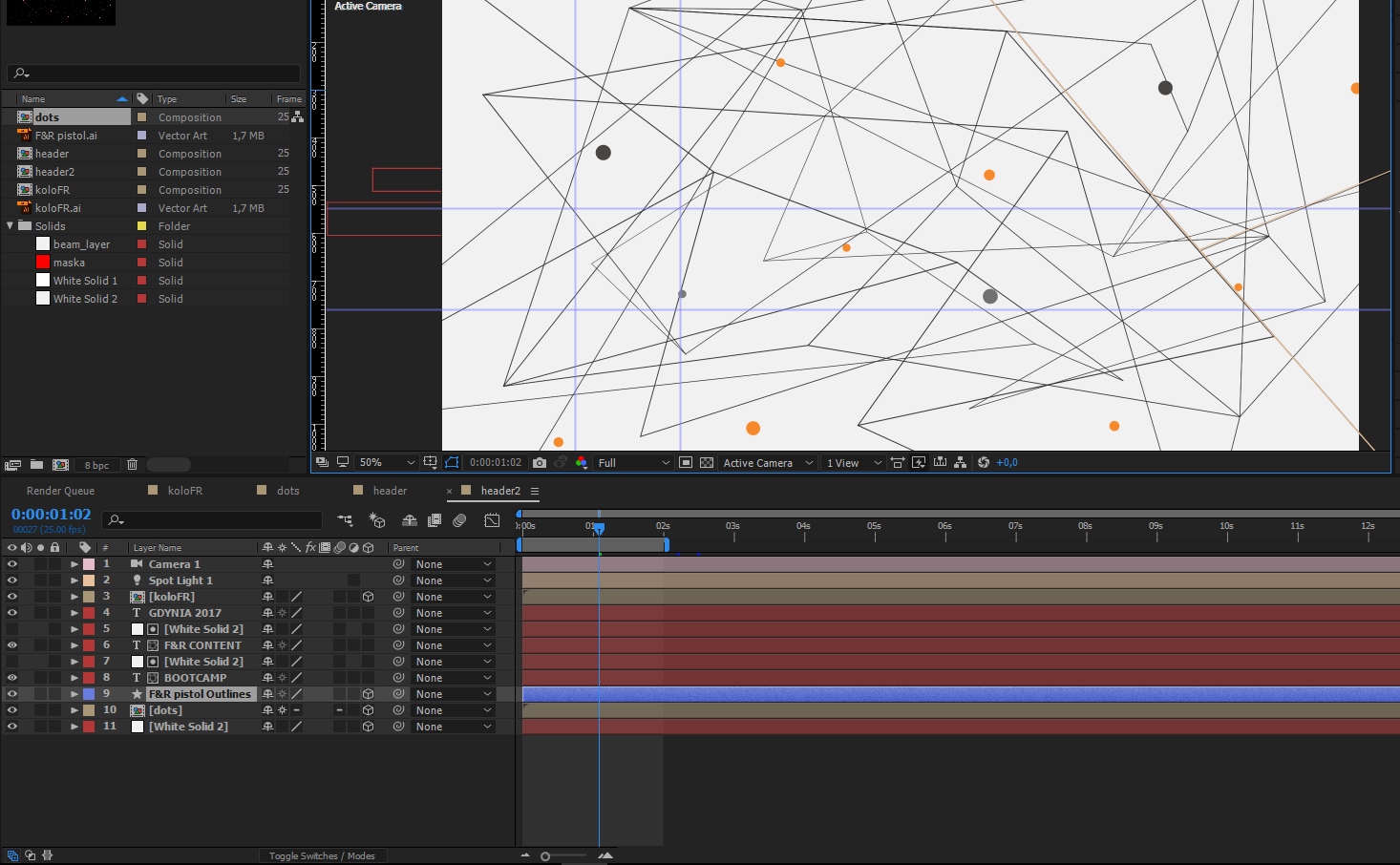
Is there some easy way to fix it?
 1 Correct answer
1 Correct answer
Hey mate,
I've seen your project.
I've used the second option just because of the beam effects. Without the beam effects also the first option would have been a good option.
Here's the project file:
Microsoft OneDrive - Access files anywhere. Create docs with free Office Online.
Have a look.
The camera in the precomp has all the parameters linked to the camera in the main composition. This way when you change your camera movement in the main comp, the camera in your precomp will update automatically.
...Copy link to clipboard
Copied
Hi mate,
you precomped the dots and got very closed to the comp. This way doesn't work.
Option one:
turn continuous rasterization ON for this precomp, but you also have to go inside your precomp and turn yours dots 3d.
Option two:
don't turn continuous rasterization ON for this precomp, but both turn your dots 3d inside your precomp and create a camera linked to the one in your main comp (header2). To dothis last step, select your camera and go to Edit and Copy with Property Links, then paste it into your precomp.
I don't understand how you created your lines and where are they. Are they in the precomp together with the dots? Have you used the beam effect to create them?
Copy link to clipboard
Copied
Hey Dave,
Thanks for the response.
Now replying to your questions. Yes.Yes.Yes. ![]()
I've created this comp taking as a base 'Connected Dots' tutorial from Evan Abrams. I just altered it for my purposes.
I've tried your solutions. The first one doesn't work.
If it comes to the second one. By linking the camera you mean linking camera position to position of the dot using pick whip?
Copy link to clipboard
Copied
It's a bit hard to imagine things. Can you upload your project so that we can have a look (just the two comps)?
Copy link to clipboard
Copied
Sure. Here's the link.
Microsoft OneDrive - Access files anywhere. Create docs with free Office Online.
Copy link to clipboard
Copied
Hey mate,
I've seen your project.
I've used the second option just because of the beam effects. Without the beam effects also the first option would have been a good option.
Here's the project file:
Microsoft OneDrive - Access files anywhere. Create docs with free Office Online.
Have a look.
The camera in the precomp has all the parameters linked to the camera in the main composition. This way when you change your camera movement in the main comp, the camera in your precomp will update automatically. You can link them manually one by one but there is a better way to do it:
- select the camera in your main comp
- go to edit and select Copy with Property Links
- go into your precomp
- paste with Ctrl+V on Windows or Cmd+V on Mac.
I turned the dots 3d in the precomps. You have used a wiggle expression in the position of each dot. Great. Now that they are 3d the wiggle works also on the z position. I changed the expression to maintain the exact movement:
from
wiggle(2,20)
to
a = wiggle(2,20);
[a[0],a[1],0]
this way the z position remain equal to zero.
Last thing the beam effects. You can't link the beam starting point to a 3d dot position. The beam starting point needs two values: the x and the y positon. The dot position has 3 values: x, y and z position.
Imagine to move the dot in z space: even if the x and the y remain the same, the dot change its position. The beam wouldn't notice that, cause it doesn't consider the z value.
You need to use the expression toComp to fix this. I've change a few of the beam effects, not them all (too many, you can do the rest). Try to uderstand how it works and learn it. It's very handy in some situations.
After Effects Tutorial: toComp Expression (Beginner) - YouTube
I hope it helps you
Copy link to clipboard
Copied
Thanks a ton mate! For the solution and the time you dedicated to fixing some of the dots and beams.
It took me few minutes to understand the expression you used for wiggle. This article came in handy.
I love how these expressions help to create motion graphics, but I know I have some lack in basics and it's hard to find good sources which explain how they work.
It will take me some time to fix it all, but this is the defenitely solution for my problem.
Thanks again!
Copy link to clipboard
Copied
No worries mate! ![]()
Copy link to clipboard
Copied
Davide you for your time as well and pointing the right direction.
Find more inspiration, events, and resources on the new Adobe Community
Explore Now