- Home
- After Effects
- Discussions
- How can I use the opacity of Illustrator in After ...
- How can I use the opacity of Illustrator in After ...
How can I use the opacity of Illustrator in After Effects?
Copy link to clipboard
Copied
Hello everybody,
I have a layer and there has one sublayer an opacity of 50%.
If I add this layer in After Effects so I have a 100% opacity in all layers and sublayers.
How can I handle this?
I hope my english is not so bad and someone can help me.
Thanks, have a nice day.
Copy link to clipboard
Copied
I'm sorry but I do not understand what you want to do. The opacity (keyboard shortcut t) affects the layer you are on. If you put a layer with 100% opacity above a layer with 50% opacity you cannot see through the layer. You'll have to reverse the layer order to see through the top layer and blend the image with the one below.
If you want to simultaneously control the opacity of all layers in a composition you can tie the opacity of all layers to the layer above by adding an expression to opacity that looks to the layer above. You can just add this expression to the second layer in the timeline and then copy it and paste it to all layers below.
thisComp.layer(1).transform.opacity
The expression will use the opacity of the first layer (thisComp.layer(1)) to control the opacity of all layers. Using the layer number instead of the layer name as in thisComp.layer("Solid 1") means you don't have to worry about the layer names. The first layer in the comp will control the opacity of all layers with the expression.
Copy link to clipboard
Copied
After Effects only sees Adobe Illustrator layers that are at the root level of the document as source footage. As such, sub-layers are not seen independently of the layer upon which they are located.
Promote the sub-layer to the root level of the document in Illustrator, save the change, and then AE will see what was a sub-layer as a layer and set the resulting Comp layer transparency based on the Illustrator transparency. (You'll have to import the AI file as "Footage" and use "Choose a Layer" or import the AI file as a Composition again.)
The same holds true for graphic objects and type objects in Illustrator. I find using "Release to Layers Sequence" (an AI feature intended for Adobe Animate) to be very helpful in promoting objects to their own sub-layers (which then have to be manually promoted to the root level of the document and renamed).
I've added some screen shots below to illustrate what's required.
-Warren
If saved like this (Layer 2, Layer 3 and Layer 4 as sub-layers of Layer 1), AE will only see one source footage item in the AI document.
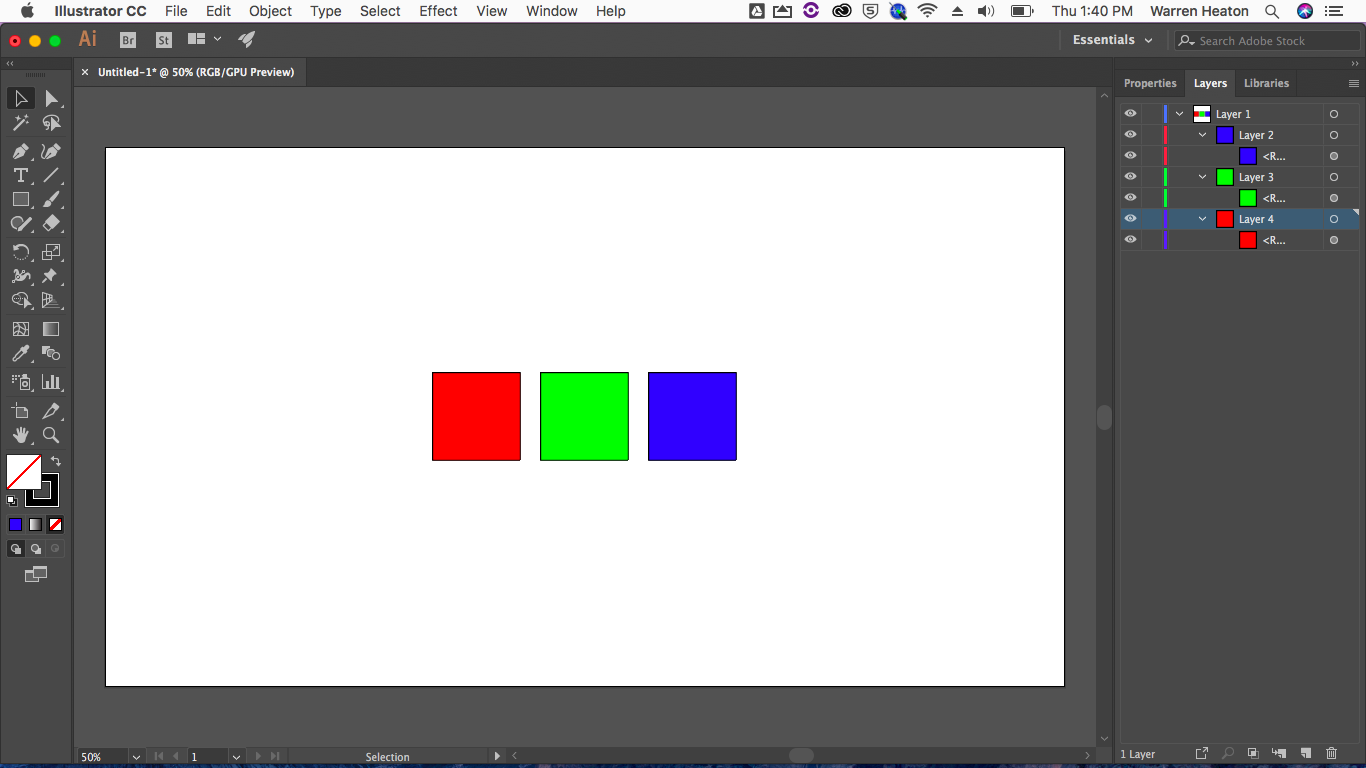
If saved like this (Layer 2, Layer 3 and Layer 4 layers at the root level of the document - this is, not as sub-layers), AE will see three source footage items in the AI document.

Copy link to clipboard
Copied
My assumption about the question is this:
When you import an AI file to After Effects and a layer within the AI document has an opacity lower than 100, After Effects recognises the opacity change, so you see the layer opacity as designed, but After Effects changes the layer opacity level to 100%. This means you can't increase the opacity of the layer back to fully opaque. At 100% in AE, the Illustrator layer is still whatever opacity level you set it to in AI.
The quickest and easiest solution is to open the AI document in Illustrator and change the layer(s)' opacity to 100%. Then adjust the opacity in AE back to the required setting.
Copy link to clipboard
Copied
Yes, changing the sub-layer opacity to 100% will allow the artwork to show at 100% in After Effects on the root level layer and then set back to 100%.
Understanding how AE sees Ai layers will allow having the artwork at 50% in both and adjusted accordingly.
Find more inspiration, events, and resources on the new Adobe Community
Explore Now