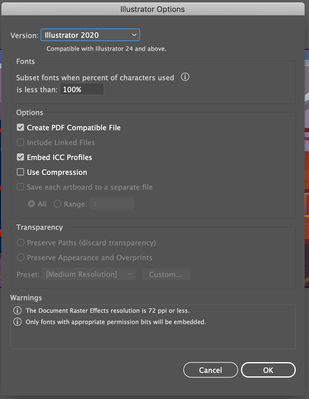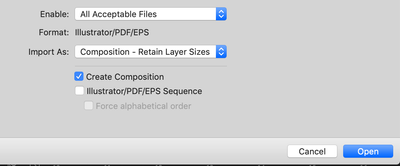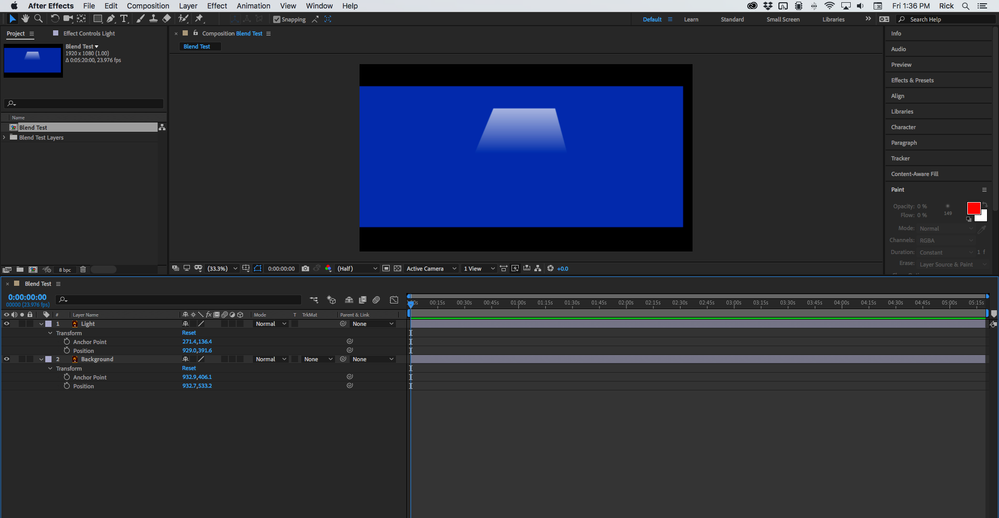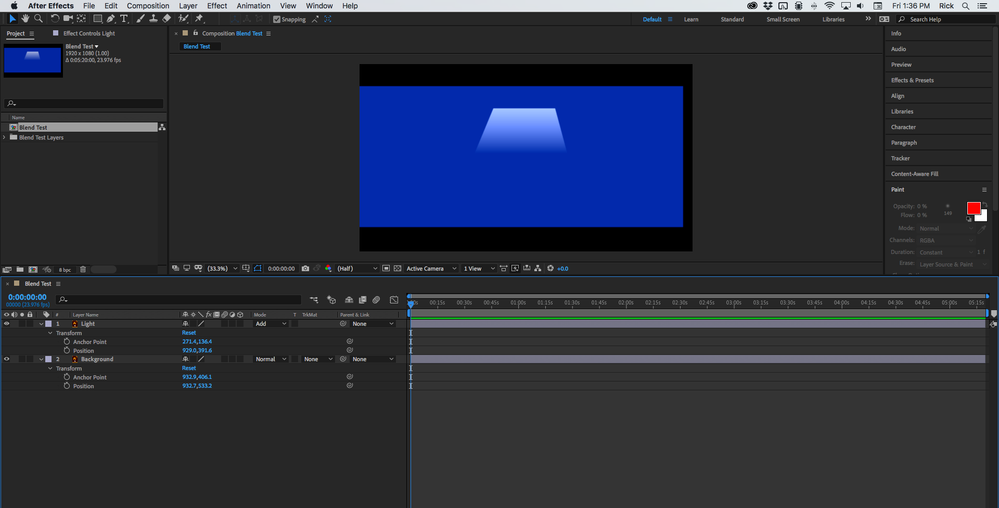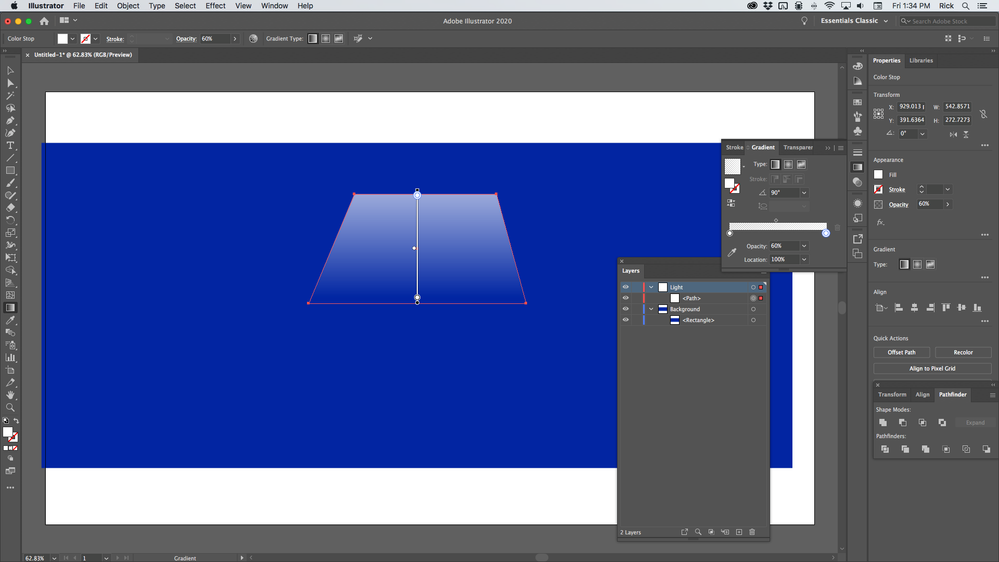- Home
- After Effects
- Discussions
- Importing AI file to AE lights turn black
- Importing AI file to AE lights turn black
Copy link to clipboard
Copied
When I import an AI file with multiple layers, the layers that are lights in the composition turn black.
A walkthrough of what I am doing: I am downloading an EPS file, opening it in AI, using "release to layers (sequence)" so I can have each object in it's own layer saving as an AI file with the options shown below.
Then I move on to AE, import file> specific setting in the screenshot below.
What would be the solution for this? If I import the AI file with separatingthe object into inidividual layers it works...
Original file:
File in AE:
 1 Correct answer
1 Correct answer
Your cropped screenshots are not showing us anything at all about the AI file or the Comp. I suspect that some kind of blend mode is being applied in AI that isn't following through in AE when you import as a composition. If we knew exactly how you created the blend in AI and could see the blend mode in AE we could help. If it were my project I would just apply a very simple white to white opacity 50 to opacity 0 gradient to the shape of the light beam. That should work just fine. Blend modes se
...Copy link to clipboard
Copied
Your cropped screenshots are not showing us anything at all about the AI file or the Comp. I suspect that some kind of blend mode is being applied in AI that isn't following through in AE when you import as a composition. If we knew exactly how you created the blend in AI and could see the blend mode in AE we could help. If it were my project I would just apply a very simple white to white opacity 50 to opacity 0 gradient to the shape of the light beam. That should work just fine. Blend modes set in AI do not come over to After Effects so you'll have to set the blend mode manually. Carefully take a look at these screenshots.
See what a difference the blend mode makes.
Copy link to clipboard
Copied
Thank you very much for the reply. I was not aware that blend modes didn't go into AE. Unfortunately I wasn't the one who created the AI asset, so I'm not sure how the blend was created. I decided to erase all layers containing blends and I will follow your suggestion of the 50 to 0 opacity.
Once again, thank you very much for the help!
Find more inspiration, events, and resources on the new Adobe Community
Explore Now