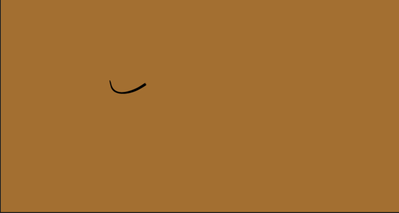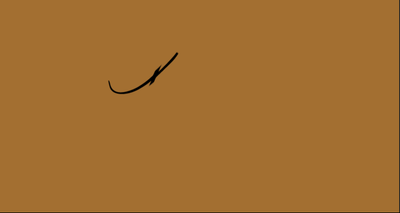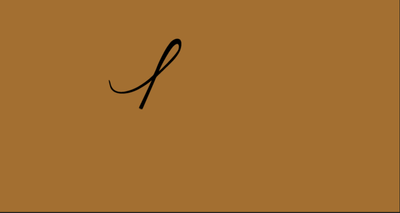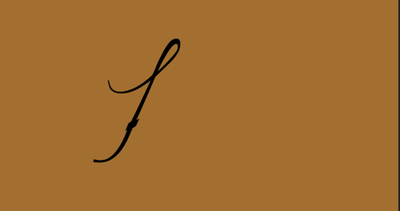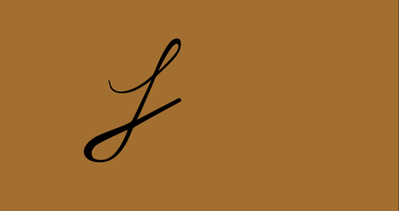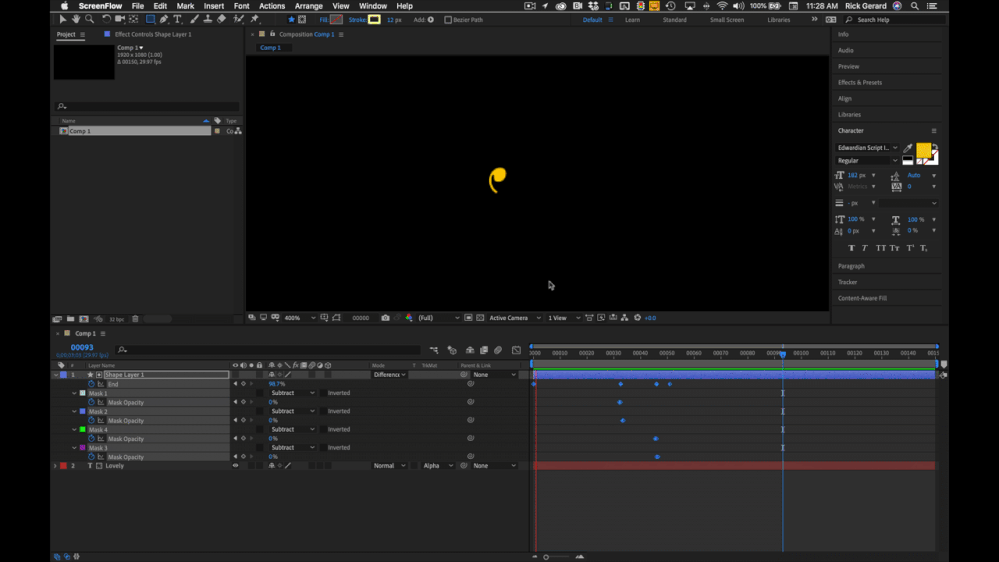- Home
- After Effects
- Discussions
- Issue with write on animation effect Ae
- Issue with write on animation effect Ae
Copy link to clipboard
Copied
I am attempting to do the write on animation effect with a logo that I made, the first letter being a cursive L. I am using the Generate - "stroke" effect and then changing the brush size and keyframing reveal object. The issue is at some of the line intersections the brush stroke is so big that it reveals the perpendicular line that is not supposed to be shown yet (fig. 2 and fig. 4), but, if I reduce the brush size then all of the lines become too thin and stay the same thinness, as you can see it has a caligraphy pen style (fig. 3 and fig. 5) where the thickness changes throughout the L. That caligraphy style is what I do not want to lose by making the brush too small and therefore thinning the whole entire L. Is there a solution to this? Thank you!
This is the composition panel of my write on animation project in Ae:
fig. 1
fig. 2
fig. 3
fig. 4
fig. 5
 1 Correct answer
1 Correct answer
Where the strokes cross as in Figure 2 and Figure 4 I just use simple masks drawn with 4 points. I create all of these masks on the Stroke layer first, drawing them in order and setting them all to subtract, then I set two keyframes for mask opacity right after the revealed line passes the masks. It only takes a few minutes and everything can be done on a single layer.
Copy link to clipboard
Copied
Sure, the solution is patience and using multiple duplicate layers with individual settings and additional masks. Such stuff rarely can be done in a single sweep. Really not much more to say about it.
Mylenium
Copy link to clipboard
Copied
Where the strokes cross as in Figure 2 and Figure 4 I just use simple masks drawn with 4 points. I create all of these masks on the Stroke layer first, drawing them in order and setting them all to subtract, then I set two keyframes for mask opacity right after the revealed line passes the masks. It only takes a few minutes and everything can be done on a single layer.
Copy link to clipboard
Copied
Thank you so much for the speedy reply and of course the help!
Find more inspiration, events, and resources on the new Adobe Community
Explore Now