- Home
- After Effects
- Discussions
- my Illustrator clip art file turns into a a black ...
- my Illustrator clip art file turns into a a black ...
Copy link to clipboard
Copied
I'm doing a documentary about WWI, and when I bring in my Illustrator clip art file, it turns into a black square or rectangle as soon as I convert it into a shape layer in After Effects. Has anyone else run into this issue? Please let me know if you need more details. Thanks in advance for any help with this.


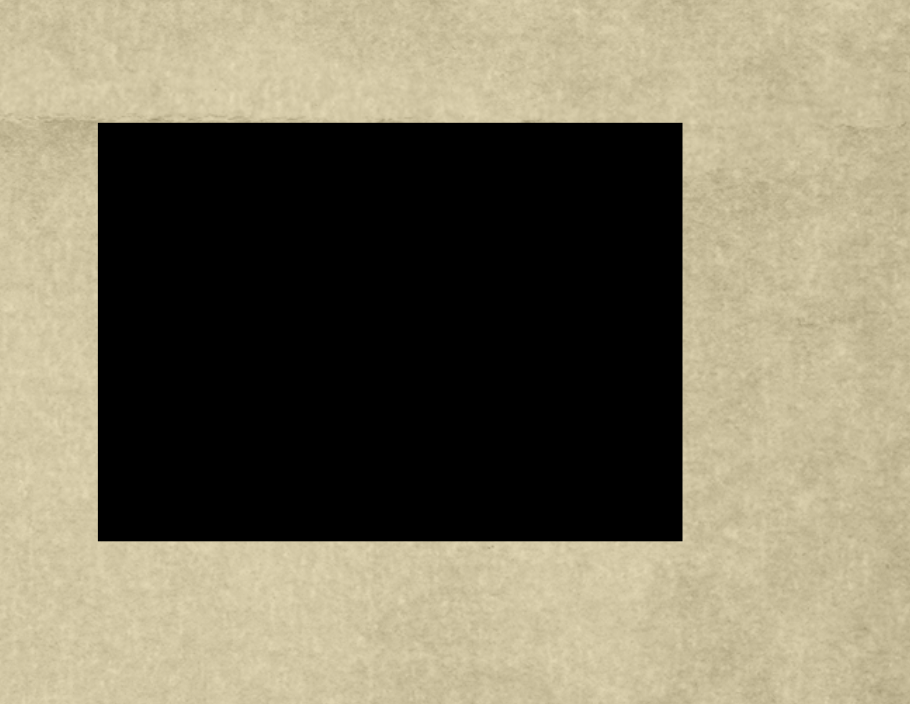
 1 Correct answer
1 Correct answer
As guys said - you are doing it wrong. File prepared like that will not scale up as vector and will not convert to shape as you need it to. To do that you have to prepare that file as vector in AI not just import bitmape and mask in AI.
And as a start - please read about importing different file types to AE and how to do that correctly: Preparing and importing still images in After Effects
Copy link to clipboard
Copied
99% possibility that the artwork was improperly prepared in Illustrator. Each shape must be on a separate layer and effects, gradients, and clipping masks must be applied. No raster effects may be applied if you expect to convert the layer to a shape layer.
We can't know for sure what is wrong without seeing the layer structure and properties of the layers in AI. Unless you are going to use shape layer animators or actually animate the path of a vector file, there is no reason at all to convert it to a shape layer. If the problem lies with the conversion inside AE then we need to see all of the modified properties of the shape layer that was created. Just press the U key twice and show us the entire UI so we can see what is going on.
BTW, if the artwork came from Adobe Stock, you will probably have to Edit the original in AI and actually convert it to a path before AE can use it. It all depends on how the artwork was prepared in the first place.
Copy link to clipboard
Copied
Thank you Rick and thank you Mohammad for your help. Rick, I'll be sure to check my settings in Illustrator. My reason for converting the Illustrator file into a shape layer is because I need to use the "repeater" effect. My infographic will be focusing on the 1918 Armistice so I need to repeat a number of weapon icons like tanks, planes, etc. I know I could simply duplicate layers, but using the repeater effect saves me a lot more time.
Copy link to clipboard
Copied
Here are my file details in Illustrator:

This file was imported into Illustrator based on a Photoshop file where I knocked out the white background and added an alpha channel:

Copy link to clipboard
Copied
If you did this in Illustrator in hopes that you will be able to scale it up with no loss in AE, it won't work. The image is still bitmapped, even though it is in Illustrator.
Copy link to clipboard
Copied
As guys said - you are doing it wrong. File prepared like that will not scale up as vector and will not convert to shape as you need it to. To do that you have to prepare that file as vector in AI not just import bitmape and mask in AI.
And as a start - please read about importing different file types to AE and how to do that correctly: Preparing and importing still images in After Effects
Copy link to clipboard
Copied
You could use image trace in Ai to convert it to vector, then it will convert to shape in Ae.
Copy link to clipboard
Copied
Probably a clipping mask could cause something like that.
you can release clipping mask in illustrator then reimport it back again or once you convert it to shape layer, check the shapes created and see which one has a fill over the other layers and delete it
Copy link to clipboard
Copied
That will not convert to a shape layer and retain the details of the photo. Just use the PSD in AE. There is no way to convert that clip art to a shape layer and retain any detail on the image. It will always convert to a solid.
If you just want the black outline then you will need to reduce the AI file to a simple object (path) and you should remove all of the other layers.
Find more inspiration, events, and resources on the new Adobe Community
Explore Now