Copy link to clipboard
Copied
Hello
I'm trying to create a radial opacity gradient in After effects CC 2015. I'm trying to achieve the same effect as if I were working with a shape layer and changed the fill options however this is not possible on this layer type.
I have tried gradient ramp but this effect has no opacity controls, I have also tried creating a shape layer and using luma matte under TrkMat and a number of other failed attempts.
The image originated in photoshop and was imported as footage. Most of the image is transparent and is on a CC sphere effect as you can see on the attached screenshot (I turned the transparency grid off to make the globe more visible, everything black is transparent, the layer I am working on is the globe). What I want is the edge of the globe at 100% opacity and the centre at 0% without interfering with the transparent background with solids or masks. I'd also like this effect to apply to several layers (8 through 12).
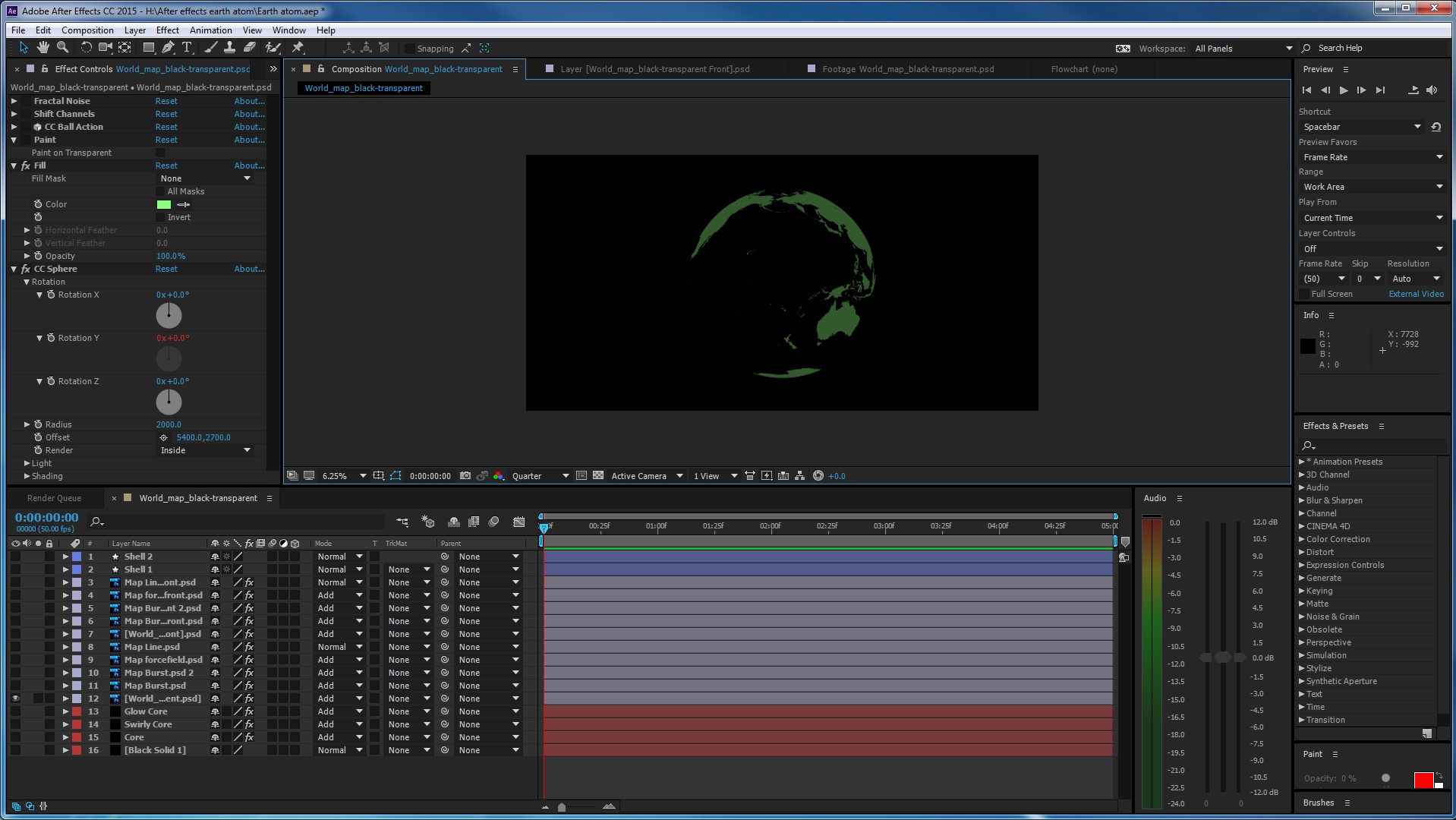
Hope this is clear enough, apologies if this has been covered before but after a lot of googleing I haven't found the answer!
Thanks very much for looking, any help would be great.
Quinn
P.s I'm new to after effects so step by step help would be really great!
 1 Correct answer
1 Correct answer
If i've understood what you want to achieve correctly, you should be able to do this with a Gradient Ramp on a Solid layer, using it as an Alpha / Luma mask on your globe.
Step by step :
- Create a new solid, the size of your comp, make it black.
- Then apply Gradient Ramp (Effects -> Gradient Ramp)
- Change Ramp Shape to Radial Ramp
- Place the White position in the middle, where the middle of your globe is
- Place the black position off to the side, changing the distance from white to make the white circle a
Copy link to clipboard
Copied
If i've understood what you want to achieve correctly, you should be able to do this with a Gradient Ramp on a Solid layer, using it as an Alpha / Luma mask on your globe.
Step by step :
- Create a new solid, the size of your comp, make it black.
- Then apply Gradient Ramp (Effects -> Gradient Ramp)
- Change Ramp Shape to Radial Ramp
- Place the White position in the middle, where the middle of your globe is
- Place the black position off to the side, changing the distance from white to make the white circle a little larger than your globe (adjust this later)
- Pre-comp this solid layer (important!), right click the layer and select Pre-Compose, make sure you select "move all attributes in to the new composition"
Inside that comp (if you double click it) should look something like this:
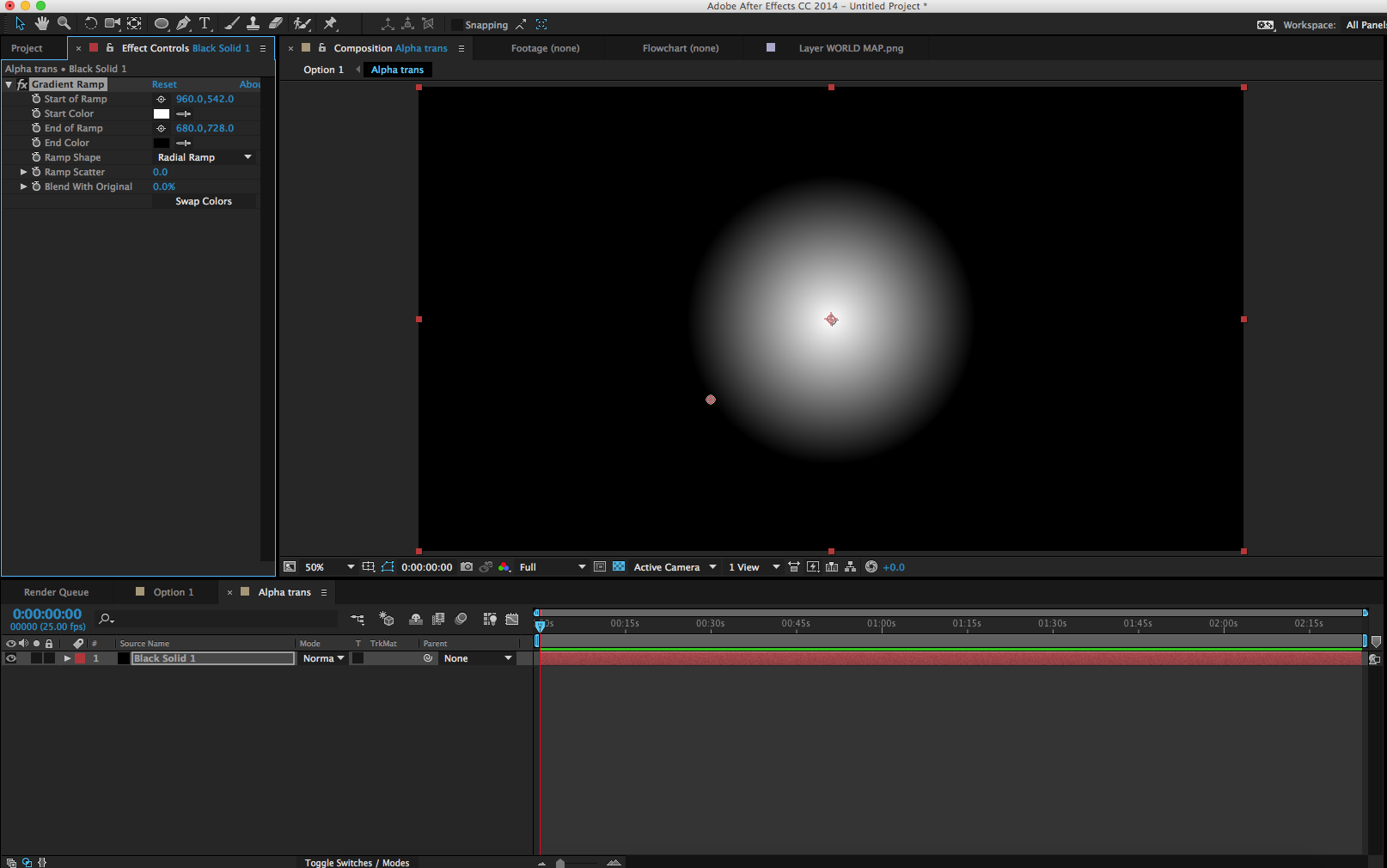
- Now back in to main comp, place the gradient layer above the globe layer.
- On the globe layer, next to blending mode, select the track matte Luma Inverted Matte
- Now you should see something similar to what you're after, with the middle of the globe fully transparent and a gradient to the edge of the globe at full opacity.
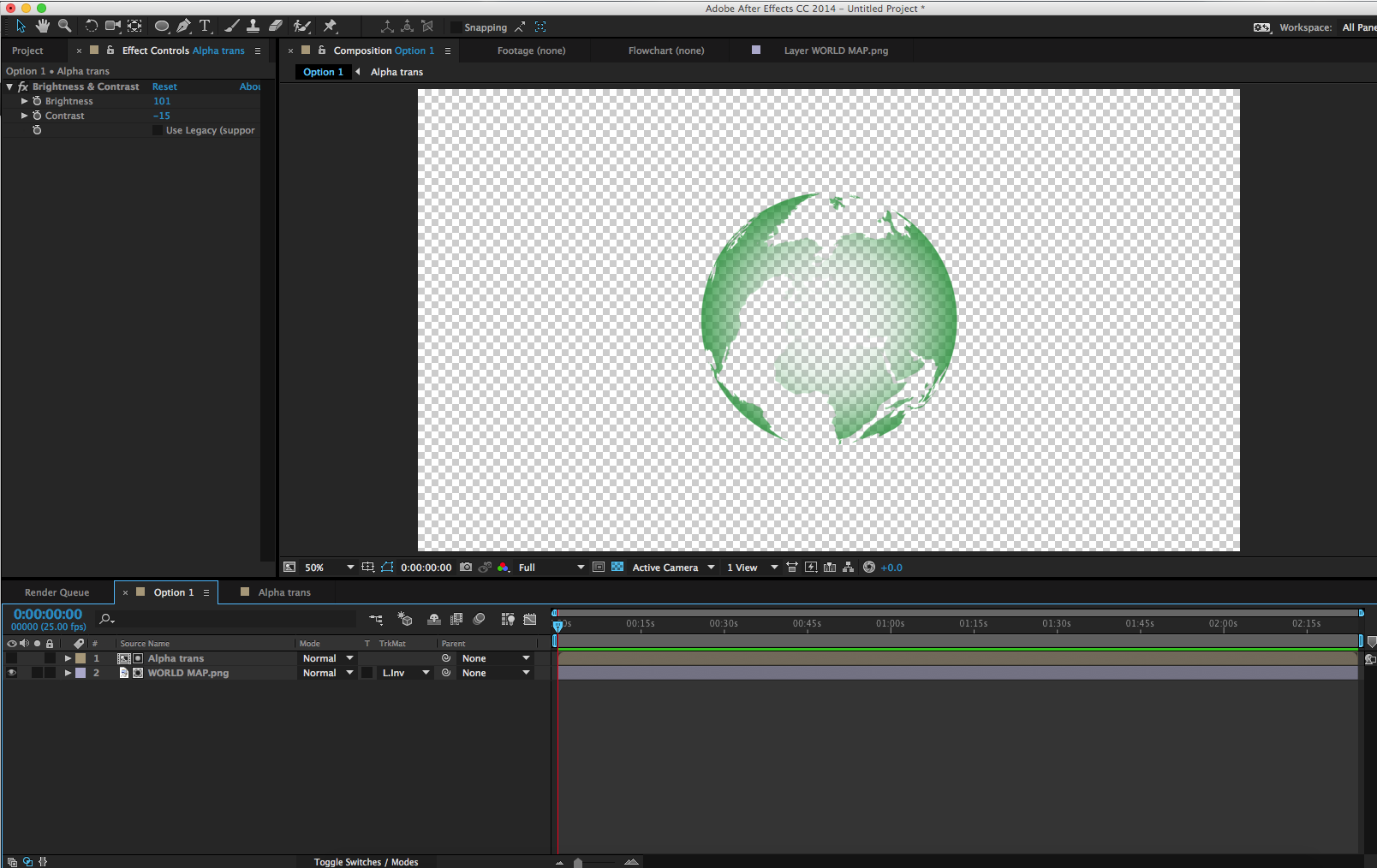
If you want to adjust the transparent gradient, you could add Brightness & Contrast to the comp layer; Effects -> Brightness & Contrast - adjust brightness and contrast to increase or decrease the amount/size of the transparent area.
Hope this helps, sorry if i've missed the mark on what you're after...
EDIT:
On second thoughts, rather than using gradient ramp you could also do this by feathering a mask on a white solid above the black solid. I think you would have more control over the opacity / gradient using feathering on the mask
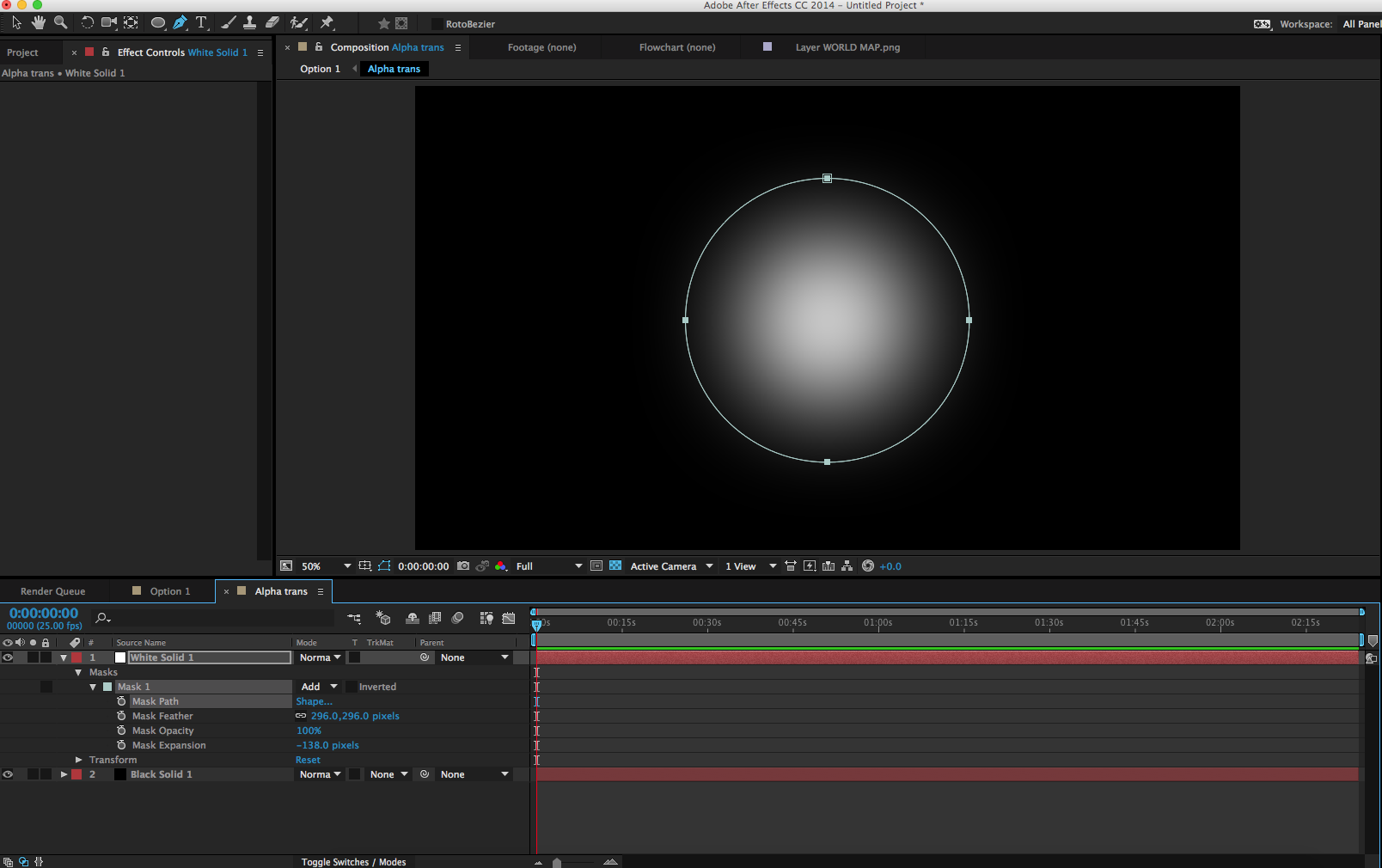
Copy link to clipboard
Copied
Whenever I need to generate a gradient for a track matte I use a shape layer instead of a solid with a gradient because there is no need to pre-compose and you can combine multiple gradients, colors or shapes. Heres one with two radial gradients with AE's panels arranges so you can see the layer properties, the gradient editor and the resulting comp. I've set the track matte to alpha. This is much more versatile, easier to edit and faster to render.
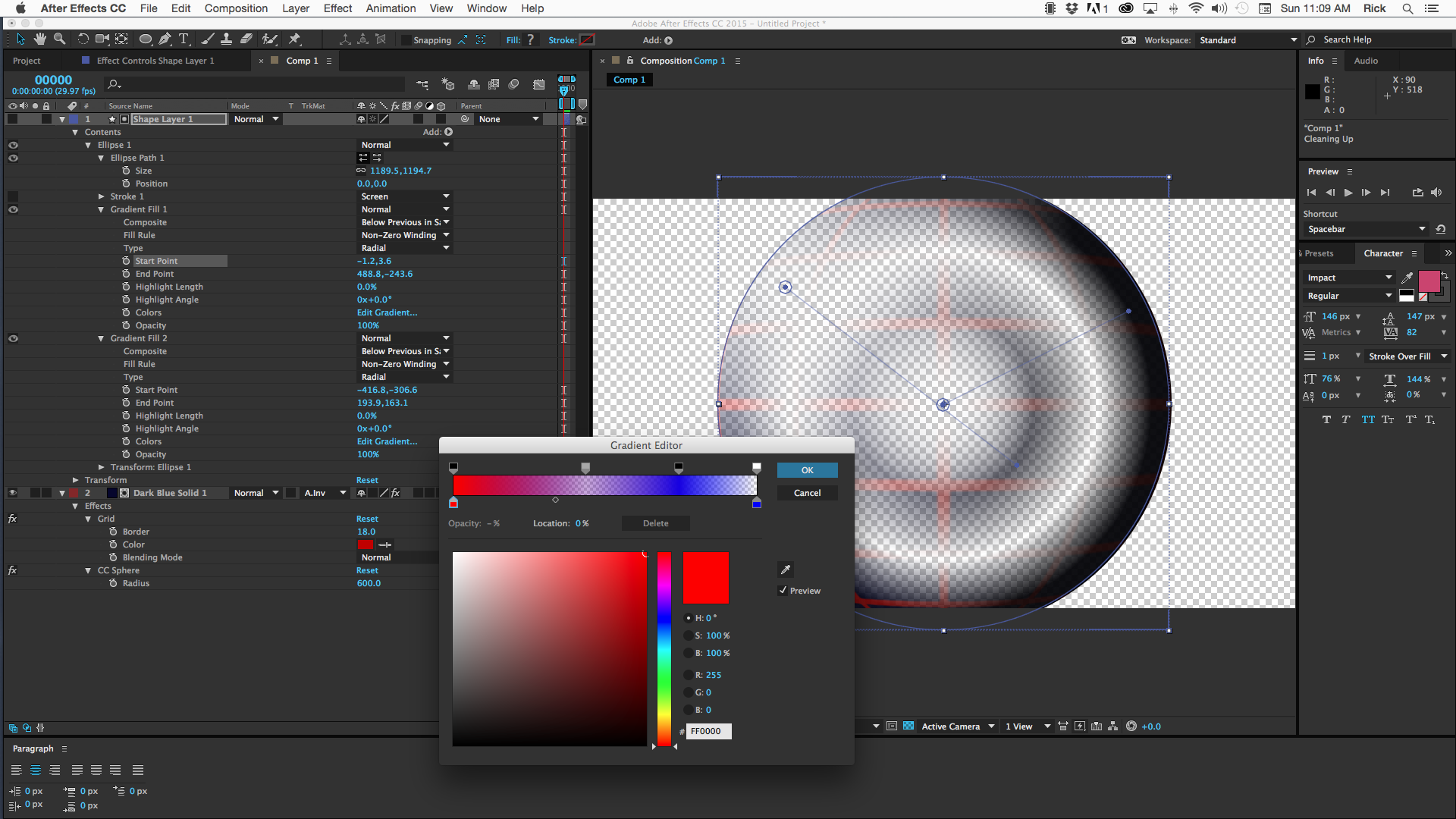
Copy link to clipboard
Copied
Thanks for that tip. Having some trouble getting the gradient to do what I want but that's easily sorted!
Cheers
Quinn
Copy link to clipboard
Copied
Thanks very much for the detailed reply, I've been playing with that method and it seems to work well. I was missing the pre-compose step initially ![]() . Going to keep at it until I get the fade right.
. Going to keep at it until I get the fade right.
Thanks again
Quinn
Get ready! An upgraded Adobe Community experience is coming in January.
Learn more