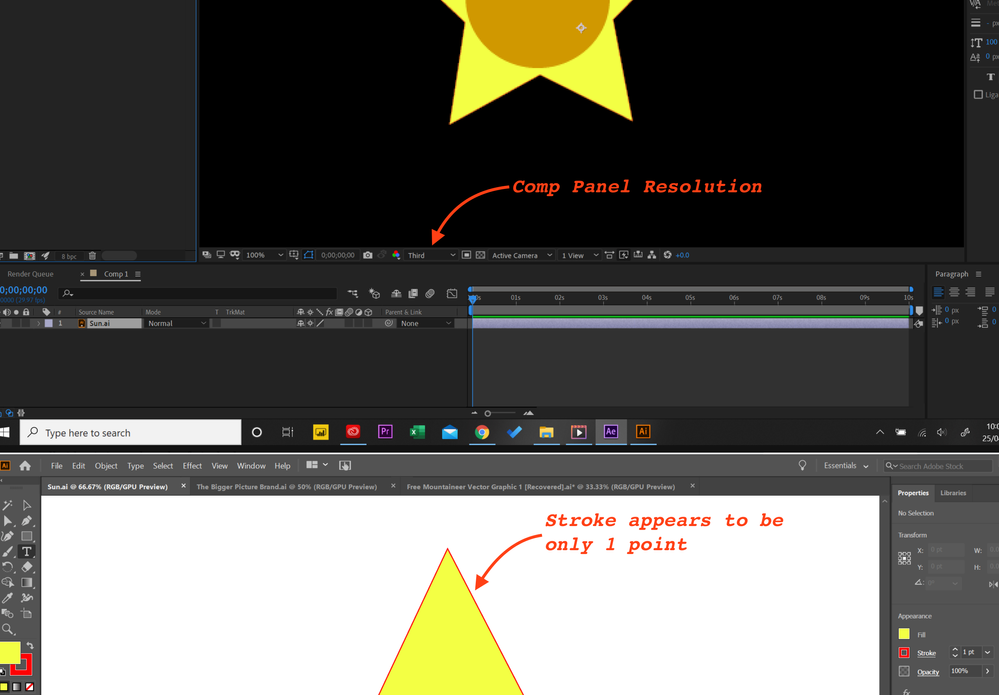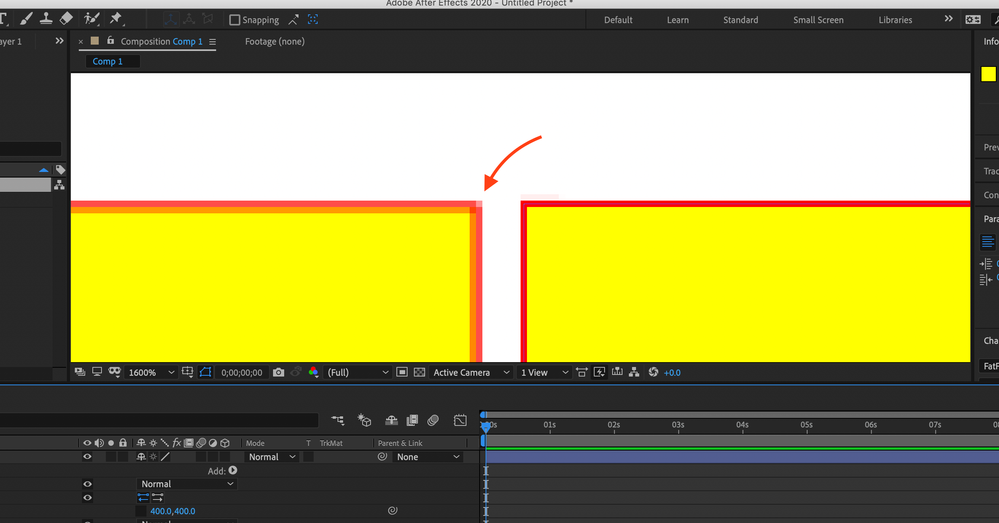- Home
- After Effects
- Discussions
- Pixelated vector even with collapse transformation...
- Pixelated vector even with collapse transformation...
Copy link to clipboard
Copied
Hi everyone,
I've made a vector picture in AI which I want to import to AE, the vector is infinately scalable in AI but always appears pixelated in AE.
Some things I've tried:
Importing the '.ai' file as a composition, and toggled on the collapse transformation (result: no effect at all)
Turning down my preview resolution to Half/Third (result: just makes it more pixelated)
Im running AE 17.0.6 on a Microsoft Surface laptop (AMD Ryzen 5 2.10 GHz processor, 8 GB RAM, Windows Home 10).
Thanks in advance, any help is very much appreciated.
 1 Correct answer
1 Correct answer
There is a problem with the Comp Panel resolution and you have a design issue:
Generally it is best to set the comp panel resolution to Auto. You have set it to 1/3. That will fix the preview issue.
The design issue is more subtle. Single-pixel strokes are never a good idea when designing graphics for video. Put a fully saturated color like 255, 255, 0 for the yellow 255, 0, 0 for the red and 255, 255, 255 for the white together and horizontal and vertical red lines that are perfectly aligne
...Copy link to clipboard
Copied
The links to the screenshots do not work. Please use the toolbar above to load them instead of dragging them to the upload panel at the bottom of the form.
The most likely cause of your problem is a magnification factor greater than 200%. You will find the setting in the lower-left corner of the comp panel. The comp panel displays pixels, it does not display vector info because all video is just a bunch of pixels that move.
The second most likely cause of your problem is a raster effect applied to some or all of the objects in Illustrator. Drop shadow is one example of a raster effect that turns vector art into pixels.
We can't be sure unless we see detailed screenshots and know more about the AI file.
Copy link to clipboard
Copied
Thanks Rick,
Magnificantion is at 100%, and the AI file is a basic shape (no drop shadow).
I hope I've attached these screenshots correctly.
Appreicate your help.
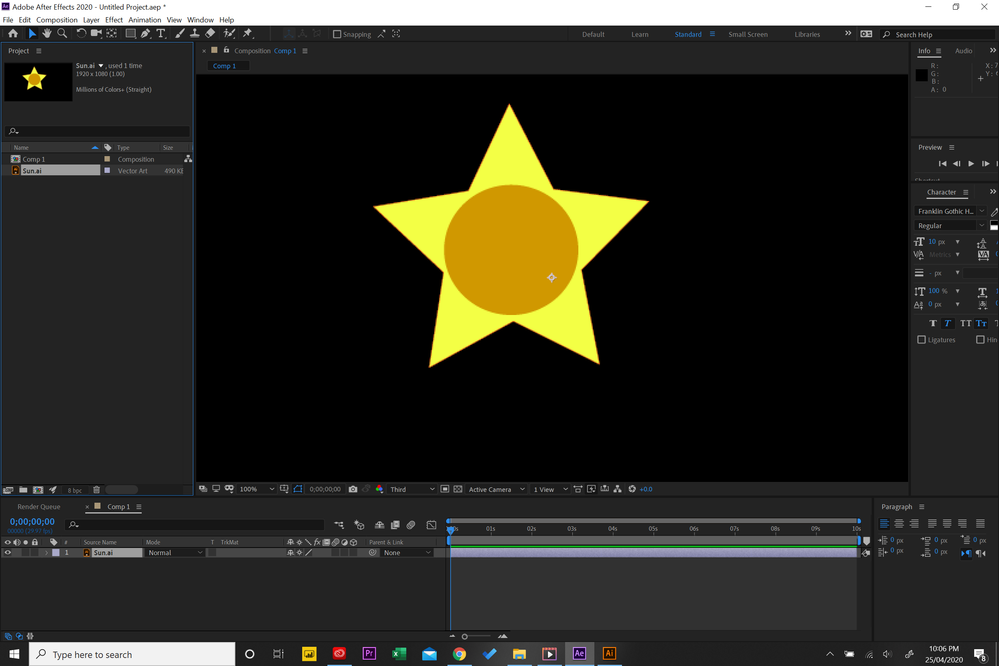
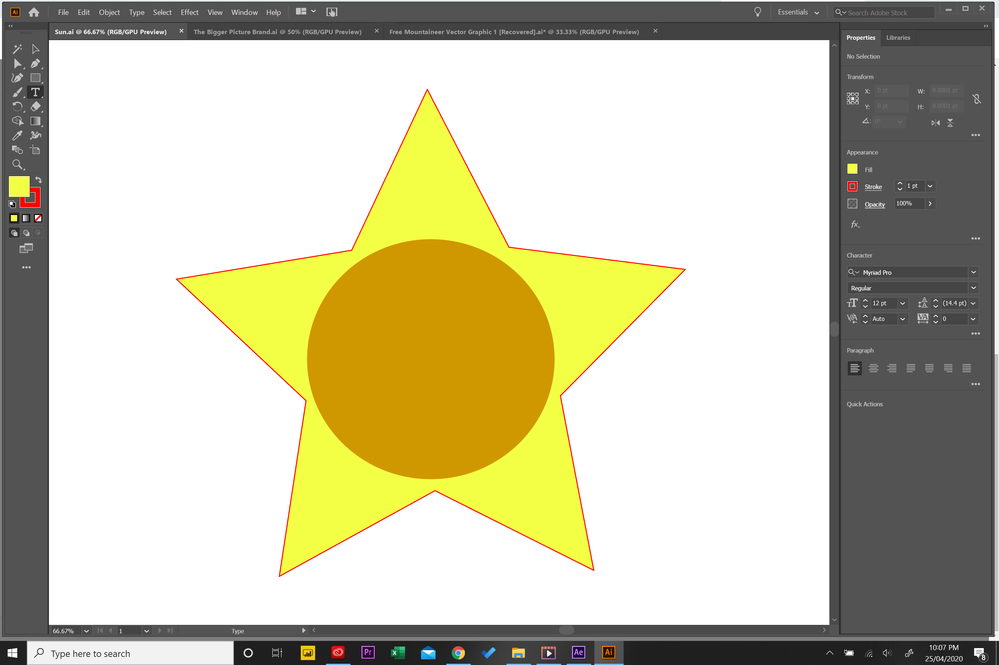
Copy link to clipboard
Copied
There is a problem with the Comp Panel resolution and you have a design issue:
Generally it is best to set the comp panel resolution to Auto. You have set it to 1/3. That will fix the preview issue.
The design issue is more subtle. Single-pixel strokes are never a good idea when designing graphics for video. Put a fully saturated color like 255, 255, 0 for the yellow 255, 0, 0 for the red and 255, 255, 255 for the white together and horizontal and vertical red lines that are perfectly aligned with the pixel grid will still be red. The problem is worse because the color values are all maxed out and there is no room for interpretation. Even if you get the thin red lines perfectly aligned to the grid, when the video is compressed for delivery the color sampling is going to be looking at 2 red pixels and 2 yellow ones, checking the luminosity value of those 4 pixels and trying to figure out which color is more important so the color of the red line is going to change. When designing artwork in Illustrator, especially if it has thin lines, it is important to have Snap To Pixel turned on in Illustrator, to preview your artwork with Pixel Preview turned on, and make sure that shapes with important horizontal and vertical edges are an even number of points (pixels) high and wide so they can be accurately lined up on the pixel grid and the edges stay as clean as possible. This view of two yellow boxes with a single point red stroke against a white background demonstrates the problem of alignment.
The red arrow I added to the screenshot points to a block of 4 pixels. When the video is rendered to any of the current delivery formats the software is going to have to decide what the average color of that block of pixels is going to be. Even the right side shape that is lined up is going to face that problem.
I hope this makes sense.
Get ready! An upgraded Adobe Community experience is coming in January.
Learn more