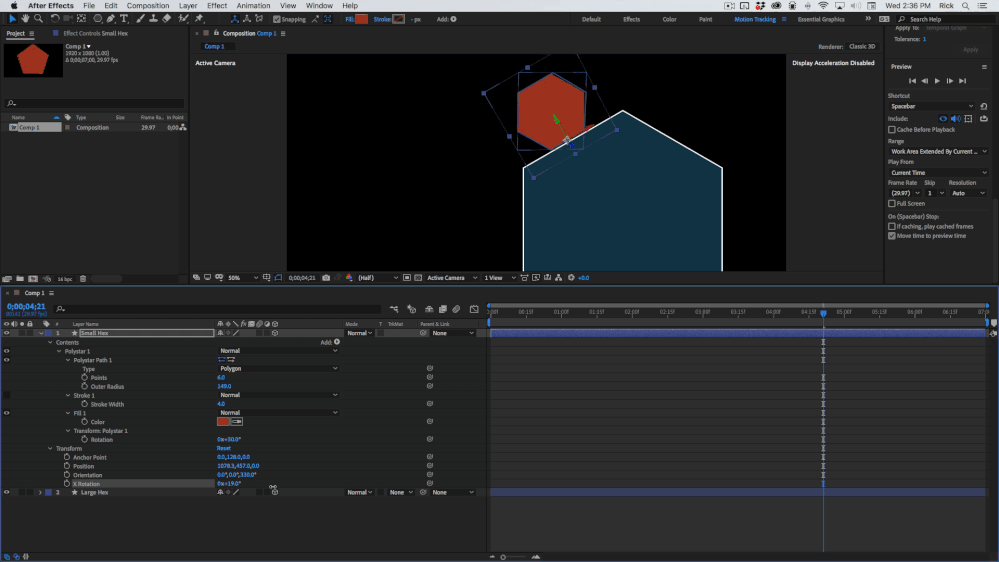- Home
- After Effects
- Discussions
- Re: Struggling to sort this angle (in 3D space?)
- Re: Struggling to sort this angle (in 3D space?)
Struggling to sort this angle (in 3D space?)
Copy link to clipboard
Copied
Howdy 🙂
Looking to make hexagons appear on a hinge from another hexagon... This is my best effort. I am struggling to line them up and have the hexagon move and stick against the other. Also struggling to explain, but I hope the video will be clear?
It feels this task is way beyond my skillset, which is several days old, but I'd really love to land this effect!
Warm regards,
Copy link to clipboard
Copied
One way to do this is to create null objects for each child hexagaon.
- Create a null object and make it a 3D layer.
- Move it into position on the large hexagon and rotate its Z position so the X-Axis (the red one) lines up with the edge of the hexagon.
- Parent this null to the large hexagon.
- Parent your smaller hexagon to the new null object.
- Repeat this process for each of the other hexagons.
This intermediate null object will allow you to align the x-axis rotation parallel to the large hexagon's side. Once you have the rotation set properly, then those smaller hexagons can follow that correct rotation, even though they aren't lined up the same as the large hexagon.
Copy link to clipboard
Copied
I'll give it ago, David, then report back!
Copy link to clipboard
Copied
Adding a null and all the monkeying around is not necessary. You just have to do a little math. The math is really easy if your Hexagon is a shape layer.
Start by creating a Polystar using the Polygon Tool and make the layer 3D. When you have created the Polygon select the layer and press the U key twice to reveal all the modified properties. Spin open the PolyStar 1/Transform Polystar 1 properties and reset the position to 0, 0 then set the rotation to 30º and zero out the position property. Spin open the Polystar 1/Polystar 1 Path property and set the number of points to 6. You should now have a hexagon oriented with the bottom lined up with the X-axis.
Change to the Anchor Point (y) tool and turn on snapping. You can then drag the anchor point to the bottom center of your hexagon. Change to the Selection tool (v) and drag the polygon to the edge and center of the second hexagon.
The last step is easy. Press "r" to reveal the rotation properties. 3D Layer rotation has 4 elements that can be animated. Orientation for X, Y, and Z, and X, Y, and Z rotation. Set Orientation to 0, 0, 330 or 0, 0, 30 to line up the base of the hexagon with the side of the other hexagon. All that is left to do is animate the X rotation value. No matter how many sides or how odd your shape is if you can figure out the angle of the side you want to match, you just rotate the Z orientation to match that angle and you can then easily animate the X rotation to get the layer to spin around X.
My screenshot shows you everything I did to the layer. You should be able to figure it out from here.
If you have a nearly vertical edge you want to match up you would still adjust the orientation Z value to match up that edge, then animate Y instead of X. It's all pretty easy once you get the hang of it. If you have your 3D cursor set to Local Axis it's really easy to see how things are lining up.
Get ready! An upgraded Adobe Community experience is coming in January.
Learn more