- Home
- After Effects
- Discussions
- Text Scale Expression Is Not Working
- Text Scale Expression Is Not Working
Copy link to clipboard
Copied
Dear All
I need to adjust the scale of each letter to the text length, in such a way that if I add letters to my text the size reduces.
Weirdly the expression I wrote is working at any other property but not on the scale (the values of the scale are changing by adding letters, but the visual is not changing, as you see the values are 0 but the text is still visible with the scale of 100).
There is a picture of my workflow down here:
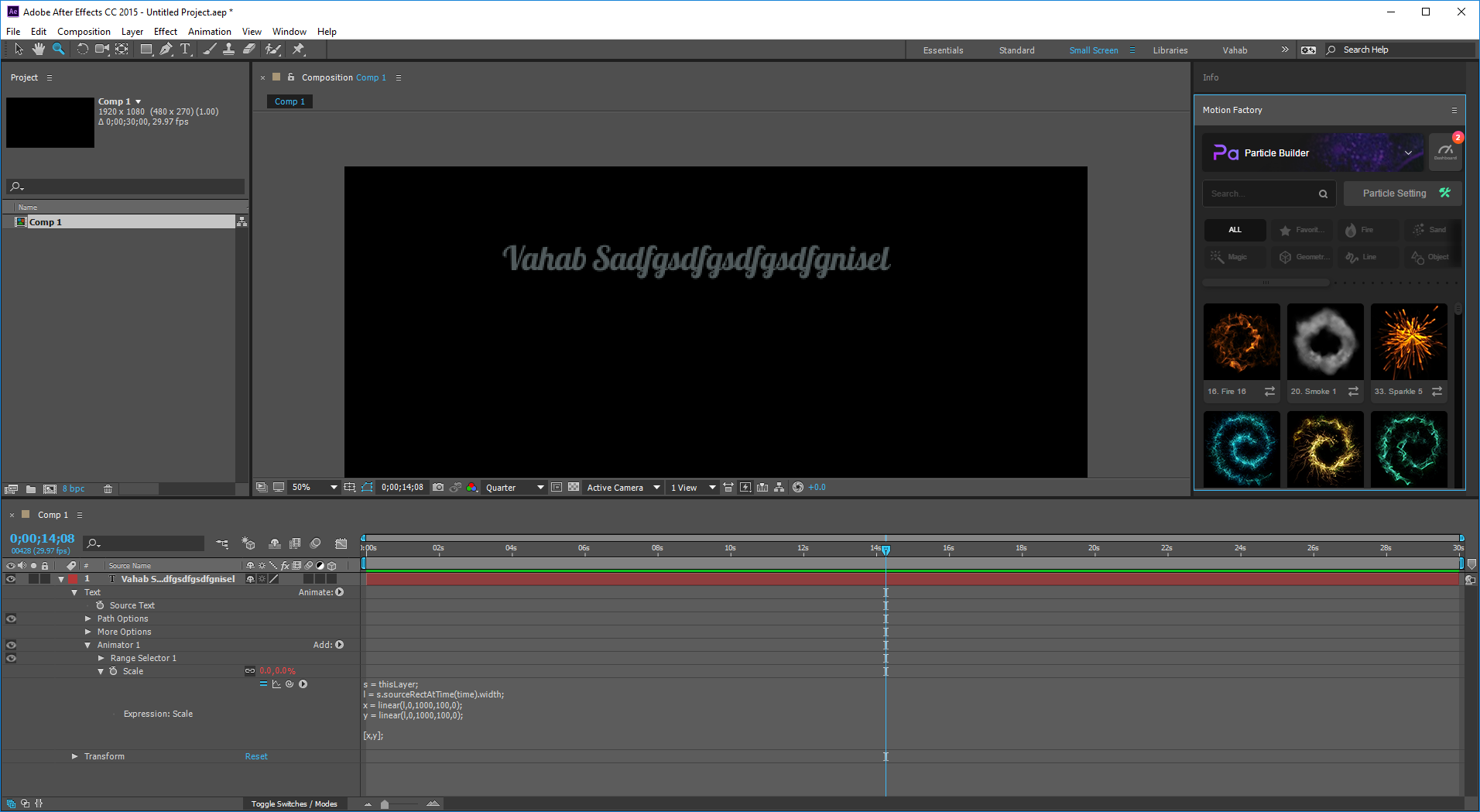
Thanks thousand times.
 1 Correct answer
1 Correct answer
maybe this:
l = text.sourceText.length;
lmax = 10 // maximum letters
lmin = 0 // minimum letters
smax = 100 // maximum scale
smin = 20 // minimum scale
s = linear(l, 0, lmax, smax, smin);
[s,s]
Copy link to clipboard
Copied
and here is the range selector setting:
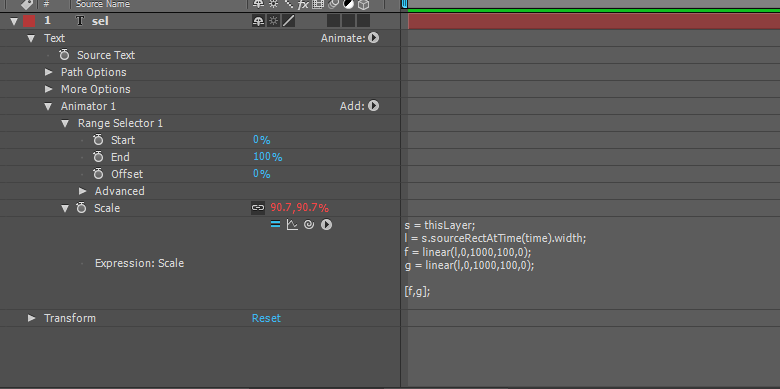
Copy link to clipboard
Copied
maybe this:
l = text.sourceText.length;
lmax = 10 // maximum letters
lmin = 0 // minimum letters
smax = 100 // maximum scale
smin = 20 // minimum scale
s = linear(l, 0, lmax, smax, smin);
[s,s]
Copy link to clipboard
Copied
The reason that the text is not scaling is the range selector setting. Try setting
Your sourceRecAtTime method gives you the width of the text that is entered. Adding a text animator for scale is going to change the scale of the individual letters but not the width of the text unless you animate the kerning. Without the expression just add a scale animator and change the X scale to 20%. You'll get this:
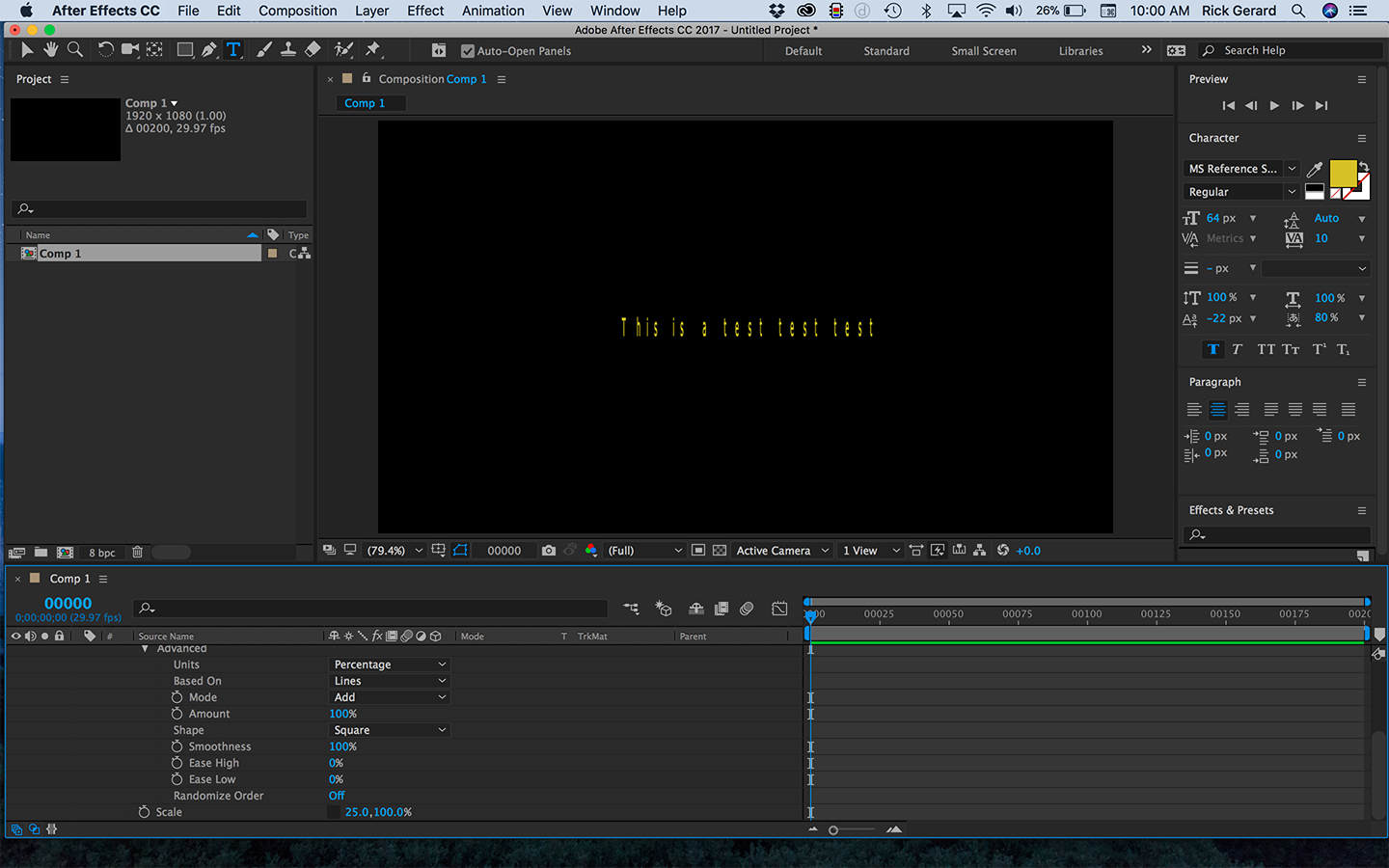
SourceRecAtTime will change when you change kerning or when you add characters but it's not going to work for your application. As Roei suggested you need to be counting characters.
To set up an expression that will work you first have to set up a ratio between the standard number of characters and the line length you want. You can measure the line using guides. Let's say your standard line had 27 characters and a length of 1000 pixels. To determine the length ratio you have to just define those values and then count the characters in your layer and do some division:
lineLength = 1000;
standardNumCharacters = 27
numChar = text.sourceText.length;
lengthRatio = 100 * standardNumCharacters / numChar;
This will give you a value of 100 as the length ratio when you have 27 characters in the line. You can adjust the font size and tracking to make the layer exactly the length you want it to be. You can just use this expression for scale by adding x = to the last line and then completing the array like this [x. 100]
If you apply the expression to a Scale animator you will also have to work on kerning because letters are scaled individually. It would be a lot simpler just to apply the expression to the text layer's scale property.
Your line won't stay exactly the same length unless you use a monospaced font because and "I" is not nearly as wide as a "w" but it should get you pretty close.
Copy link to clipboard
Copied
Hi Rick Thanks. there's a line of code that's not being used: "lineLength = 1000".
Copy link to clipboard
Copied
You are right. That's what I get for writing expressions without having AE open. I will take a look as soon as I can but come to think of it, unless you are using a monospaced font it's not gong to be 100% accurate anyway. Just simply using the ratio of the standard number of characters and the actual number of characters is probably close enough. Throwing line length in may make it a little more accurate though.
Edit: Palm slaps forehead. Turns out you can use sourceRecAtTime() and eliminate the problems with regular fonts. Note:You don't need all the gobbledygook in the parenthesis if you are not changing anything. Just divide the actual text length from the sourceRecAtTime method the desired layer length and you have the right scale factor. Just multiply x by 100 to turn it into a percentage. Apply this to scale and all you have to do is set the target length for your text layer. There is still a little space at the start and end of the characters but the overall size doesn't change a bit. You can get rid of the discrepancy by subtracting about 10 pixels from the width.
textLen = sourceRectAtTime().width - 10;
targetLen = 800;
x = targetLen/textLen;
[x*100, value[1]]
I thought this was a good enough idea that I added an Expression Control>Slider and created an animation preset that I'm willing to share:
Copy link to clipboard
Copied
Thanks Rick
your explanation was awesome, and the presets was even more helpful. Roei's answer however, with a little bit of tweak and adjust the tracking, suite my situation better.
both methods are pretty interesting.
thumbs up
Copy link to clipboard
Copied
Please show us what you used eventually, this may be useful for others too.
Copy link to clipboard
Copied
Sure, I'm trying to make a typography template. I will share the link here once it finished.
btw
I found the first issue that didn't allow my expression to work, apparently I can't use the command "sourceRectAtTime()" at text menu on the same text layer. There should be some middle object to read the source Rect, and then I read it again from that middle object.
Copy link to clipboard
Copied
This is the way I could use sourceRectTime instead of length, so the tracking is a bit improved (text_02 is the middle object):

Find more inspiration, events, and resources on the new Adobe Community
Explore Now