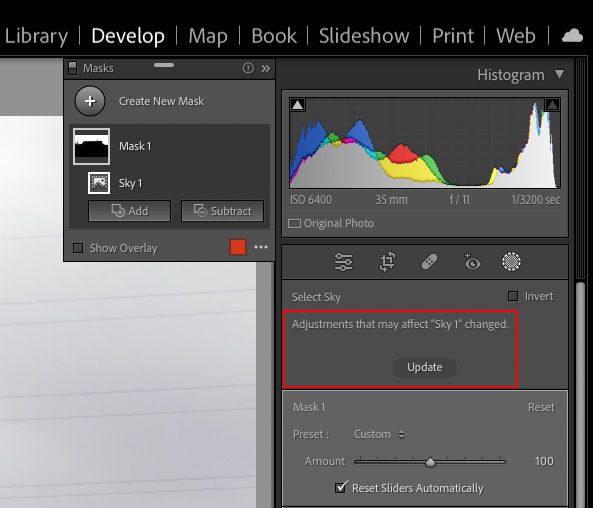Copy link to clipboard
Copied
I had a strange issue using the clone tool on this file.
If you look at the extreme example attached you will see that the clone area covers correctly the lighter areas but, the darker areas continue to show through for the bird's legs and tail feathers rather than being covered over.
I've never seen this happen before, so would like if it maybe anyone else has experienced this issue or knows what the causing it.
Marco
 2 Correct answers
2 Correct answers
Does your image contain an AI mask? There is a known issue that masks need to be updated after you used the spot removal tool, or you should use the tool before you create the mask.
If you have applied an AI based mask to the file prior to using the spot heal/clone tool, then the ghost image is expected. Therefore, assuming that an AI mask has been applied to the file, go to the Develop module 'Settings' menu and click on 'Update AI Settings'. Alternatively, use the KBSC combination Cmd+Option+U (macOS) or Ctrl+Alt+U (Windows). Doing so will force LrC to recalculate the AI masks, etc.
Copy link to clipboard
Copied
Does your image contain an AI mask? There is a known issue that masks need to be updated after you used the spot removal tool, or you should use the tool before you create the mask.
Copy link to clipboard
Copied
If you have applied an AI based mask to the file prior to using the spot heal/clone tool, then the ghost image is expected. Therefore, assuming that an AI mask has been applied to the file, go to the Develop module 'Settings' menu and click on 'Update AI Settings'. Alternatively, use the KBSC combination Cmd+Option+U (macOS) or Ctrl+Alt+U (Windows). Doing so will force LrC to recalculate the AI masks, etc.
Copy link to clipboard
Copied
@JohanElzenga and @Ian Lyons Thank you both you are both correct, I had applied an AI mask to the subject.
@Ian Lyons I don't have the option 'Update AI Settings'. I am using v11.5 - is this option only available in v12.5?
Copy link to clipboard
Copied
I can't recall whether it was 12.0 or 12.1. However, you should still be able to update the mask. The steps are:
1. Select the Mask Tool
2. Select a mask
3. Click on the 'Update' button as shown in attached screenshot
You'll likely need to repeat 2 and 3 above for each mask.
Note that the screenshot is for LrC 12.2. I can't recall if this is how it appeared in 11.5, but it should be similar.
Copy link to clipboard
Copied
Thanks, @Ian Lyons, but I don't get the update option in 11.5. It looks like I will need to update to 12.2 for this feature.
Find more inspiration, events, and resources on the new Adobe Community
Explore Now