- Home
- Lightroom Classic
- Discussions
- Re: missing 'user presets' folder
- Re: missing 'user presets' folder
missing 'user presets' folder
Copy link to clipboard
Copied
After latest update I can't find any folder of these: appdata, develop presets or user presets when I am trying to import my presets to Lightroom cc and I just don't know where these folders are. Is it possible I have delited them somehow? If so How can I get it back? I have imported presets to Lightroom cc before with no problems but now I am lost. Please advise what to do.
Copy link to clipboard
Copied
Hi ewelinan83952784,
Sorry that your app presets are missing since the latest update.
It is important to know which version of Lightroom are you using: Lightroom Classic CC or Lightroom CC?
For Lightroom Classic CC: When you launch the CC 7.3.1 app after updating, it converts all your develop presets (.lrtemplate) to XMP again and appends double tilde ~~ in the .lrtemplate filenames that have been successfully converted. At each subsequent launch, Lightroom Classic checks for.lrtemplate preset files that haven't been converted. If present, it converts them to the XMP format.
To view the .lrtemplate preset files, go to Edit (Win)/Lightroom (Mac) > Preferences > Presets tab and click Show Lightroom Presets Folder.After conversion, the new XMP presets are saved at the following location:
(Win) C:\Users\[user name]\AppData\Roaming\Adobe\CameraRaw\Settings
(Mac) ~/Library/Application Support/Adobe/CameraRaw/Settings
Hope that helps.
Thanks,
Akash
Copy link to clipboard
Copied
Hi Akash Sharma
I'm having the same problem. I've recently updated to LR Classic 7.3.1, which is supposed to fix this issue as described here:
Lightroom Classic CC 7.3 not converting all the develop presets (.lrtemplate) to XMP
However, none of my user presets across many folders are converted - I can only see the built-in presets. Here is an example of what I see on each launch:
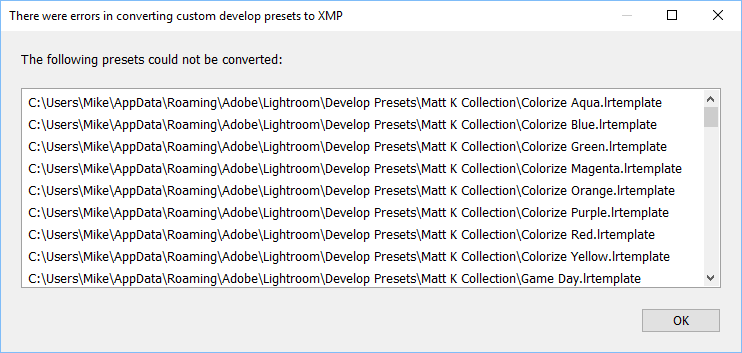
Specifically, 100% of the presets in this location are not able to be converted and are not showing up in LR Develop module:
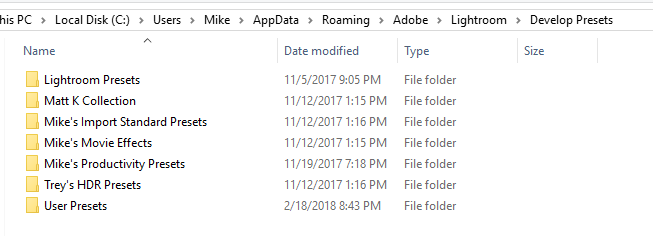
Here is my list of available presets:
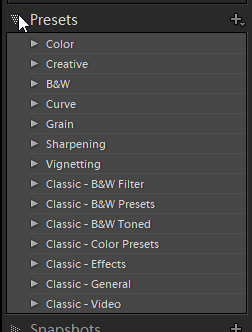
None of the preset names nor folders contain any forbidden characters as defined on the page linked above. I even tried to create a new preset and add it to the "User Presets" Group. When I clicked "Create," I got no error, but the preset was not shown and it doesn't exist in the User Presets folder in my .../Appdata/Roaming/Adobe/Lightroom/Develop Presets/ path.
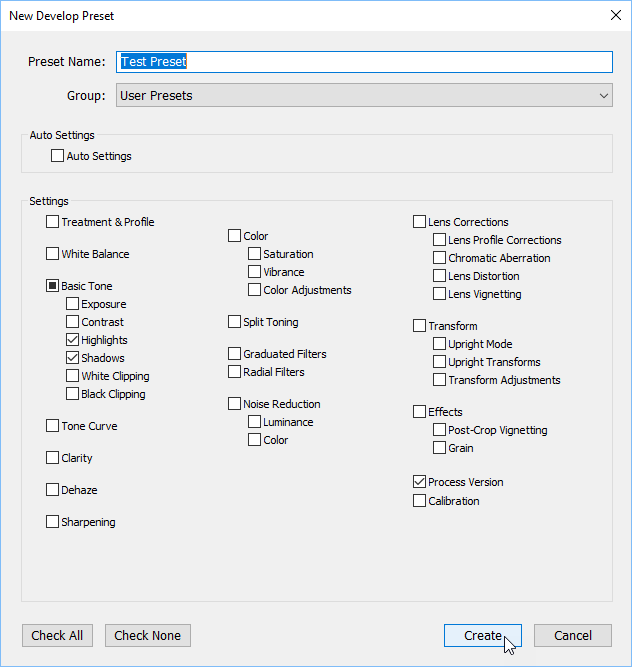
Thanks,
Mike
Copy link to clipboard
Copied
Hi Mike,
Thanks for bringing it up here. The Lightroom presets are being written to a location that requires Full read/write permissions for the usergroup you're logged in with(including Admin). Could you please navigate to C:\Program Files\Adobe\Adobe Lightroom Classic CC, right click on Lightroom.exe file and run the app as an Administrator?
Let me know if that helps.
Regards,
Akash
Copy link to clipboard
Copied
Hi Akash,
That shouldn't be an issue, as they are in my own profile directory and I have full control access. I'm also using my profile as an administrative user.
However, I did try "Run as Administrator," and got the same error when Lightroom tried to convert the presets on startup.
Any other ideas?
Edit: Adding a view of "Run as Administrator," and my file permissions for both Develop Presets and for User Presets:
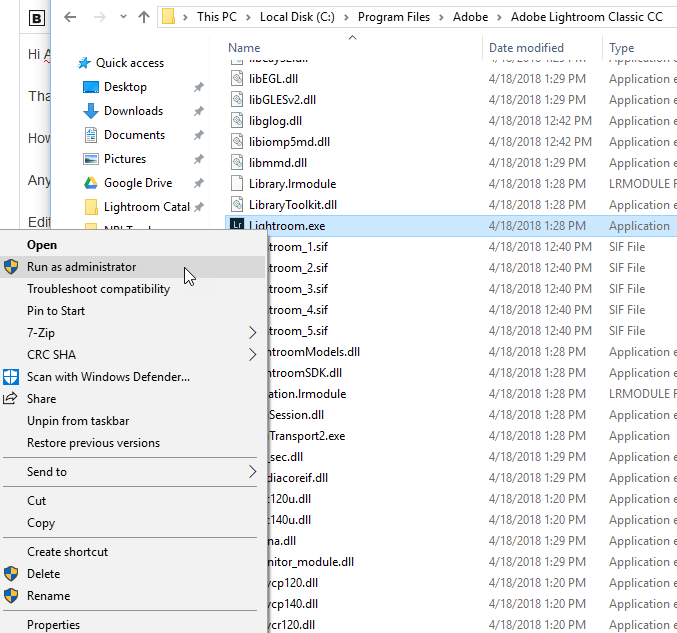
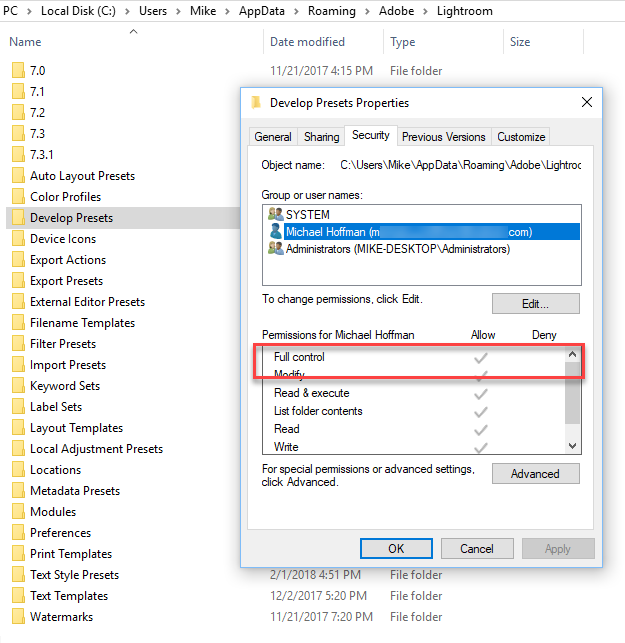
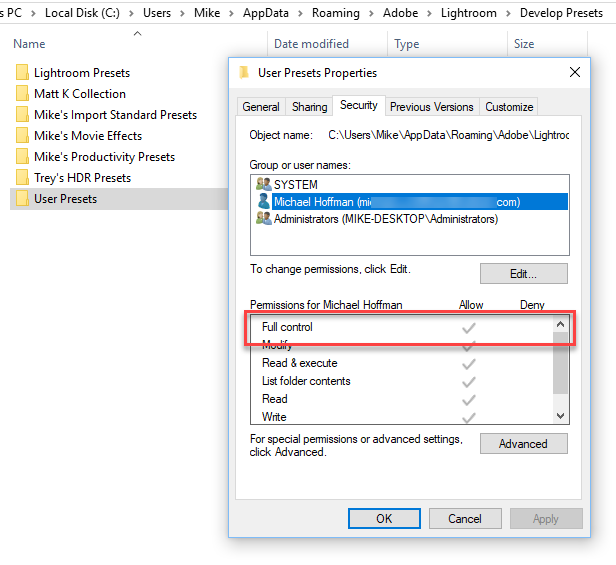
Thanks,
Mike
Copy link to clipboard
Copied
Mike, while waiting for an answer, also check (if you havn't already) that 'SYSTEM' and 'Administrators (MIKE-DESKTOP/...." also have Full Control permissions. (and a computer cold re-boot)
Copy link to clipboard
Copied
WobertC,
Confirmed, "Full Control" for SYSTEM and Administrators.
Also confirmed that a complete power down and back up didn't have any effect.
Mike
Copy link to clipboard
Copied
Mike,
You have Creative Cloud, so I presume you have Photoshop (& ACR) installed.
Can you open a (raw) image with Photoshop (not from LR) and in ACR create a new Develop Preset.
This Preset should also then appear in Lightroom after you start LR.
This might prove your system is working correctly, or not!
And while in ACR- Do any of your presets appear there?
Copy link to clipboard
Copied
WobertC,
You're definitely on to something, although I'm not sure exactly what. ACR gives me an error when I try to create a preset, although it's "unknown." Here's what I see in ACR (no user presets visible):
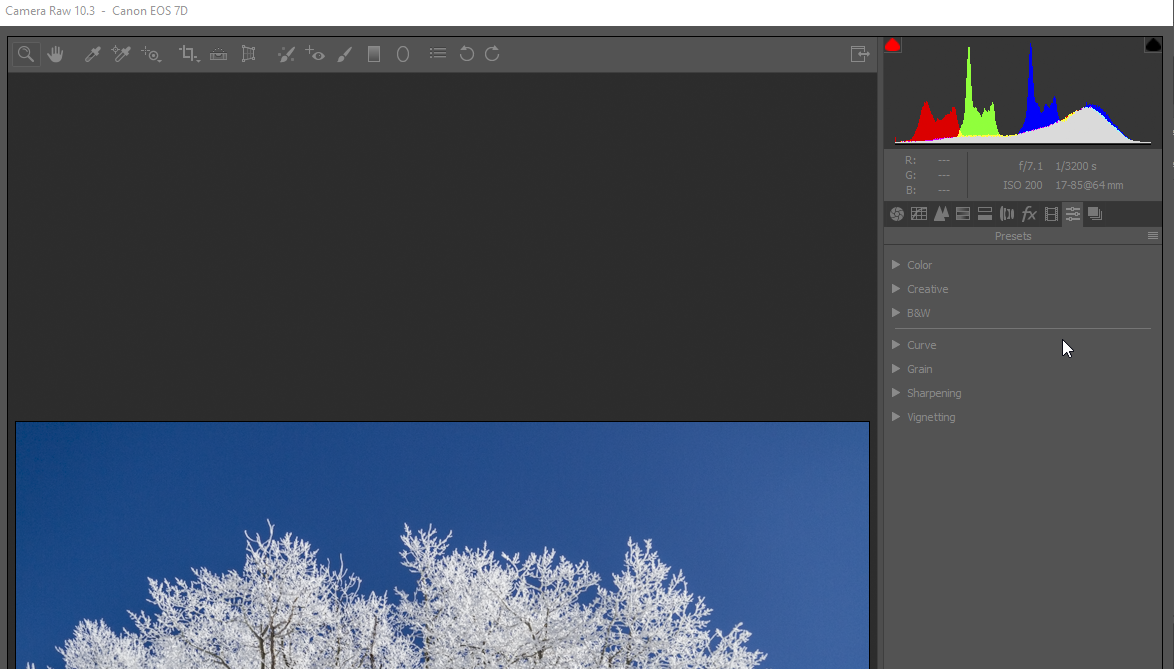
Here's what I see when I click on "New Preset" at the bottom of the Presets panel. Note the intended target is the Set called "User Presets:"
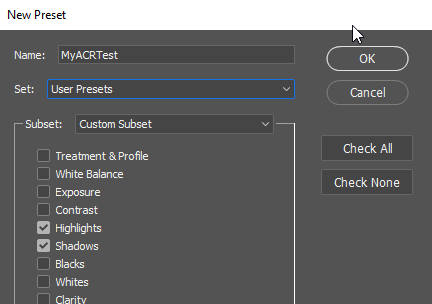
And when I click on "OK," Kaboom!:
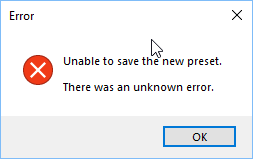
So, I'm getting somewhere, I just don't know where ![]() I will submit this as well to the link Akash prescribed above.
I will submit this as well to the link Akash prescribed above.
Thanks,
Mike
Copy link to clipboard
Copied
OK, I have figured out my problem, although it's likely unique to me and not indicative of any underlying bug needing attention.
Lightroom now stores its converted presets in a common folder under the Camera Raw folder tree, separate from the Lightroom tree. My problem was with the Camera Raw folder in %APPDATA%\Roaming\Adobe, not the Lightroom folder.
I had set up my Camera Raw and Lightroom folders there as symbolic links to a folder in my Dropbox hierarchy, so I could share presets, preferences and settings between computers. Somehow, in the latest round of CC updates, the Lightroom folder symbolic link was converted to a regular folder, but the Camera Raw symbolic link became corrupted. Once I removed the link and replaced it with a valid Camera Raw folder, all was then well with Lightroom and with ACR!
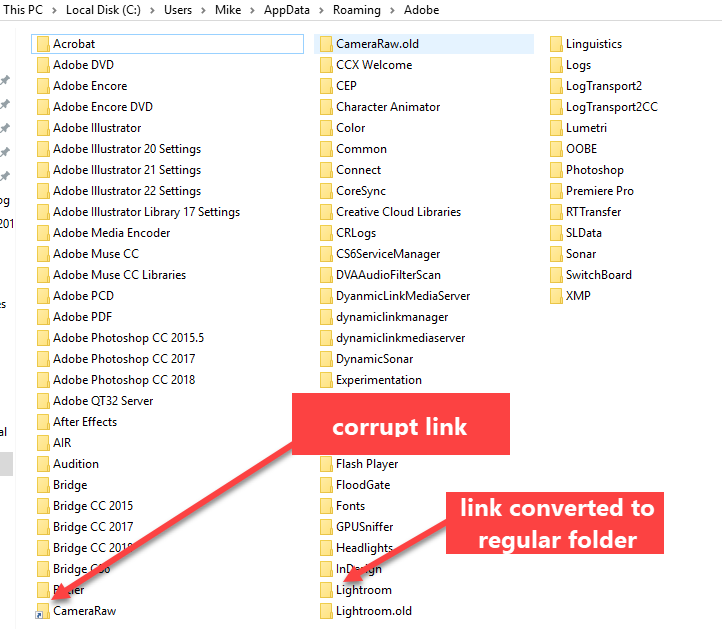
I'm glad to have it sorted, and sorry for any confusion I may have caused!
Mike
Copy link to clipboard
Copied
Hi Akash, The problem was that I couldn't find AppData folder in user name folder ( C:\Users\[user name]\AppData....)
Somehow it turned as hiden file after last update. I have it sorted out now by pressing 'show hidden files' and it was shown again. Thank you very much for your response guys!
Ps: it was lightroom cc version
Copy link to clipboard
Copied
My Lightroom CC app doesn't even have "Open Presets Folder" option. When I click the 3 dots next to Presets my options are Create Preset, Manage Presets, and Import Presets. Why is open presets folder missing? I clicked on Import presets to see if it was the same option but it didn't take me to the user presets folder! How do I fix this?
Copy link to clipboard
Copied
the 'new' Lightroom-CC app is different to Lightroom-Classic.
And you will not see an "Open Presets Folder" option from the three dots.
However File Explorer/Finder can search and locate the .XMP preset files.
My Windows-10 laptop finds my (Lightroom-CC) Presets in a folder like-
C:\Users\MyName\AppData\Local\Adobe\Lightroom CC\Data\dbbo2ef0ddd44aeae8\cr_settings\
The "Import Presets" option will not show the User presets location either. This option is intended for you to find 'new' presets that you want to add. These could be in any folder, eg. the Desktop, or a folder extracted from a .zip file of purchased presets. Only you will know where this folder is located.
And you may benefit by asking questions about Lightroom-CC over in the forum- Lightroom CC — The cloud-based photo service
Copy link to clipboard
Copied
but how can i arrange my presets in a specific folder
Copy link to clipboard
Copied
Create A NEW "GROUP" FOLDER by-
1. Create a New PRESET (It can be anything at all )
2. In the [Group] field- Click the drop-down menu and choose "New Group"
3. Name this "New Group"
Now you have a Group Folder where you Drag and Drop any Presets from the User Group.
Repeat to create as many 'User' Group folders as you need.
Do not 'empty' a user Group or it will disappear from the Presets folder (ie. it cannot be a Group without any contained Presets)
Copy link to clipboard
Copied
Running into a issue close to this. Trying to load some presets into lightroom. I’m supposed to go to The preferences folder, then to the preset folder, but theee isn’t one anymore. When I go into the application folder, theee isn’t any folders on the inside, just the app. What is happening here?
Copy link to clipboard
Copied
Trying to load some presets into lightroom. I’m supposed to go to The preferences folder, then to the preset folder, but theee isn’t one anymore. When I go into the application folder, theee isn’t any folders on the inside, just the app. What is happening here?
First, verify you have LR 7.5 (the most recent version) by doing Help > System Info. Don't assume you're on "the latest", since Creative Cloud not infrequently fails to actually update LR.
Then, the easiest way to import presets is to use the Import Presets command in Develop's Preset panel, as shown here:
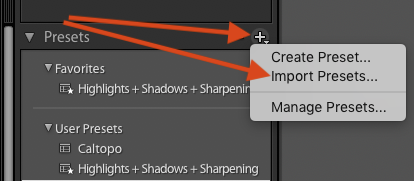
No need to mess around with folders.
Copy link to clipboard
Copied
Thanks so much! I actually figured it out on accident shortly after. Over thinking stuff on my end.
Copy link to clipboard
Copied
The Import Presets command was just introduced in 7.5, and it's a little hidden.
Copy link to clipboard
Copied
i am in the new Lightroom CC and my user presets are missing. I don't understand how to find them with the steps given because I am not in the Lightroom Classic CC, I am just in Lightroom CC. I am so lost. Can you help me??
Brittli
Copy link to clipboard
Copied
i am in the new Lightroom CC and my user presets are missing. I don't understand how to find them with the steps given because I am not in the Lightroom Classic CC, I am just in Lightroom CC.
If you're trying to move your presets from the old LR Classic (the desktop-focused version) into the new LR CC (the cloud-focused version), see this article: https://www.lightroomqueen.com/sync-presets-profiles-lightroom-classic-mobile/
Copy link to clipboard
Copied
Also, another weird thing, my LR CC mobile app still has those user presets, but my desktop does not. I'm wondering if that is because i have not updated my app.
Brittli
Copy link to clipboard
Copied
I am having a similar problem, but I am in Lightroom Classic. None of my previous presets appear, not even the built in ones that come with the program. It's like they are locked; they just won't open. When I click the little arrow that expands the presets directory, nothing happens. I know they are still on my computer. I have gone through the directories. I have spent hours to no avail.
Copy link to clipboard
Copied
I am having a similar problem, but I am in Lightroom Classic. None of my previous presets appear, not even the built in ones that come with the program. It's like they are locked; they just won't open. When I click the little arrow that expands the presets directory, nothing happens. I know they are still on my computer. I have gone through the directories. I have spent hours to no avail.
As the most important first troubleshooting step, do Help > System Info and copy/paste the first ten lines here.
Copy link to clipboard
Copied
All my preset folders are missing too. They are on my computer, but not showing up in LR Classic.
Here's the info requested by johnrellis on July 9 in response to a similar problem experienced by another user
Lightroom Classic version: 7.4 [ 1176617 ]
License: Creative Cloud
Language setting: en
Operating system: Windows 10 - Home Premium Edition
Version: 10.0.16299
Application architecture: x64
System architecture: x64
Logical processor count: 8
Processor speed: 2.8 GHz
Built-in memory: 16338.6 MB
Real memory available to Lightroom: 16338.6 MB
Real memory used by Lightroom: 524.3 MB (3.2%)
Virtual memory used by Lightroom: 684.5 MB
GDI objects count: 613
USER objects count: 1926
Process handles count: 1807
Memory cache size: 281.2MB
Internal Camera Raw revision: 976
Maximum thread count used by Camera Raw: 5
Camera Raw SIMD optimization: SSE2,AVX,AVX2
Camera Raw virtual memory: 38MB / 8169MB (0%)
Camera Raw real memory: 38MB / 16338MB (0%)
System DPI setting: 120 DPI
Desktop composition enabled: Yes
Displays: 1) 1920x1080
Input types: Multitouch: No, Integrated touch: No, Integrated pen: No, External touch: No, External pen: No, Keyboard: No
Graphics Processor Info:
DirectX: NVIDIA GeForce GTX 1070 (23.21.13.8816)
Application folder: C:\Program Files\Adobe\Adobe Lightroom Classic CC
Library Path: E:\2017 LR catalogue\2017 LR catalogue.lrcat
Settings Folder: C:\Users\cuff1\AppData\Roaming\Adobe\Lightroom
Installed Plugins:
1) AdobeStock
2) Canon Tether Plugin
3) Facebook
4) Flickr
5) Nikon Tether Plugin
Config.lua flags: None
Adapter #1: Vendor : 10de
D
-
- 1
- 2
Find more inspiration, events, and resources on the new Adobe Community
Explore Now

