After the Photoshop CC 2018 update, I am getting "Could not apply the workspace because of a program error" after clicking "select and mask" button. Before update, it worked perfectly. Have somebody same problem?
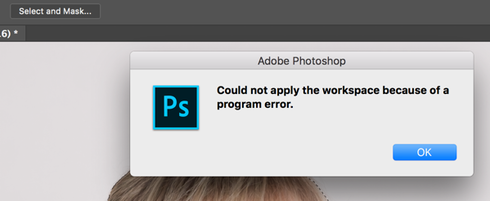 RackMultipart201710193961114lx-df92a4eb-48da-4b49-89e7-b941e95d674a-1292889587.png
RackMultipart201710193961114lx-df92a4eb-48da-4b49-89e7-b941e95d674a-1292889587.png