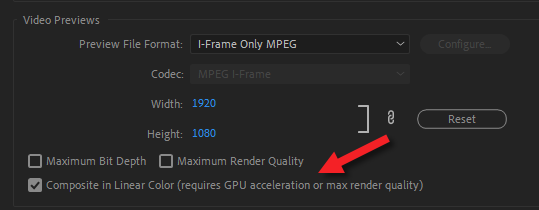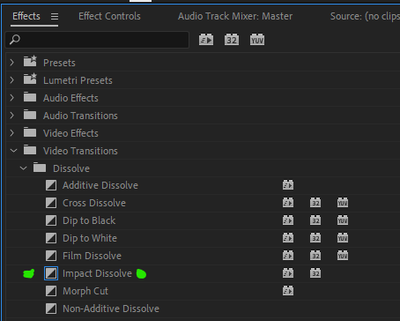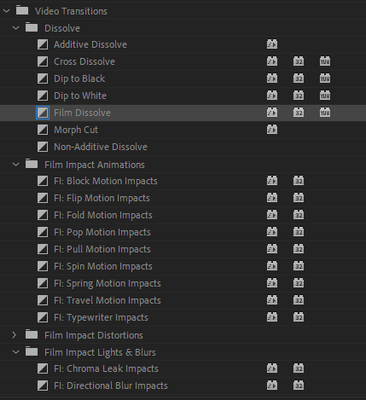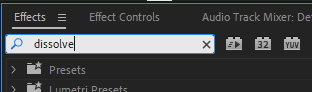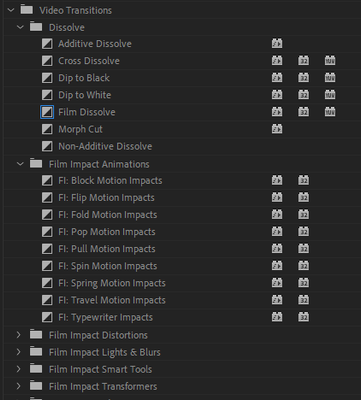Cross Dissolve NOT Smooth
Copy link to clipboard
Copied
I've been having this issue since I first started with Premiere Pro (cs5) and it has kept me from using any dissolve transitions or the program altogether:
Dissolve transitions (specifically Cross Dissolve) will not end smoothly - there is always a jump at the last, seemingly, 10% or so of the transition. In other words, the dissolve goes from 100% opacity to 10% opacity of the previous clip. This is not a result of me having set those parameters in the effects controls. As well, it is not a playback quality/speed issue as you can advance frame by frame and see the problem. It also shows up in all timeline renders and final exports.
I've been hard pressed to find an answer anywhere. I had come across an OLD Creative Cow post with what I thought was my identical problem. In that thread it mentioned manually adjusting opacity keyframes with bezier controls. That was not the solution and the thread was left answer-less. It is a very noticeable difference in dissolve smoothness compared to After Effects or Final Cut and is not professional-looking.
Extending the length of the dissolve is no fix either. The problem persists in both Hardware Accelerated Mercury Extreme playback AND Software-Only settings. However, I have found intermittent success with Software-Only. BUT, that's kind of useless as editing without the Hardware Acceleration is a much larger step backward (absolutely a must when working with RED footage, DSLR or higher bitrate/resolution material).
I pray someone has had this issue too and can shed some light on a solution.
Some of my specs:
8 Core 2.8Ghz Xeon Mac Pro (early 2008 - 3,1)
12GB Ram
Geforce GTX 285 Mac Edition
RAID for video (there is no bottle neck here)
OSX 10.6.8
Premiere Pro CS5
Thanks for your time!
Copy link to clipboard
Copied
Start using the free "Impact Dissolve" from FilmImpact.com
I set mine as the default transition. Here's some good info on it:
https://www.filmimpact.com/help-center/tutorials/dissolve-impacts/
Copy link to clipboard
Copied
Can anyone explain to me why this is still a thing in 2021 (11 years after this post). Why is premieres transition so bad, and why do we have to pay for a plugin to get a curve transition? I'm pretty sure DaVinci and final cut pro don't have this issue? Let me know if i'm missing something.
Copy link to clipboard
Copied
I believe it's free. Glad you could stop by the forum.
Copy link to clipboard
Copied
@MyerPj The plugin is great, downloaded it and looks amazing. Only issue is it does say 30 day trail on it, even for the dissolve impact. I'll wait and see if in 30 days it still works or we
Copy link to clipboard
Copied
Check it here at the very bottom:
https://www.filmimpact.com/premiere-pro-transitions/
After your 30-days of free access ends —
4 transitions remain yours to use:
Enjoy free Adobe Premiere transitions!
Copy link to clipboard
Copied
I'm admittedly diving into this years old thread, but @Liambm do you have Linear Light compositing enabled in your sequence settings? If so, disable it and see if it's working as you intend.
EDIT, it's called "Composite in Linear Color" (every app calls it something different, so I always forget)
Copy link to clipboard
Copied
Hi,
Thanks for the reply. The linear color does actually fix the main issue, but based on the video MyerPj showed, it's still a linear transition, and I don't believe there's a fast way to do curved transitions in premiere? Just shocked premiere hasn't added smooth transitions by default. Also why is linear color turned on by default, and does it affect anything else turning it off?
Copy link to clipboard
Copied
@MyerPj - yup, that's what I was referring to.
@Liambm - Yeah, cross dissolve is a linear transition, and to the best of my knowledge, the rate of change within a cross dissolve transition cannot be modified. I can't imagine it's something you'd need to change THAT regularly (especially if you feel disabling linear color has solved the problem)
...but if you needed to create bezier transitions, you could always use the pen tool to keyframe the opacity parameter (this can be done directly on the timeline, if you opt to show Opacity keyframes directly on clips in the timeline.)
When using the pen tool to create opacity keyframes, you can always press CTRL (I assumed CMD on Mac) to creater bezier curves. Of course, you could also always do this within the keyframe editor in the Effects Controls panel as well.
I would disagree with the premise that a "linear cross dissolve isn't smooth", but that said, whenever you do need bezier curves for ANY parameter, that's what the keyframe editor in Effects Controls is for. Heck, if you find yourself doing bezier dissolves often, you can always save those opacity keyframes as Effects Presets, or just use plugins / transition packs as Myer pointed out.
As for why linear color is turned on by default, I too wonder the same thing, though to be fair I'm certainly not the best advocate for linear light compositing. I think for some graphics work, some feel linear light can provide more natural looking blends in semi-transparent video and assets, but personally I've never found it to look great... and when it comes to cross-dissolves for video, using the standard gamma curve for transitions just looks more natural to me (and I think most others - there's a reason why gamma correction exists after all). For a pro-level NLE, I'm glad Premiere has the option for those that need or want it, but for me, I always keep it off.
The only thing it would be impacting if you turn it off, is transparent video, such as during cross dissolves, or if you have graphic elements with reduced opacity. If you switch now, you may need to adjust opacity values to match the way it looked before.
Copy link to clipboard
Copied
Thanks for all the info. I personally really like the curved transition look that filmimpact gives and am still a little surprised something like this doesn't exist in premieres list of transitions. But if I don't have the impact transitions on hand, turning off linear color should work ok. The keyframes method also works, but is a little long-winded when you have over 50 clips that need fading in your project.
Copy link to clipboard
Copied
Many of us set the Impact Dissolve to our default (ctrl-d) transition.
Copy link to clipboard
Copied
BTW AH,
Is it this you are referring to?
Copy link to clipboard
Copied
I do always un-check "Composite in Linear Color" every time i create a sequence though i always use the Film Impact transition as well.
I have asked Adobe why "Composite in Linear Color" is enabled by default though it creates so many problems over and over again for users but never got an answer. I did also ask what "Composite in Linear Color" actually does, what benifits, if any, it does it give me, in what situations i do need it and in what situations i don´t. Never got a reply.
I have seen several documentaries on TV that one could see by judging the look of the abrupt transitions that it was cut in Premiere Pro. That´s really sad.
Adobe did fix this issue back from time to time in CS5/CS5.5/CS6 updates but they stopped adressing that issue when CC2013 hit the market. (And i stopped filing bug reports over and over and over again about it...)
Copy link to clipboard
Copied
I'd hardly call myself an expert, but to the best of my knowledge so far:
I do always un-check "Composite in Linear Color" every time i create a sequence though i always use the Film Impact transition as well.
You can always save yourself a click on this by saving that as part of your Sequence Preset, it will remember what setting you've chosen for Composite in Linear Color.
I did also ask what "Composite in Linear Color" actually does, what benifits, if any, it does it give me, in what situations i do need it and in what situations i don´t. Never got a reply.
This is where a video engineer or colorist will likely yell at me, but to the best of my understanding, when disabled, alpha/transparency still uses the same gamma correction as video: 2.4. When enabled however, RGB will still use Gamma 2.4 (which is why your actual video colors don't change) but alpha/transparency will be, as the name suggests, linear (Gamma 1.0). So any semi-transparent footage (or transparency caused by transitions) will look different with the setting turned on compared to off, because the balance between the higher and lower tone transparency is different.
I have absolutely no science to back this up, but I imagine linear compositing crossdissolves look strange to many is because in the same ways our eyes are more sensitive to changes in lower tones than higher tones, I imagine we have a similar sort of reaction to changes in transparency between lower and higher tones. (Great, now I've angered optometrists too!)
I personally leave linear light compositing off in all apps: Premiere, After Effects, you name it. That said, I have heard for some, especially graphic stills artists doing a lot of transparency compositing, linear light gives you, perhaps, more flexibility or natural looking blends. Like I said, it's not my cup of tea, but it makes sense a pro-NLE would have that option. I suppose for certain stills composites or even some video projects, someone might want that particular look.
For VIDEO work though in Premiere, well, video standards (like 2.4 gamma) exist for a reason... and that's why I personally don't mess around with linear light.
Copy link to clipboard
Copied
I often find Cross Disolve quite ugly. I think the easing isn't smooth enough, especially at the very start or end, like the fade needs to come in slower.
I much prefer the Film Disolve effect.
Copy link to clipboard
Copied
One issue I haven't seen discussed here is the difference between using Cross Dissolve to fade out a clip which is on a track above a clip below, as opposed to fading a clip into another on the same track. Fading clips on different tracks exhibits the steeper dropoff in the last 10% where as fading clips on the same track looks smoother. Not sure why...
This difference was discovered when I was cutting footage that had already been through a hardware switching device which seemed much smoother than the defualt Premiere Cross Dissolve.
Also Film Dissolve seemed to be smoother when fading out of a clip that is on another track than the one beneath.
Copy link to clipboard
Copied
You can always create keyframes with ctrl-click on the opacity in the timeline and do fades that way on clips on a different track.
Copy link to clipboard
Copied
Thanks, but that is simply not an option as it would be prohibitavely slow and also does not address the OP's issue with Cross Dissolve.
Copy link to clipboard
Copied
I don't think it's very slow to do that. But are you trying to help out the OP from Sept 1, 2011? It's possible he's stuck and waiting for another reply?
🙂
Copy link to clipboard
Copied
I should have said that keyframing a dissolve would be 'prohibitively slow for me...' - thanks
Copy link to clipboard
Copied
Fading clips on different tracks exhibits the steeper dropoff in the last 10% where as fading clips on the same track looks smoother. Not sure why...
By @billythemusical2
The reason to why it happens is beacuse Composite in Linear Color is enabled in the sequence you are cutting in. Go to Sequence > Sequence Settings and un-check it and the problem goes away. For some reason Adobe still have this option checked by default.
All issues with abrupt dissolves appear when one superimpose clips and fade from one of the clips abowe, such as fading a clip on V10 when there is a clip below on any track. As said, the problem goes away when un-checking Composite in Linear Color in the sequence. 🙂
Copy link to clipboard
Copied
Yeah...11 years later, this is still an issue.
I found this thread by Googling "Adobe Premiere crossfade SUCKS" & this was the first hit.
I downloaded the whole Film Impact plugin pack, but cross-dissolve was NOT included for some reason. Did they discontinue it? I emailed them my concern & am awaiting to hear back
https://www.filmimpact.com/cross-dissolve-premiere-pro/
But also, turning off "Composite in linear color" in sequence settings & using the Film Dissolve seemed to have helped. Still not buttery smooth but it could be the shots I'm trying to fade.
Copy link to clipboard
Copied
I downloaded the whole Film Impact plugin pack, but cross-dissolve was NOT included for some reason.
By @JasonL_OHA
Look for Impact Dissolve.
Copy link to clipboard
Copied
Thanks for the reply! But as u can see, the rest of the Film Impact plugins installed properly, but not the Impact Dissolve. Maybe bcz Im on latest Premiere 2023? THANKS AGAIN!
Copy link to clipboard
Copied
But as u can see, the rest of the Film Impact plugins installed properly, but not the Impact Dissolve. Maybe bcz Im on latest Premiere 2023? THANKS AGAIN!
By @JasonL_OHA
I am on CC2023 as well and have the old Transition Pack 1 and Transition Pack 4, iow before they went subscription. That should not matter though, according to their site it should be available in their subscriptions as well, Essential/Visions/The Big Bang: Best Cross Dissolve Premiere Pro | Free Video Transition (filmimpact.com)
Try to seacrh for it in the Effects panel:
Copy link to clipboard
Copied
Even searching in the search bar just pulls up my old stock Premiere dissolves. See screenshot below
Does anyone have any uninstall instructions? I would like to try to re-install the whole pack.
THANKS!!
Find more inspiration, events, and resources on the new Adobe Community
Explore Now