- Home
- Premiere Pro
- Discussions
- Re: Dolby codec issue on Windows 10
- Re: Dolby codec issue on Windows 10
Dolby codec issue on Windows 10
Copy link to clipboard
Copied
System: Windows 10 Home (with Fall Creator's Update 1709), PPro CC 2017 (reinstalled - more on that in a moment), MTS video files (which apparently have Dolby audio).
I have been videoing a monthly teaching series, whose sixth and last installment happened today (I had been putting them in the same project just to be tidy). Sometime in the last month I upgraded PPro to CC2018, and after I opened my project and let PPro "convert" it, it was having memory troubles while conforming the audio, with a variety of different errors happening when it would get partway through (sorry, I didn't keep notes of the wording, but I don't think that matters now). I simplified to only the newest footage, re-saved, rebooted, and tried opening again, and then while conforming the new audio my screen went black and never came back, requiring a hard shutdown. After reading of others having trouble with memory leaks in CC2018, and also noticing that I no longer had an export preset I had made, I decided to re-install CC2017 so that I could just finish this project before braving the new version.
Once the CC2017 version of PPro and Media Encoder were installed, I could open my project, but I got: "Dolby Codec must be installed to use this feature. Clicking OK will install and enable this codec for immediate use." I clicked OK, but my media files merely changed from "pending" to "offline". The Properties box says, "Offline: Media Type Mismatch". When I importing the new media file, I get video only, as if the file didn't even have an audio track. Properties successfully gives the video specs but doesn't mention audio. I deleted the Media Cache, Media Cache Files, and Peak Files folders, but I got the same behavior.
This is clearly related to the Dolby codec licensing, that PPro would now be dependent on the OS native codec. I guess I lost Dolby's codec when I upgraded and then downgraded again. But that leaves three burning questions:
- When that message comes up at load time, offering to install a codec, whose codec is it talking about, and why doesn't it actually do anything?
- I have Windows 10, so why can't it see the native codec? When I simply double-click on one of the files, something called "Movies & TV" (which looks very much like part of Windows, not a third-party player) plays the video and audio just fine. So it seems that the native codec is alive and well, so what's going on?
- What should I do now? CC2018 started the process of conforming audio and put a couple of .cfa files in Media Cache Files, so it apparently found the native codec. But it couldn't conform a 53-minute stream without crashing my PC in bizarre ways. Granted, I only have 8GB of RAM, but that has never caused me any trouble before.
Copy link to clipboard
Copied
What specific version of 2017 is installed?
Copy link to clipboard
Copied
I currently have 11.1.2 (22) Build. I don't know what flavor of 11 I had before I upgraded to 12.
Copy link to clipboard
Copied
Yep, that's a problem. That version will not use the Windows Dolby codec.
You can try upgrading to 2018 with the caution below, or try installing 2017.1.4.
To get around the memory leak, you will need to import only a few clips at a time. Let them conform, save the project, close PP to release the memory. Open the project again and repeat as necessary.
Copy link to clipboard
Copied
I believe that, once installed, 11.1.4 shows info as 11.1.2. I did not try a second reinstall on the one PC I used for this test. Can anyone else confirm?
But 2017 in any flavor does not use the Windows OS codec, does it?
Copy link to clipboard
Copied
A fair question to ask. I know 2017.1.4 was released as an update to remove the previously available Dolby codec. I had assumed it would also use the Windows codec. I could be wrong. Could be 2018 will be required with Dolby audio.
Copy link to clipboard
Copied
Ah, Stan - while you guys were conversing, I had independently found your post at Re: How to install previous version of Premiere in CC? and was wondering the same thing about the announced version vs. real code.
Copy link to clipboard
Copied
I got a lucky break. I remembered that couple years ago I needed to temporarily use my husband's computer for my stuff, so I enabled it as my CC license's second PC and installed a couple apps. One of the apps was Premiere Pro CC2015. I decided to try using it today, and although it gave a similar message about needing to install a codec (I don't know if it was the Dolby one or something for the video), it apparently succeeded in getting what it needed. I edited yesterday's video (albeit without the Adaptive Noise Reducer that I've grown accustomed to), and it's encoding now. ![]()
Of course I needed a better solution for the long term. But in the other thread, Stan wrote, "Just get the dolby files as described in other threads from a backup or your coworkers." Without that, I wouldn't have even thought it was possible to copy it, but that gave me the idea. It took a while to find one of those "other threads", but I eventually found it in the first reply on this one: Re: Premiere 2018 - A Disaster! Armed with the knowledge of the codec's file path, I copied the codec from my husband's computer. At first I thought I'd done it wrong, because the first time I fired it up it gave the same message about needing to install a codec, but when I clicked OK, all the media files became recognized! ![]() Interestingly, it isn't conforming the audio - it goes straight to making peak files, and there are no new .cfa files. I don't know why that is, if it's some setting or what. But it has no trouble playing the timeline, so I guess it's okay.
Interestingly, it isn't conforming the audio - it goes straight to making peak files, and there are no new .cfa files. I don't know why that is, if it's some setting or what. But it has no trouble playing the timeline, so I guess it's okay.
Copy link to clipboard
Copied
Hmm, it won't use the Windows codec and won't install the Dolby-licensed one? How annoying.
I don't have any idea how to control what minor version Creative Cloud installs. Now that I'm looking more closely at the CC panel, I see that it did not uninstall 2018 when it installed (for the second time) 2017, and that I also still have a copy of CS6 from way back. It says I have "CC" (which appears to be 2018), "CC (2017)", and CS6. When I click the down arrow next to "Open" on any of them and select "Other versions", I am offered "CC 7.0" and "CS6 6.0" - no choice of minor versions. I would have expected it to install the latest minor version for the major version requested - I don't know why it didn't.
As for eventually moving to 2018, you wrote, "you will need to import only a few clips at a time." The last time I tried it (when I ended up having to do a hard shutdown), I was only importing one clip! It's 53 minutes long, but if I have to chop it into pieces in my camera, I would have no idea how small the pieces would need to be, and chopping it at all will cause other problems. That length is not unusual for the type of projects I have been doing lately.
Copy link to clipboard
Copied
I was only importing one clip! It's 53 minutes long,
Yeah, that could be enough to trigger the memory leak. This is definitely something Adobe needs to address two months ago.
Copy link to clipboard
Copied
Reported - thanks for the link. I'm sure I'm not the first to report it, but many of those talking about it on the forums seem to only have trouble with older projects converted to 2018, whereas in my case it doesn't matter if it's a fresh project, so perhaps that information (plus examples of error messages and other symptoms) will be useful to them.
Curiosity question: Do you know why CC2017 only occasionally conforms? Looking at the old Media Cache Files folder that I archived for reference after the errors started, the first teaching in this series (July) was conformed (although the file time is several hours after editing and encoding were completed - apparently I reopened the project for some reason and then it conformed), but although every month after that I opened the project and added, edited, and encoded another video, there are no more .cfa files until I opened the project in CC2018, which started to conform #4/October (a seemingly random choice), and I can only assume it would have continued to the others if it hadn't crashed. I also did a three-part weekly series in June, but there are no .cfa files for that.
Copy link to clipboard
Copied
In my experience, every version of Premiere Pro will conform everything.
Copy link to clipboard
Copied
Well, in my case it is not. It always makes a peak file, but it doesn't always conform.
Copy link to clipboard
Copied
I decided to try opening CC2018, creating an empty project, and importing today's video file. Instead of walking away, I watched the screen intently. At about 40% through the conforming, my browser crashed (no, I was not touching it - it was just collateral damage in the background). At about 70% PPro announced an "unspecified error" while conforming, and seconds after that my screen went black. It took several cycles of holding the power button and pressing it again before I got anything more than the computer going into and out of sleep mode and staying black (sometimes with a mouse cursor that wouldn't move, sometimes just blackness). Finally after I unplugged my external monitor and a smartphone I was charging, something shook loose and I got my login screen. PPro was still open, surprisingly.
Thinking that it was not fair that a couple other programs were running and I hadn't rebooted since opening CC2017, I tried one more time. I did a complete shutdown of the computer, booted it, deleted the media cache folders, and even renamed the video file so that there would be absolutely no remnants of previous attempts. With no other programs running and no peripherals connected, I then opened CC2018, started a new project, and imported the video file. At about 80% it announced an event whose wording could use proofreading: "A memory allocation occurred while performing a conform action on the following file..." That's funny, because memory allocations are normal! I'm sure they intended to say "memory allocation error". Anyway, that time my computer did not die, but the conform operation didn't finish.
Bottom line: CC2018 is apparently not going to work for me.
Copy link to clipboard
Copied
I solved the problem! in regards to getting the Dolby codec to work in premiere pro 2018 on a windows computer
I contacted Microsoft directly via live chat as I found Adobe was really not being helpful, just giving the same rehotoric that windows 10 should support the codec.
The solution is to update your audio drivers.
Right click on the start menu
Select device manager
select sound, video and game controllers (or sound drivers)
From your list of drivers, right click on each one and select "update driver"
Select search automatically for updated driver software.
Restart your computer after the new drivers have been installed
And that should fix the issue for you.
Copy link to clipboard
Copied
Apparently that worked for you, but on both audio drivers I have, that action said, "The best drivers for your device are already installed."
Copy link to clipboard
Copied
I'm having the same problems, where I can't open any earlier project, or create a new project as the audio file is missing.
These are the error message I get when I try to open a previous project file (2017.1.2 release)
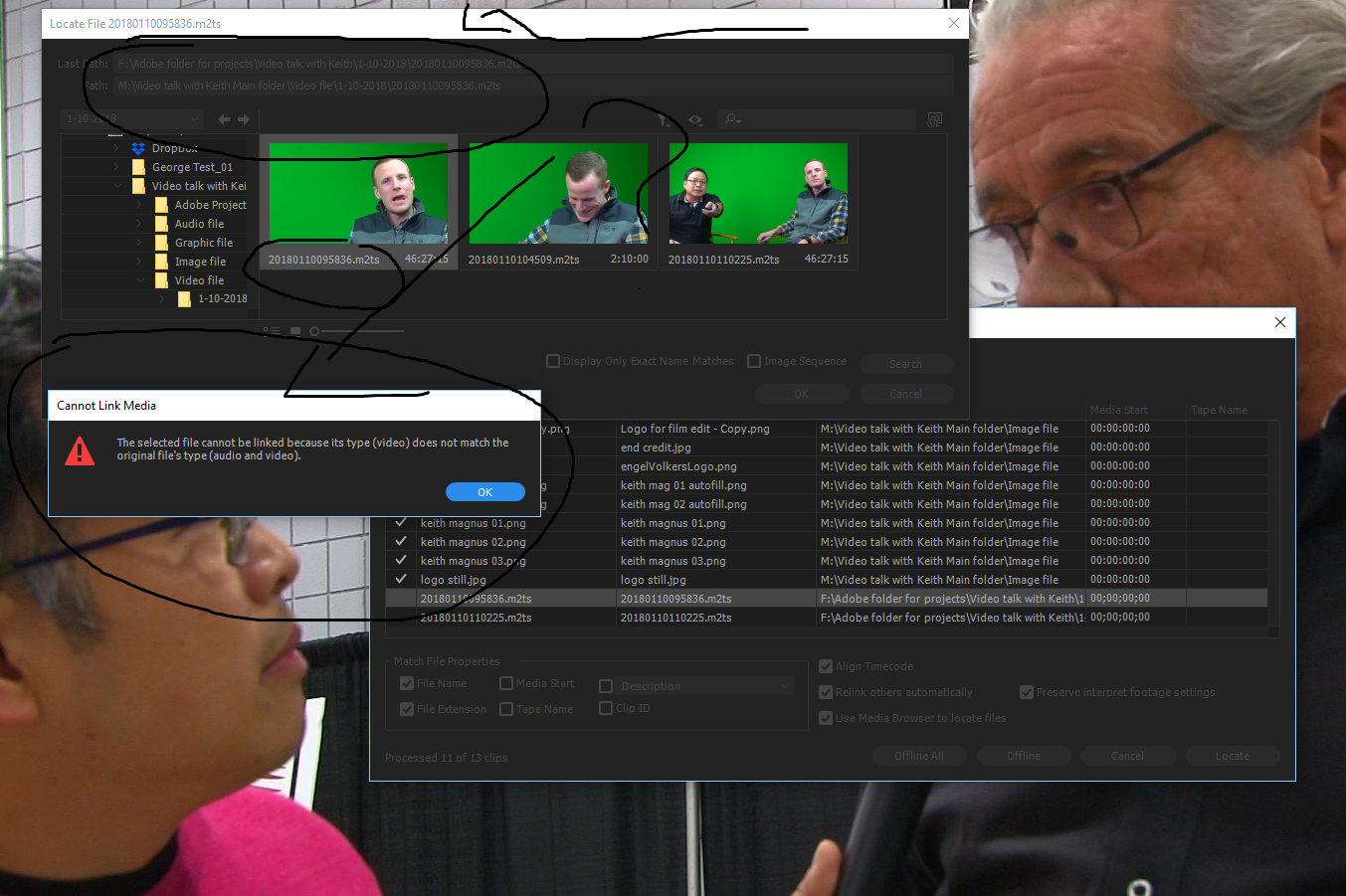
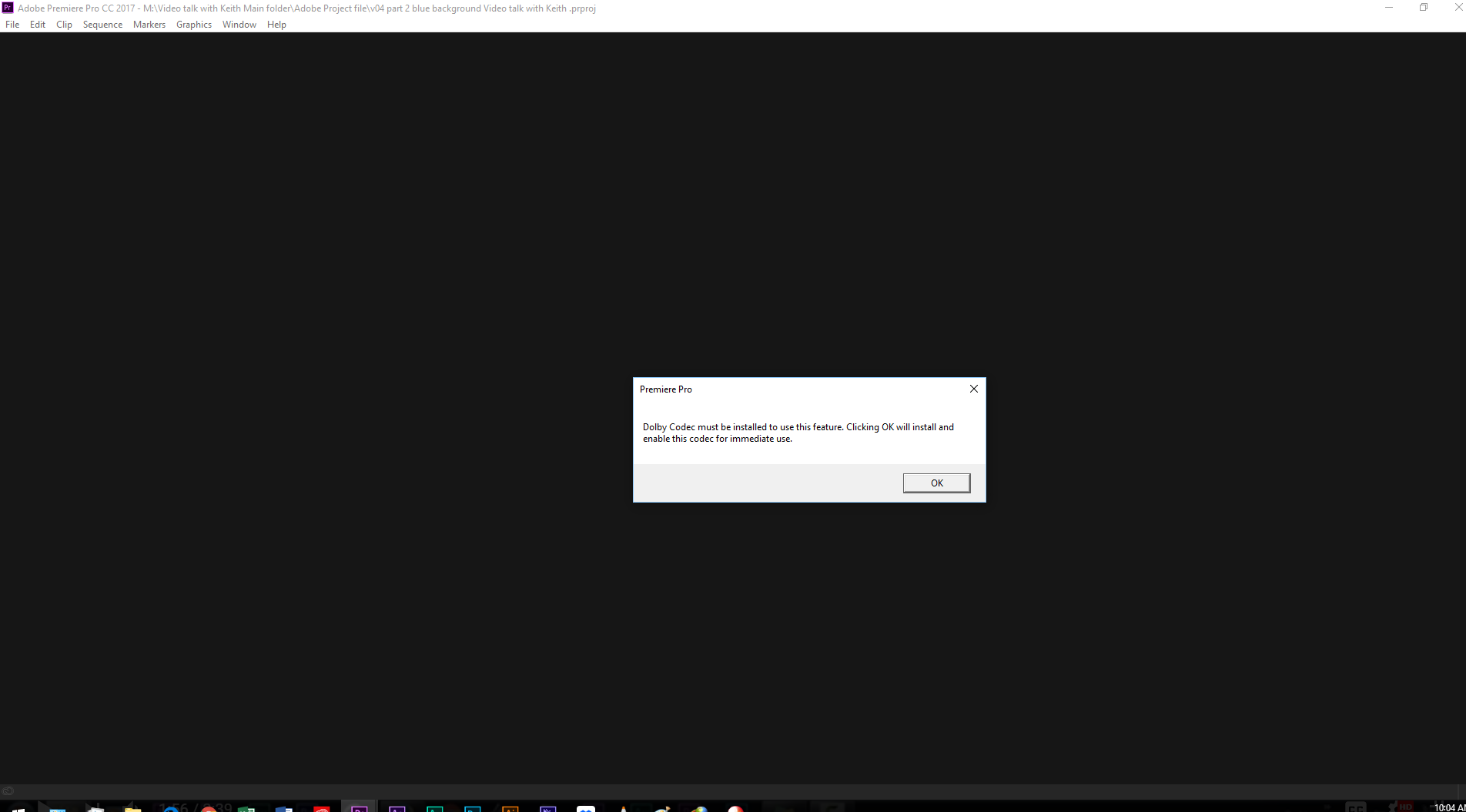
And if I try a new project file, I'll get the 2nd image, but will have the problem of not finding any audio file
These are things I tried that haven't worked
1) I tried updating the audio drive and it didn't work.
2) Currently, my new computer is on the PoweSpec G351, using Windows 10 home
(it has the latest video card and powerful cpu chip so doublecheck to know it can handle anything hardware stand point
3) (I have the PP CC 2017.1.2 release installed not 2018
4) I even tried the create a common folder trick No Audio after update? Premiere Pro CC Import Issue Fix! | Film Learnin - YouTube
Anyone have any other suggestion or solution to the problem?
Copy link to clipboard
Copied
@OsakaWebbie well I have exactly the same problem you described. I also updated to Premiere CC18 during a running project (with *mts-videos and dolby 5.1). That lead to your described errors and I went back to CC17. Now I also have lost all media or at least they can only be reconnected again with loosing audio. Have you by time found a solution for this? Would be great, thanks a lot!
Copy link to clipboard
Copied
No, I'm sorry, I haven't heard any new news. The precious Dolby file is lost when you upgrade to CC18, and if you find CC18 unusable because of the memory leak and reinstall CC17, you won't get the codec file again because of some licensing issue. If you have a backup of your computer before you upgraded to CC18, get the codec file from there. I previously linked the forum post that has the path, but here it is again: Re: Premiere 2018 - A Disaster!
If you don't have a backup, look for a coworker/friend/etc. who uses CC17 (or earlier version), and do two things: (1) warn them not to upgrade until Adobe fixes the memory problem, and (2) copy their codec file. I don't think it's legal for me to post my copy of the file (if it was no big deal, Adobe would still be including it in the CC17 installation), but if you can find it internally somehow, that's probably okay, as it simply restores your installation to how it was before CC18.
Copy link to clipboard
Copied
Well if others are facing this problem too:
I can confirm what OsakaWebbie wrote to the missing dolby-Licence. In my case it helped with the following steps:
- Get the Dolby-file from someone else as described in the previous posts
- AND rename all folders, where your video-footage (In my case *.mts Sony AVCHD) is located. Then relink them in Premiere.
Good luck!
Copy link to clipboard
Copied
I'm glad to hear that it's working for you.
I'm curious: Why did you need to rename all your folders? I didn't have that problem. The path to each asset should be relative to the project file's location, so if nothing moved, I don't know why reinstalling the software would lose the paths.
Copy link to clipboard
Copied
Well I do also not understand the whole situation:
All *mts-files went offline, when I set back the presets of Premiere with Alt+Shift during startup. Normally this shouldn´t happen when the presets are set back. And if I tried to relink the media, I got the following message (Which says that the clip would have no audio and all audio clips in the timeline will be removed). sl3p described this also above.
Then I read this discussion an thought this must have to do something with the dolby codec and I put the "dolbycodec.dat" to the descibed path. This alone did not help, only when I additionally changed the containing folder of my footage I could relink the media without loosing the audio.
So maybe I have to correct myself that it might have worked only with the second step.
But to be honest I don´t want to delete the dolby-file again to find that out. I am fearing too much that this will mess things up again.
Copy link to clipboard
Copied
Thank you for this information, do you happen to know the file path of where the dolby codec file is stored?
Copy link to clipboard
Copied
Hello BBaileyGRV,
the path is: C:\Program Files\Adobe\Adobe Premiere Pro CC 2017\RuntimeInstallers\1.0\
Copy link to clipboard
Copied
And if you don't find it in your old install of Premiere pro try to find it in the same folder of the Media encoder. Thanks everybody for helping me solve that thing. Adobe failed miserably to inform us about this important inconvenience. I installed Win 10 as I thought that the decoding would be handled by Windows only to discover that I just lost 24 hours of my life for nothing as the same problem was happening again. Of course Adobe support was as bad as usual. 45 minutes of waiting just to be told that there was no fix and that I should consider converting my files. 10 full hard drives of .mts files to convert....no thanks.
-
- 1
- 2