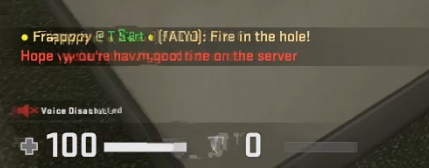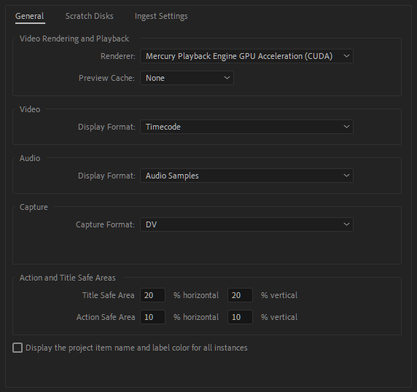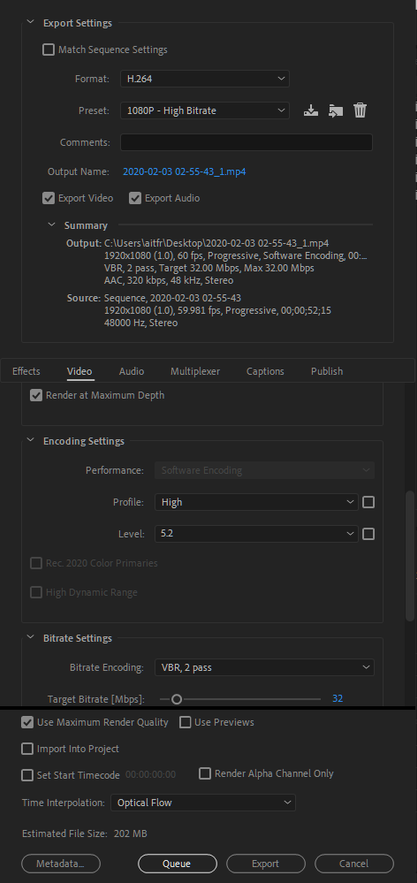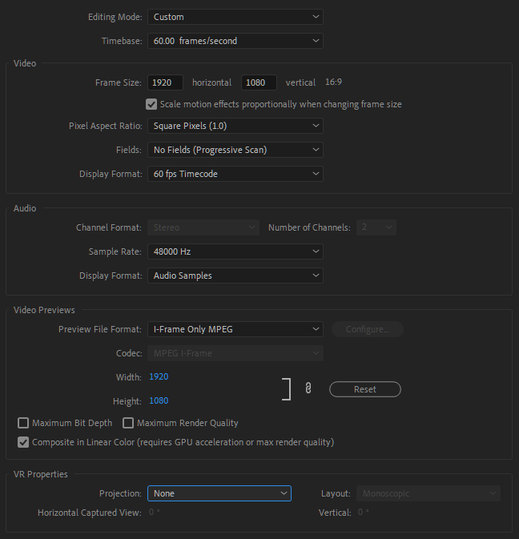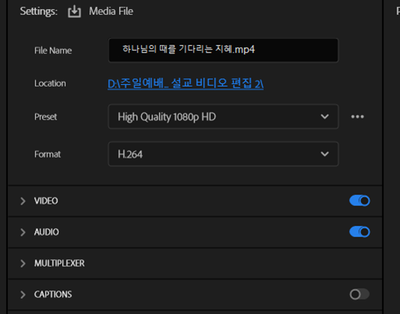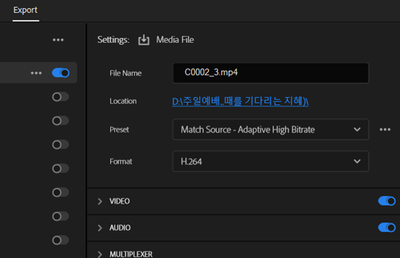Adobe Community
Adobe Community
- Home
- Premiere Pro
- Discussions
- Re: Exported video seems to be corrupted
- Re: Exported video seems to be corrupted
Copy link to clipboard
Copied
Hi!
So for some reason, after I export a video on Premiere Pro, the exported video/footage always looks very glitchy and corrupted. I can't exactly remember when this started happening and I think it has to do something with my GPU since it's been acting funny.
Below is an example of what it looks like. The whole video doesn't look like that, it just appears every few frames or so. It looks like frames are corrupted in my video or something.
It's not really a big deal, but it's annoying and I want my content to be as good and as refined as possible. I really need help on this, thanks in advance!
 1 Correct answer
1 Correct answer
Everyone, upgrading from version 13 to Premiere Pro version 14 fixed the issue for me. I was too afraid to upgrade since when I tested it last time, it wouldn't play one of my video files and would outright crash. Thank you to everyone who tried to help and for their time. I appreciate it!
Copy link to clipboard
Copied
It would be helpful to know which projects settings you are using in Premiere, as well as the export settings for the footage, and any relevant system information (e.g. processor, graphics card, operating system etc).
Copy link to clipboard
Copied
Sorry, forgot to include that. Below should be everything you requested, sorry if I missed something.
Specs:
CPU: Intel Core i5-8600k
GPU: GTX 1660 Ti
RAM: 8GB
Motherboard: Gigabyte Z370P D3
OS: Windows 10 1903 64-bit
Project Settings:
Export Settings:
Copy link to clipboard
Copied
what format are you exporting to?
are you on software only or GPU acceleration renderer?
if on GPU acceleration, try to export to QickTime GoPro Cineform YUV 10 bit
if GPU acceleration is greyed out, update your graphics card from the vendor's site
Copy link to clipboard
Copied
I'm exporting on H.264 format.
I have GPU acceleration enabled but I can't actually use my GPU to render the video so I have to use Software Encoding.
I'll try exporting to quicktime, thanks!
Copy link to clipboard
Copied
Alright, so it's even worse when you export it to QuickTime. Though, I noticed something. The first time I exported I forgot to set the framerate to 60 so it was just "1" in the export settings and the video looked like it was 15 or 20 FPS. Though, there was no glitchyness or anything. When I exported to 60 FPS however, there was A LOT of glitchyness.
Copy link to clipboard
Copied
What is the frame size and frame rate of both original footage, and the sequence settings in Premiere?
Copy link to clipboard
Copied
Original:
Resolution: 1920x1080
Framerate: 60 FPS
Sequence Settings:
Copy link to clipboard
Copied
Are you seeing any issues if you play back the orignal footage in a video playback software such as VLC?
Copy link to clipboard
Copied
Nope, the original footage is as fine as it can be.
Copy link to clipboard
Copied
Is your footage VFR if so might want to fix that first by converting to CFR.
BTW software encoding has nothing to do with the gpu (nvidia) but rather with the Intel Quick Sync feature.
Also turn off Max Render Quality.
Copy link to clipboard
Copied
Everyone, upgrading from version 13 to Premiere Pro version 14 fixed the issue for me. I was too afraid to upgrade since when I tested it last time, it wouldn't play one of my video files and would outright crash. Thank you to everyone who tried to help and for their time. I appreciate it!
Copy link to clipboard
Copied
When I try to play after I export, I got message like this,
When I export, I tried at least 3 different methods like bellow;
However, I failed. Sometimes, I got so many picture images not video. It took more than 24 hrs.
Copy link to clipboard
Copied
more details needed:
how long is your edit?
are you on software only or GPU acceleration?
did you use third party plugins? lot of effects? Lumetri? mogrts?
what if you try to export to QuickTime?