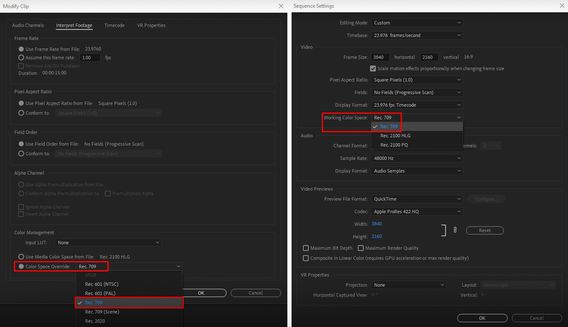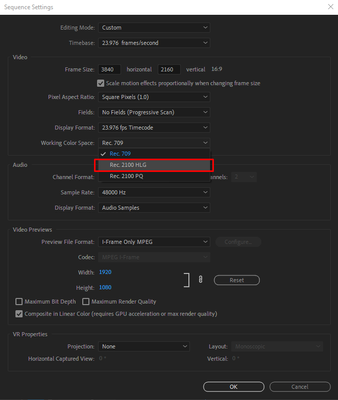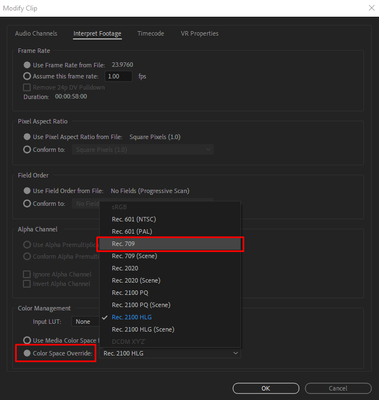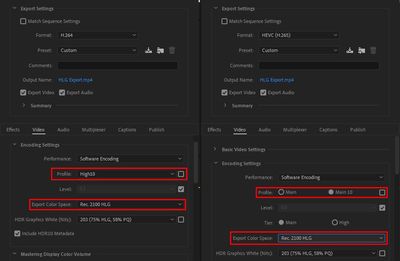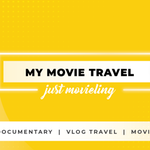Adobe Community
Adobe Community
- Home
- Premiere Pro
- Discussions
- FAQ: How to fix saturated/over-exposed HLG/HDR cli...
- FAQ: How to fix saturated/over-exposed HLG/HDR cli...
Copy link to clipboard
Copied
With Premiere Pro v 22, new features around color management for H.264 and HEVC have been introduced. This FAQ will show you how to fix clips that appear overexposed or oversaturated due to these new features. Caution: iPhone shoots HDR by default.
- In case you don't want or need the HLG/HDR workflow and want to return to the standard workflow, please follow these steps to avoid oversaturated and overexposed previews.
- Right-click on your media in the Project panel.
- Select Modify > Interpret Footage > Color Management.
- Set Color Space Override to Rec.709.
- Sequence > Sequence settings, set Working Color Space to Rec. 709.
- In case you do want to edit & deliver in HLG/HDR, please follow the steps mentioned below. Also, see R. Neil Haugen's in-depth article for the full pro workflow: Premiere Pro 2022 Color Management for Log/RAW Media
- Turn off HDR shooting on your iPhone by following the directions here. This allows you to return to a standard iPhone workflow.
So why do HLG files look saturated/over-exposed in Pr v 22?
In the previous version of Premiere Pro (v 15.x), HLG media was treated as Rec.709 & the sequence created from that media also used Rec.709 color space.
In Premiere Pro v22, H264 and HEVC are color managed, and the HLG media is treated as Rec.2100. So a timeline created from HLG media in v 22 will automatically be assigned HLG color space.
However, in v 22 opening a project created in the previous version (which had HLG media on Rec.709 timeline) results in HLG to Rec.709 conversion. This causes the clips to look saturated/over-exposed in the newer version of Premiere Pro.
Note: This only happens with projects (HLG media + Rec.709 timeline) created in the previous version. Newer project files will have the appropriate color space assigned and will show the correct preview.
How to solve this issue in v 22?
You may manage the color space of the entire timeline made from HLG clips.
- Highlight the sequence & navigate to Sequence > Sequence settings.
- Under the Video tab, set Working Color Space to Rec.2100 HLG.
You may also color manage individual media files.
- To do so, right-click on the HLG file in project panel & navigate to Modify > Interpret Footage.
- Under Color Management, set Color Space Override to Rec.709. This will create a preview that matches the color of Premiere Pro v15.x.
How to correct saturated/over-exposed previews during H.264/HEVC export?
If you have edited in an HLG timeline & would like to export in HLG, please ensure that you use the following export settings.
- Select your Format as H.264/HEVC.
- Navigate to Video tab > Encoding Settings.
- Set Profile to High10 (for H.264) or Main10 (for HEVC).
- Set Export Color Space to Rec.2100 HLG.
Please note that the Match Source presets use Rec. 709 color space & might result in an incorrect preview if used to export a sequence based on Rec. 2100 HLG color space.
For the full HDR broadcasters workflow, see this page in the Premiere Pro User Guide.
Hope this helps.
- Sumeet
 2 Correct answers
2 Correct answers
Karl's video may help you understand how the HDR workflow all works.
For users recording their footage on a Sony Venice camera, using the Modify>Interpret Footage workflow will not work for those clips!
Venice uses the older unmanaged workflow, with a Source Clip Effect that has a toggle switch, and LUTs to adjust from there. You can batch-adjust these clips with an effect preset.
To see what I mean, load a clip in the Source monitor, and then open the Effect Controls panel. You should see something like this!
You can remove the source effect from there.
...Copy link to clipboard
Copied
What shall we do with the "color mate", Logos and other kind of extras that have this terrible dark "filter" on it? I've changed the sequence color profile, I even made a new sequence with HGL 2100 settings, my logos and color mate still appear to be dark and unacceptable. does anyone have a solution beside the SDR conform trial (it is annoying until I can't find the right point) don't even know or trust my eyes anymore now.
Please help
Copy link to clipboard
Copied
Hi Lion,
Sorry! This is a new feature that was in beta and published in the User Guide but many did not read the guide or try the beta, the usual. I think I would probably roll back and complete the work there until you've worked up a new workflow. Possible? I wish you luck and let us know if you need help.
Thanks,
Kevin
Copy link to clipboard
Copied
Thank you Kevin for your hints.
For now I just decided to leave everything in 709 space until I finish the ongoing project and just suffer a bit with few HGL2100 footages which could be adjusted a bit in post. but as future solution if you have a link where I can refer and start a brand new project with HGL2100 setting from the beginning, import the actual footages (even if they are mixed) only thing remains is to interpret them. The issue I try to fix are the Logos and the dynamic links that were created. if not will REimport them brand new.
If the issue persist I will ask here for help again.
thank you for your time and those who get thorugh same things wish you good luck to find your suitable solution.
Lion
Copy link to clipboard
Copied
Hey Kevin,
This hyperlink would be very helpful as well, if you could post it in the forum that would be really helpful!!
Copy link to clipboard
Copied
Pay attention to the following problem. When I created a composition in AE using a dynamic link with Pr. I am having problems with incorrect rendering of the visualization color. I don't know how in the new bundle, but in old projects it is not possible to interpret compositions created in AE with a dynamic link into the desired color space. Now there is only an interpretation of the material for files working in Pr. You think too narrowly, and you cause problems with each new update. Although it should be the opposite and users should receive a high-quality and productive product. I emphasize high-quality and productive. As long as I use the Premier product, I haven't noticed any improvements yet.
Copy link to clipboard
Copied
Baffy,
This is a user to user forum. It is ineffective to address devs here. They're not hanging out here a lot.
•Pay attention to the following problem.
•You think too narrowly, and you cause problems with each new update.
•Although it should be the opposite and users should receive a high-quality and productive product.
•I emphasize high-quality and productive.
•As long as I use the Premier product, I haven't noticed any improvements yet.
My recommendation is that you should create your posts to address your fellow colleagues, not Adobe. Otherwise, it's just noise or ranting.
The few Adobe employees that are here regularly are not developers, including myself. I can edit like a wild man (my former students tell me), but I can't code. Please address devs here instead, I'd appreciate it: Premiere Pro User Voice
Thanks,
Kevin
Copy link to clipboard
Copied
Kevin, I can't follow your link. No access
Copy link to clipboard
Copied
Please do a search then for: "Premiere Pro User Voice" - otherwise, I don't know why you can't reach the website. That's too weird.
Kevin
Copy link to clipboard
Copied
Kevin, how do I become a part of your team?
Copy link to clipboard
Copied
Well, you need to apply for a job at Adobe to start. Any human being can apply for a job at our company. Try that.
Thanks,
Kevin
Copy link to clipboard
Copied
me too....
the dynamic link color not same with PR
Copy link to clipboard
Copied
What are the CM settings for that comp in Ae?
Neil
Copy link to clipboard
Copied
What is that supposed to be?
While editing, I'm sitting at a doku with a Sony a7iii Lumix GH5 filmed with 3 cameras
If you put it as the dear Adobe experts say, the following happens, all Lumix files change (does not even begin to look like Filmmt not HLG),
Of course, Sony doesn't look like it was filmed after changing the settings! All too flat and too little saturation. I must
have finished the documentary by the beginning of December!
Of course I tried to open the file with an old version, but that doesn't work because someone wants to be super smart again and everything has to change what worked great!
What am I going to pay for it to work, I need a solution very, very quickly!
Copy link to clipboard
Copied
This hurts just reading.... I have a wedding I shot with three cameras that has no due date.... but I have over half of it completed editing on the old version. I'm not excited to open it up later this week.
let me know if you figure out a sketchy work around
Copy link to clipboard
Copied
enjoy ✌
Copy link to clipboard
Copied
Why would you change versions on that project? There is absolutetly no reason to!
You can keep working in 15.4 as long as you want. Any projects started in 15.4 (2021) should probably be finished in it.
You can install 2022 as a different install. Create new projects, and TEST working in it. Once you have it sorted out, then create new project files in it, use the MediaBrwoser to import the assets of old-version projects and see if they also can work in 2022. Or leave them and keep using 2021 for them.
Neil
Copy link to clipboard
Copied
Have you ever had a file that was created in 15.4.1 and then installed 22 and then the whole project was opened in 22 does not look like this if you would do that, you will come to the conclusion that the files that were opened in 22 are no longer in 15 can be opened
Copy link to clipboard
Copied
I don't need to go back to the past. I am working in the present and in the new version v.22.
Copy link to clipboard
Copied
But there is still no solution! Adobe when will the update finally come ???
Copy link to clipboard
Copied
There is an update addressing the issue coming very shortly. Sorry I can't answer any "when" questions. That said, I still would not recommend updating major projects that are in progress to new versions. Roll back and use a XML file to do that if you already did significant work in the new version. Good Luck.
Thanks,
Kevin
Copy link to clipboard
Copied
Do NOT ever open files from one version in a 'higher' version. That is a user choice, with absolutely no need to do so!
Create a new project file and IMPORT the assets of the old project file into the new version project in the MediaBrowser panel.
The old version file is untouched and usable in the old version. The new version file can be tested to see if it works.
Neil
Copy link to clipboard
Copied
I'm just a mid level editor who likes to tell stories with video.
All this talk of course space and workarounds is WAY over my head.
For idiots like me, what's the best thing to do to solve this ******* stupid problem which has come out of nowhere?
Copy link to clipboard
Copied
Nothing at all waiting for an update, the only thing that is done when you contact adobe is that they tell you update your graphics card driver or see if there is an update error for 3 days I am writing with one of adobe, I also had an adobe employee accessed via remote on my pc what he said it is not possible to change projects that have already been opened in version 22 can no longer open in 15 that means a project started in 22 then always 22 or higher I'm so mad at adobe I have a document that has to be finished, they will hear from our producers
the person who did the update should contact me and would like to tell him something
Copy link to clipboard
Copied
Copy link to clipboard
Copied
you are the best you in the forum thank you thank you thank you why adobe doesn't say something like that!