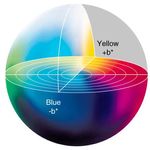Adobe Community
Adobe Community
- Home
- Premiere Pro
- Discussions
- Re: Frames from different clips shows up where its...
- Re: Frames from different clips shows up where its...
Copy link to clipboard
Copied
Hi
I've been having a problem for a couple of months and its driving me crazy. Right now I'm using Premiere Pro CC v11.1.0. (Just updated)
Okay so here is the thing. Imagine that u have clip A and clip B next to eachother. Now if u want to extend clip B the last frame from clip A is stuck where clip B used to start. And if i delete that frame and drag clip B back its still the same frame from clip A. Even if i import clip B into the timeline again it will still show that stupid frame. And the same thing will happen to clip B and clip C. Basically every time I cut from one clip to another, the last frame from the first clip is merged into the first frame of the last clip. Ive seen others on here with the same problem, but no answers. Is there anyone out there that can help me cure this disease?
Henrik
 1 Correct answer
1 Correct answer
Hi, I just posted because I was having this same issue but might have found a solution! At least it worked for me. Part of the problem (I think) was that I was working with some 4K footage and some 1080p footage, but all of it was shot in 60fps. In my sequence settings, video frame and video preview were set to 3840 x 2160 and 1920 x 1080 respectively, and my timebase was set to 60.01 frames per second. I set timebase to 60.00 fps, and hit the "Reset" icon in the Video Preview section under sequ
...Copy link to clipboard
Copied
To be honest, my first thought here is operator error.
Checking that, have you any formal education or professional training in video production?
Copy link to clipboard
Copied
Haha yes my first encounter with Premiere and video production was in high school. I'm soon done with a bachelor degree so even though I'm not formally "qualified" yet, I still feel like I know what I'm doing (5 years with Premiere). And usually I'll be able to fix any error/bug, but I haven't been able to solve this. And it doesn't seem to be a common problem either, which makes it hard to find any solutions. ![]()
Copy link to clipboard
Copied
Basically every time I cut from one clip to another, the last frame from the first clip is merged into the first frame of the last clip.
the CTI is showing your the frame to the right of it
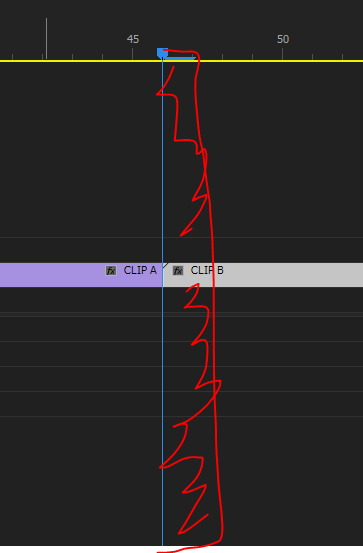
why is this a problem?
Copy link to clipboard
Copied
Okay let me try to explain it in a different way. Imagine that you wanted to cut away the last second of clip A. Then you would end up with a second with no content between the two clips, right? So normally you could just use "ripple delete" and there would be no problem. In my case the last frame of the second that you cut out of clip A has been merged INTO clip B. It's not a single frame that I can move around or anything. It doesn't even show up on the timeline, but I see it on the preview. So I press play, and when it should just be a normal cut between clip A and B it jumps to the last frame that doenst even exists anymore. And if I remove clip B from the timeline and import it again, the frame is still there, INSIDE clip B. And that is so wierd. I read somewhere that it might happen when you render your footage. If I can compare this issue with anything I would say that it's the same as putting one red and one white sock in a washing machine. When it's done you don't end up with one red, one pink and one white sock. No the red colour has merged into the white sock. So now you have one red and one pink. Haha this is stupid, but I actually find it hard to explain this ![]()
Copy link to clipboard
Copied
Does your media match the sequence settings? If there is a mismatch, that could be the problem.
If it does match:
Try deleting the Media Cache and Media Cache files.
You can also try updating or rolling back the video driver.
Copy link to clipboard
Copied
I'm pretty sure it matches my settings, but I'll try your other tips. Thanks
Copy link to clipboard
Copied
How do you make your "cuts"? ie are you using The Razor Tool in the Sequence?
Copy link to clipboard
Copied
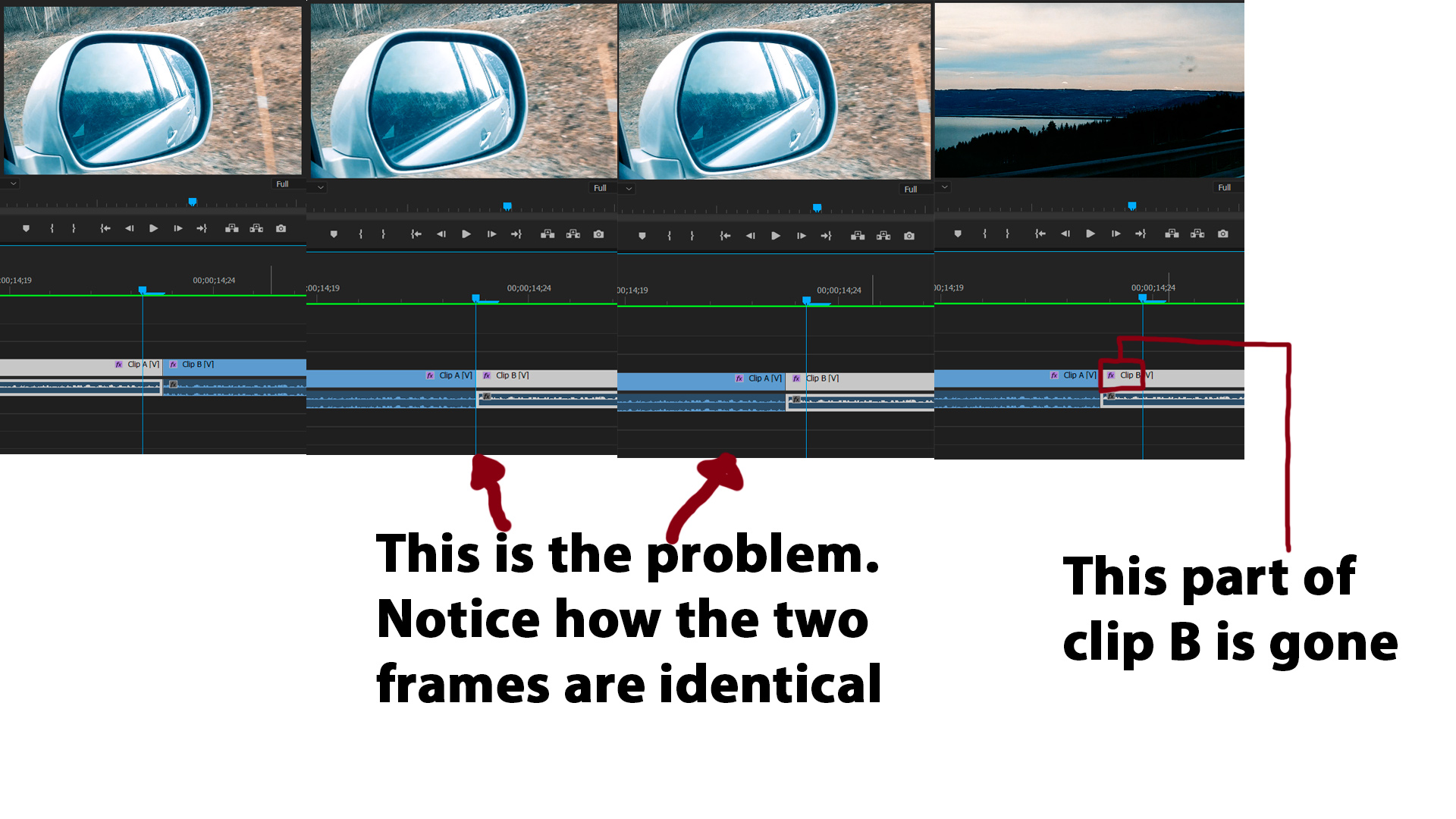
Now i just used two random clips, added an effect and rendered it. As you can see from the picture, a part of clip B has now become two frames from clip A. So in this case i could just remove that part of clip B and dont think about it ever again. But imagine that this has happened without you knowing it and you start moving clips around on your timeline. Then the whole project would be filled with a bunch of random frames flashing all the time. And the thing is that you cant do anything about it. The only solution is to delete the footage from your project, import it back into the project and edit it again. Very time consuming and anoying. Or I could just stop redering all the time, but then I wouldnt be able to watch the preview without lag. Im not sure if this has something to do with it, but the last months Ive been doing a lot of projects with my phone as a camera and soundrecorder. I cant figure out why that would cause the clips to blend into eachother when they are being rendered though..
Copy link to clipboard
Copied
Im not sure if this has something to do with it, but the last months Ive been doing a lot of projects with my phone as a camera and soundrecorder.
Possibly a variable frame rate issue.
Do a test with some standard camera footage.
Copy link to clipboard
Copied
Did you ever work this out? Because it is happening to me. I have two separate clips, separate files next to each other = A and B, I make a ripple edit of B and say pull it back in time. Now I have the last frame of Clip A inserted into clip B so that it jumps out of time for one frame! This is totally NOT user error. Am I just gonna have to re-install an older PPro to get back to something vaguely useable?
Copy link to clipboard
Copied
I got it too now. The last frame of "clip A" gets imprinted on the first frame of "clip B". Which means if i take the start of clip B and drag it te the left to extend it for example one second, the last frame from clip A will still pop up one second in on clip B. Doesn't matter if i drag the beginning of clip B to the right and back again, the frame from clip A will still be there, Imprinted in clip B. Is this the issue you are having and did you find a solution?
Copy link to clipboard
Copied
same thing happening to me. Could not solve it so far. Any solution?
Copy link to clipboard
Copied
I've also got this problem!
Copy link to clipboard
Copied
anything yet?
Copy link to clipboard
Copied
Render then delete render files then re render
Copy link to clipboard
Copied
thankyou - that worked for me - delete render files and re-render
Copy link to clipboard
Copied
Same problem and delete render files worked for me too. someone needs to change the suggested correct answer!
Copy link to clipboard
Copied
THANK YOU! this community is so impressive! I knew I could find the answer here. It worked!
Copy link to clipboard
Copied
Thank YOU!!!! Yes, someone please update the correct answer on this thread. Deleting the rendered files totally worked!!
Copy link to clipboard
Copied
This worked for me
Copy link to clipboard
Copied
Yes!! Omg have been searching for hours to fix this thank you deletered the render files worked. Thank you so much xx
Copy link to clipboard
Copied
This is THE most annoying problem. I only seem to have it when I'm working on projects for a particular client too! It also seems to mostly be happening with MP4 clips to me. The "delete render files" trick does work, but you have to keep doing it. They get messed up after you re-render and then make changes. Then you have to delete again. What is going on Premiere??? Any final solutions for making this stop entirely?
Copy link to clipboard
Copied
I also am now having this problem. Why is it popping up again all of a sudden?
Copy link to clipboard
Copied
Having the same problem and resoloution as of yet