 Adobe Community
Adobe Community
- Home
- Premiere Pro
- Discussions
- Re: Green screen and fast movements
- Re: Green screen and fast movements

Copy link to clipboard
Copied
Hi,
I searched for this information, but didn't find anything.
I'm using Ultra Key to remove green screen, but the person talking in front of the camera is making lot of hands movements and sometimes we see a bit of green screen in the movements. Do you have any idea how to remove that?
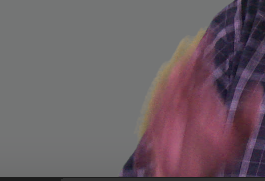
I don't want to use the smooth option, because it's just cropping too much the person.
Thank you
 1 Correct answer
1 Correct answer
The original clip was apparently shot as 23.976p, but the sample clip provided is 29.97p which begs the question, is the 24p clip being edited in a 30p sequence perhaps? This might explain the extreme motion blur on the hands if the 24p frames are being interpolated (blended somehow) to 30p. Please check Sequence > Sequence Settings for the editing timeline and see if settings match the source, that is critical.
For better results when shooting the footage, move subject farther away from green ba
...Copy link to clipboard
Copied
His finger is actually transparent, can see the shirt through it, so that explains the edge. Like maybe too slow of a shutter speed? Can't fix that if original footage is faulty.
What format is the original clip, like 1080i, 1080p, what are you working with, and what compression like AVCHD or what? Camera model?
Thanks
Jeff

Copy link to clipboard
Copied
Unfortunately, I don't have this information. I didn't shoot the video myself and I'm just here to edit it. I'm an intern for a non-profit organization and they shot the video with the previous team and I don't think they had a great experience by doing that.
Well, look like I will need to keep it there. I guess for movies they are shooting at super-fast shutter speed and it's why you don't see green screen at all.
PS: Do you have any ideas to remove green around hairs?
Copy link to clipboard
Copied
The quality of the video source video makes all the difference - based on the sample image you provided, you're not going to be keying out hairs, sorry. The motion blur on the hand reminds me of CELL PHONE video.
When trying to key video in the edit software, the video is represented as numbers. Which pixels have the green numbers? Let's replace those. The problem is that most cameras these days record 4:2:0 color, and let's just say that the "0" means a large chunk of color data is discarded during compression before the video ever gets to the SD card...or the edit software. Therefore, when trying to key, there is not enough color information left to make a clean key. The more compressed the video is to start with, the less happy the keyer software will be since it doesn't have much color info to work with = bad results.
I don't think you necessarily have to use a high shutter speed - I've never messed with that. Rather, good lighting is critical, and then how the video is recorded. If you can get access to a camera that saves the video with 4:2:2 color, very helpful. Or connect an external recorder like Atomos Ninja or Black Magic Video Assist which can record direct from the LIVE HDMI output of camera to ProRes 4:2:2 which is MUCH less compressed than say AVCHD is. And using something like 60p (progressive) recording is better than 1080i (interlaced) as with interlaced video you get more of the motion blur due to each frame being made of two fields grabbed at different times so there is movement between the two fields = blurred edges.
Thanks
Jeff
Copy link to clipboard
Copied
Maybe you can't for privacy reasons, but if you could grab a full frame of the un-keyed original video from timeline and post it, that would help us to determine what you have to work with there and we can try things on our end to see what might work better. Use PNG or something less compressed than JPG to maintain quality.
Back to the original question I posted - in Premiere, if you right-click the clip in Project Bin and hit Properties, it will tell you the resolution of clip. Or make a New Sequence from the clip and then see what the Sequence Settings are for resolution and frame rate. That will tell us a lot. If you have a standard-definition clip versus HD, that puts you at a big disadvantage right from the start in trying to get a good key, less pixels/detail to work with. Of course you want to be working in a correct sequence that matches clip - if an HD clip is being worked on in the wrong sequence, like SD, that is also an issue.
Thanks
Jeff

Copy link to clipboard
Copied
Here are the informations :
Image Size: 1920 x 1080
Frame Rate: 23,976
Source Audio Format: 48000 Hz - 24 bit - 8 channels
Project Audio Format: 48000 Hz - 32 bit floating point - 8 channels
Total Duration: 00:08:55:00
Pixel Aspect Ratio: 1,0
MXF File details:
Wrapper type: MXF OP1a (type: SingleItem SinglePackage MultiTrack Stream Internal)
File generated by: Sony, Mem (1.00)
MPEG-2 422 Long-GOP
Here is a link of a small portion of the clip without ultrakey : Microsoft OneDrive - Access files anywhere. Create docs with free Office Online.
Copy link to clipboard
Copied
The original clip was apparently shot as 23.976p, but the sample clip provided is 29.97p which begs the question, is the 24p clip being edited in a 30p sequence perhaps? This might explain the extreme motion blur on the hands if the 24p frames are being interpolated (blended somehow) to 30p. Please check Sequence > Sequence Settings for the editing timeline and see if settings match the source, that is critical.
For better results when shooting the footage, move subject farther away from green background, apply a light from above and behind subject to help separate edges of the subject from background, and shoot at a higher frame rate like 60p to reduce motion blur.
Thanks
Jeff
Copy link to clipboard
Copied
Try Range.
Copy link to clipboard
Copied
I have just had a similar problem and couldn't find a simple solution other than tracking an opacity mask, which is time consuming and not always successful. In the end I just left it as it was. We then carried out some camera shutter tests and found that in shooting with a shutter speed of 1/250th, the motion blur was eliminated. I now know what to do next time.