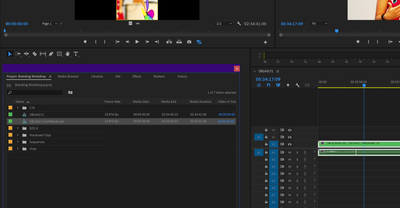- Home
- Premiere Pro
- Discussions
- Re: How to Zoom One Clip in Multi-Camera Sequence?
- Re: How to Zoom One Clip in Multi-Camera Sequence?
Copy link to clipboard
Copied
I combined two clips (one UHD, one HD) into a multi-cam sequence, and edited it in a HD timeline to cut back and forth between the two clips. The UHD clip is a medium-closeup shot and the HD clip is a choker shot. In order to get the UHD parts to not get cut off, I had to manually select each segment and fit it to the frame. Is there a more efficient way to do this?
Also, I'd like to take advantage of the fact that the medium-closeup clip is 4K to do a zoom on it over the length of the clip. Is there a way to do this?
Thanks in advance.
 1 Correct answer
1 Correct answer
Actually just figured this out.
In your project window, right click on the "Multicam" thing that was created after you built your multicam sequence. Click "Open in Timeline". This basically brings up the nested sequence that was created. Then you can go to whichever clip and make the adjustments. Those are then reflected in your mutlicam sequence.
Thanks
Copy link to clipboard
Copied
You'll have to adjust the original clip in the Source Sequence. Right click on it from the bin and select Open in Sequence (or Timeline, I forget).
Copy link to clipboard
Copied
double click on your multicam sequence, this will open the source sequences,
right click on the sequence you are referring to and set to frame size or adjust
its scale from the effect controls panel. This will update its size in the multicam sequence
Copy link to clipboard
Copied
This has not worked for me over here in the year 2023 🙂
I have tried double clicking from the timeline and the source multicam seq. Nothing opens that allows me to adjust the size so far.
Copy link to clipboard
Copied
Running into this same issue. If you go to the multicam sequence and click on the panel you want to zoom in on.. go to Effects.. Scale.. set to 150 or whatever. It scales ALL the clips in the multicam. There has to be a way to do this.
Copy link to clipboard
Copied
Actually just figured this out.
In your project window, right click on the "Multicam" thing that was created after you built your multicam sequence. Click "Open in Timeline". This basically brings up the nested sequence that was created. Then you can go to whichever clip and make the adjustments. Those are then reflected in your mutlicam sequence.
Thanks
Copy link to clipboard
Copied
i guess you ignored our help instructions (me and Jim) ![]()
Copy link to clipboard
Copied
It's not that I ignored your (& Jim's) post. It's just that I'm fairly new at this and I didn't understand what you both wrote, so I solved my immediate problem the hard (and arduous) way. Since then, I've not had the time to go back and try your solution.
Copy link to clipboard
Copied
my reply was to dmw...
Copy link to clipboard
Copied
Actually I did read it and your solutions did not work.
You said to double click on your multicam sequence. All this does it brings up the video in the Source window. No timeline comes up when you double click that so you have no way of selecting a clip in order to see it's effects detail. You have to right click then choose "Open in timeline" to edit the source clips, change the effects properties etc.. Neither of your replies mentioned that important detail.
Cheers!
Copy link to clipboard
Copied
I guess the video I prepared will explain more how to double click a multicam sequence
and change the scale value for the clips inside
Copy link to clipboard
Copied
The video prepared will show the standard way of creating a multicam sequence (all over youtube they use this method)... and when double clicking doesn't work. We used different workflows.
Also, even if you drag that "Multicam" sequence to the timeline and double click, that still does NOT work.. you must right click and say "Open in Timeline". So for anyone using "Create Multi-Camera Source Sequence" in Premiere.. my answer is correct. For someone who does your method of selecting clips ALREADY on the timeline and selecting to Multi-Camera.. your solution works.
Copy link to clipboard
Copied
I offered help supposing the user used the old method that still so many still
prefer instead of the create multicamera sequence that I really know how
to create ![]() , but for me, personally, I still prefer the old school.
, but for me, personally, I still prefer the old school.
So I have to offer help based on the way I work, this is by nature, since the
user did not specify in detail how they created the multicam sequence,
and there was no mention of creating a multicam 'source' sequence,
I had to offer help based on my understanding.
Your understanding of the issue is great as well, and you are here to help,
like me, so thanks for stating that. If my comments were offending, I do
apologize, this is not my intention, chatting is very different from verbal
communication, the main intention here is to help, and the video I prepared
was in an intention to help and not to show which method is better or not.
So don't be angry please, be like this instead ![]()
Copy link to clipboard
Copied
Same here.. I offered to help based on the method I use. Not angry. Just posting my solution, which was correct in the method I used. I'm not sure what method the original poster used, but someone else may see this post and be using my method as well. That's what this forum is for, to help people. That's what I'm trying to do!
Maybe next time don't assume that if someone gives a solution different than yours they are wrong. ![]()
Cheers!
Copy link to clipboard
Copied
I did not say anywhere that you are wrong, still some of the professionals
who still prefer to use the old method because of trouble in the multicam
source seq that not always works properly under many circumstances will
find out that my solution works for them
Cheers
Copy link to clipboard
Copied
this has been addressed before in 2016 :
Copy link to clipboard
Copied
AH! You're a freakin hero. I just spent an hour trying to figure this out. Thanks for posting 🙂
Find more inspiration, events, and resources on the new Adobe Community
Explore Now