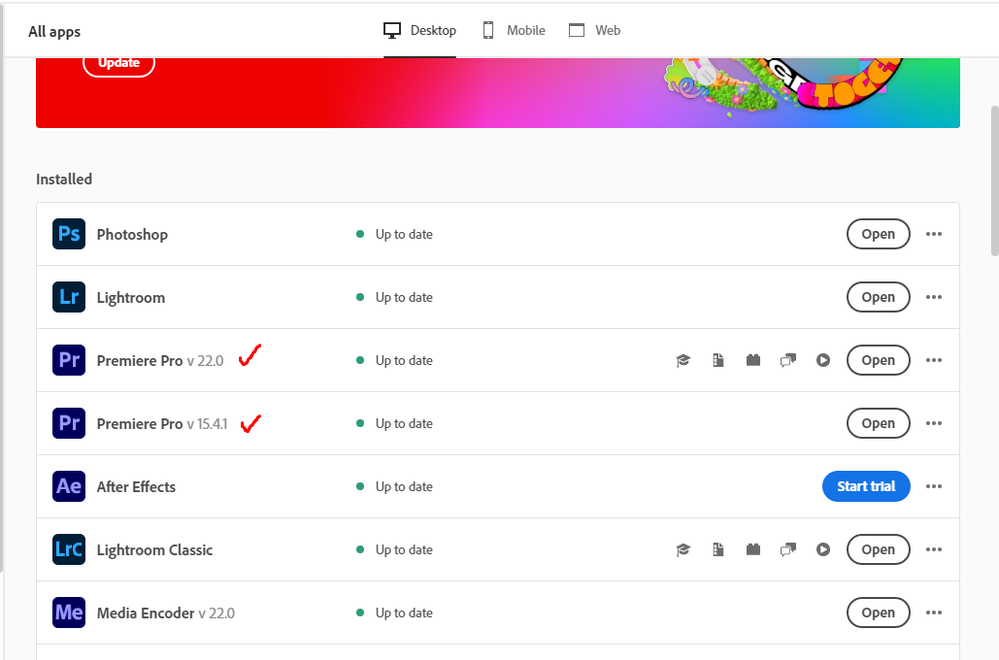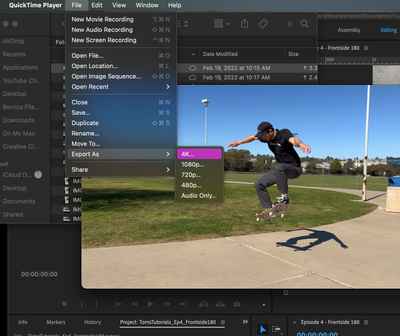- Home
- Premiere Pro
- Discussions
- Re: iPhone 12 pro max and 13 pro HDR footage blown...
- Re: iPhone 12 pro max and 13 pro HDR footage blown...
Copy link to clipboard
Copied
After upgrading to Premiere Pro 2022 (v22.0) all my HDR footage from my iPhone 12 ProMax and 13 Pro are blown out (screen shot below)
There are actually similar disscussion here that talks about this issue, but i thought i would make new discussion that spesifically talks about this issue on iPhone 12 Promax series and above. So whoever having similar issue hopefully could find this thread when they're googling
There are two solution to fix this issue
First Solution, go to project panel, select all of your HDR clips > Right Click (windows) > Interpret Footage > Color Space Override > Choose Rec 2020
Second Solution (I do recommend using this), open your creative cloud control panel and just re-install previous version Premiere Pro 2021 v15.4.1 (i'm using both PP 2021 & 2022 at the moment)
Hope this will help whoever having this iPhone HDR footoge blown out on Premiere Pro 2022 v22.0
 2 Correct answers
2 Correct answers
Hi Lorenzo,
Sorry about that. Providing color managed workflows, especially for HDR, was a top request for quite some time. Many customers want to deliver HDR video, and with the new features, it makes it a lot easier to do.
If you just want to shoot non-HDR video and be done with such things as input LUTs and changing the color space of your sequence settings, you can do that by switching it off in your iPhone settings. I have switched it off for my own iPhone, to be honest.
Sorry again about
This new version added quite a bit of user-settable color management options (CM) and that's confused a lot of people. There are several places to check & set CM.
- Clip properties in the bin: Modify/Interpret Footage
- Sequence settings dialog settings
- Scopes panel settings.
For most users with HDR media right now, I'd suggest setting the sequence to the 2100/HLG option as a starting point. Match that in the scopes and clip settings if you can.
And report back how well it works. It will pro
...Copy link to clipboard
Copied
anyone know if this is fixed in the new release? 22.2
Copy link to clipboard
Copied
No, there are no color system fixes in this release. We're still waiting for those to be dropped, hopefully ... soon-ish? Sigh.
Neil
Copy link to clipboard
Copied
This solved the issue for me as well, thanks!
Copy link to clipboard
Copied
Hey guys, I just spent several frustrating hours trying to figure out this issue. It turns out that one simple solution can do the trick. All I had to do to was open the file in Quicktime, Export as 4K (or any setting), and select 'Greater Compatability (H.264)', rather than the pre-selected 'Smaller File Size (HVEC)' setting. Now when I open the newly exported clip in Premiere (22.2.0), the colors match exactly. Please tell me this helps you too!
Copy link to clipboard
Copied
I never comment on these threads but am making my first post as a huge THANK YOU. This is the simplest, best solution I've come across, and haven't seen it anywhere else across the web. God bless you, Thomas.
Copy link to clipboard
Copied
Yes, that is the solution!! The problem is the HEIC file format.
Export it in quicktime and problem solved.
Thank god this was driving me crazy for soooo long.
Copy link to clipboard
Copied
Great!! Thnaks, and can y do this with all the clips in one, or do you have to do this per clip?
And i had a tip that one can film in HD and not in HR on your Iphone. Is that so?
Copy link to clipboard
Copied
Sorry for my mistakes, I can not change it anymore. but I mean: Thanks and You can film in HD and not in HDR with your Iphone.
Copy link to clipboard
Copied
Option one worked on some clips (thank you!), in others the color management options aren't active. (I'm not sure what the installing the old Premier suggestion means, if it's going back and forth between the two, it's difficult for me to see that as a practical option—so I'm guessing I'm missing something as my old versions are still installed.)
On those with the inactive options, they aren't blown out so much in the timeline like the others, it almost looks over saturated and like the highlights are blasted—definitely not the same as in the source monitor.
Any suggestions?
Copy link to clipboard
Copied
I found the answer, buried deep in the middle of the thread. But, now all the clips in the timeline are affected, instead of the problemed clips. So, I went back to just adjusting the individual clips, but that doesn't account for the ones that don't have the color management options active.
What's the best solution?
Copy link to clipboard
Copied
The answer I came to is just color grading the iPhone clips that didn't have the option to convert. It was sooooo simple I wish I'd tried it first...it didn't look fixable but it is...mostly exposure.
Copy link to clipboard
Copied
Thank you for this!!
Copy link to clipboard
Copied
I recorded footage on my iPhone 12 mini and edited it on my Macbook Pro (2015) in Premiere Pro 2022 and had a similar issue. I'm still new to Premiere, and it looked fine in the preview, but looked overblown and oversaturated when exported to H.264.
I tried color space override and it didn't work for me. Honestly I'm impatient so I will save downloading the 2021 version for another day (I was riding the 2019 versions for a while anyway).
My project is a personal one, so I worked out a quick and dirty solution. I turned down Exposure and turned up Contrast until it looked right. I still have some adjusting to do but it's starting to look good enough for me! I just want to wrap up my project so I can move onto the next one.
I'm making this for Skillshare, who recommends recording with your iPhone, but I'm never doing that again cause this was a whole hassle and the footage looks pretty bad anyway. I've learned my lesson and will use a better camera and testing methods moving forward. Yay Team Never-Update!
Copy link to clipboard
Copied
@samanthac1915920 wrote:
I'm making this for Skillshare, who recommends recording with your iPhone, but I'm never doing that again cause this was a whole hassle and the footage looks pretty bad anyway. I've learned my lesson and will use a better camera and testing methods moving forward. Yay Team Never-Update!
What an odd recommendation.
IMO a regular camera is still the way to go.
Copy link to clipboard
Copied
Hi. I need help on the backend of possible? I am working with a project using iPhone footage mov. I am Mid project. The footage is completely blown out on export now after the update. MY problem: Its not letting me modify the clips in my timeline to 2020rec. Please someone tell me I dont have to reedit the entire project
Copy link to clipboard
Copied
Sequence setting output is h264 29.97 there is no option to modify colorspace for the seq to the rec 2020 only 709, 2100 HLG or 2100 PQ
Copy link to clipboard
Copied
Hello mate, I'm a bit drunk and not at my computer but just got this through on an email and thought I might be able to help so hopefully 🤞🏻
when you've got the export page/window open, towards the bottom of the screen there is an "effects" panel. If you open some part of that, there is a bit that will have Brightness/contrast/and something else (I can't remember).
From my experiences, if you set BRIGHTNESS to 5 (starts on 10), it will work. It will preview looking dimmed out, but due to the over exposure on render it will just about balance out.
Hope this helps! Feel free to message me on Instagram @benwmarsh if you're struggling and I will reply more thoroughly.
Copy link to clipboard
Copied
What are you trying to do? Do you want to work in HDR or in SDR/Rec.709?
If you want to work in SDR/Rec.709, then you go to the Project panel, select the HLG clips, and right-click/Modify/Interpret Footage, set the Override to Rec.709. Then make sure the Sequence settings are also Rec.709.
After doing so, then do any color/tonal correction on the clips on your sequence, and use the standard presets in Rec.709.
IF YOU WANT TO WORK IN HDR ... then don't "Override" the clips. Set the Sequence settings to either HLG or PQ, which are both Rec.2100 formats (subsets of Rec.2020), and make sure your monitors and OS are set to work in the same color space.
Then use the appropriate export preset ... the ones for HDR work have either HLG or PQ in the preset name.
Neil
Copy link to clipboard
Copied
Yep, this is a nightmare and needs to be fixed in a more efficient way asap. We don't pay good money each month to upgrade software and have to find a working around with color management. I just want my footage to look how it did on the phone! For now, I'm just going to take HDR off as I don't really know the real benefit of HDR on my iphone footage just yet..
Copy link to clipboard
Copied
"I just want my footage to look how it did on the phone!"
Um ... as someone who teaches pro colorists, well ... the iPhone is probably a better screen than even many computer monitors, but still ... that ain't an exactly correct 'view' of the footage. Not a camera made has a perfect view of the footage ... not even the $70,000 RED or Arri rigs. They'll take a professionally calibrated screen with them with a hood and all on-set if they need a very accurate view.
So how it looks on a phone or a camera is an indication of what your file can look like. First.
Past that, Premiere used to be totallly built around Rec.709 color space. They've rebuilt the underlying color system, unfortunately we don't have the final tools for the whole thing yet. Which yes, is a problem.
But if you shoot HDR clips, you need to work in an HDR sequence/project or do the color managing necessary to tranform the clips to Rec.709 ... that ain't a workaround, that's necessary color management steps.
And the users not only will now have more CM tools, but ... will need to use them. Premiere is no longer going to assume everything is Rec.709. You need to tell it what you want it to do with your clips.
Like with any other app, and yes, Resolve (which I use daily) has had controls for this for years, having started as a grading app. Premiere will be getting more and 'deeper' controls over time, like the user has in Resolve.
Neil
Copy link to clipboard
Copied
Thanks Neil, I have only just seen this and I get what your saying but we are not working with Raw footage, its just a consumer phone not ProRes footage from A 70k Camera.. - massive difference and poor comparison.
Anyway as I said taking HDR off for now and does the job for quick and dirty edits. When I want full grading capability I definitely won't be using a phone.
Copy link to clipboard
Copied
If you can't get Premiere to do a decent tonemapping to Rec.709, or alternatively, be able to go the whole way in HLG, please post the specifics!
Many here will be happy to offer suggestions.
One thing to understand going in, is there is no absolute "correct" view of any digital image. Whether an iPhone or Red or Sony Venice. All digital images are the result of choices that always include personal preferences.
As well as no two screens will ever totally match. Not even two expensive reference monitors side by side.
Pro colorists learn that early on. As frustrating as it is. But it also allows a bit more freedom of choice ...
Neil
Copy link to clipboard
Copied
i found a solution that worked for me. in finder if you select the original mov files and right click and select "encode selected video files" and pick a h.264 setting, finder will do the conversion. I went into my prproj and replaced the files with the new ones and to my eye it looks just like the original mov. I havent had time to export all the sequences but at least the project preview window looks good
Copy link to clipboard
Copied
Lifesaver! Thank you for this quick fix.
Copy link to clipboard
Copied
Thank you so much, I solved my problem with the First Solution, the colors look a little better.
Find more inspiration, events, and resources on the new Adobe Community
Explore Now