- Startseite
- Premiere Pro
- Diskussionen
- Left & Right arrow not moving one frame at a time
- Left & Right arrow not moving one frame at a time
Link in Zwischenablage kopieren
Kopiert
Hello,
I am fairly new at Premier Pro and I am coming from Avid's Media Composer.
Both, Premier Pro & Media Composer are installed in a PC running Windows 7 Professional
I tried using the left and/or right arrow on the keyboard to move one frame in either direction while in the Editing mode.
Although the timecode numbers displayed in blue change, neither the playhead nor the actual image changes.
No clue as to why not.
Suggestions are greatly aprecciated.
Thanks,
Bert
 1 richtige Antwort
1 richtige Antwort
Sorry for the late answer, but if your blue timecode is indicating a change in the timecode, perhaps you're in "audio time units" and not your typical frames, meaning you're moving left and right in milliseconds and not frames.
This feature is turned on and off by going to the ☰ (timeline menu button to the right of the sequence's name) and toggling on/off the "Show Audio Time Units" feature. Hope this helps someone.
Link in Zwischenablage kopieren
Kopiert
delgadob wrote:
I tried using the left and/or right arrow on the keyboard to move one frame in either direction while in the Editing mode.
Are you talking about making adjustments in the Trim mode, or just navigating on the timeline?
MtD
Link in Zwischenablage kopieren
Kopiert
Hello,
I am trying to use the left and right arrows in Premier Pro's Editing mode.
I am trying to precisely move one, two or three frames in the Timeline
to find a very specific edit point.
Again, the blue time code numbers change, but neither the image on the
monitor nor the playback head move.
--
Link in Zwischenablage kopieren
Kopiert
You have not accidentally changed the keyboard layout away from the default -- unlikely if timecode is incrementing/decrementing but worth checking.
Link in Zwischenablage kopieren
Kopiert
While I use a custom keyboard layout originating from FCP7, I do know that the keyboard commands for navigating 1 frame (L/R Arrows), Nudging Clips 1 frame, and Extending Edit points 1 frame are usually all DIFFERENT keyboard commands.
For example for me:
- Navigation is L/R arrows
- Clip nudge is CTRL + L/R arrows
- Extend edit is the brackets [ ] (and in these cases the edit points must be selected as opposed to a clip)
I have no idea what the default Premiere keyset is though (or Media Composer)
Link in Zwischenablage kopieren
Kopiert
I would like to know how to trim one frame at a time like you can in Avid Media Composer. I can't seem to figure it out.
Link in Zwischenablage kopieren
Kopiert
Have an edit point selected with the Trim (red) or Ripple (yellow) tool and:
Ctrl-Left/Right Arrows (PC)
Option-Left/Right Arrows (Mac)
Link in Zwischenablage kopieren
Kopiert
I am just trying to move in the Timeline and trying to get to a specific
frame where I would need to do an edit, or cut the clip, etc.
Link in Zwischenablage kopieren
Kopiert
Hover over your navigation buttons in the Source and Program monitors to see what the current shortcuts are.
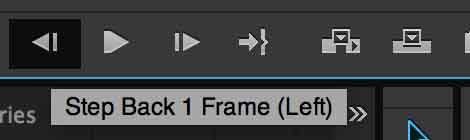
Else try the Shuttle/Jog controls
Hold K and tap J or L for previous or next frame
Link in Zwischenablage kopieren
Kopiert
Sorry for the late answer, but if your blue timecode is indicating a change in the timecode, perhaps you're in "audio time units" and not your typical frames, meaning you're moving left and right in milliseconds and not frames.
This feature is turned on and off by going to the ☰ (timeline menu button to the right of the sequence's name) and toggling on/off the "Show Audio Time Units" feature. Hope this helps someone.
Link in Zwischenablage kopieren
Kopiert
Hello, there! I had the same problem as OP. I was worried that it was not answered, until I saw your response. Not sure if it worked for OP a year ago, but it certainly fixed my issue. Thank you so much, jkahlmann!
Link in Zwischenablage kopieren
Kopiert
Thanks for this tip! It fixed my problem - and initially I shared OP's question, until noting the "thousandth" place on the playhead position indicator; found this post after my search included "milliseconds". Thanks again!
Link in Zwischenablage kopieren
Kopiert
you're the BEST! thank you.
Link in Zwischenablage kopieren
Kopiert
YES!! This was exactly the solution! Thank you for taking the time to post, much appreciated. Brilliant.
Link in Zwischenablage kopieren
Kopiert
Thank you soo much you are a hero
Link in Zwischenablage kopieren
Kopiert
@jkahlmann - thank you. You are a legend.
Link in Zwischenablage kopieren
Kopiert
Thank you!! This worked!
Link in Zwischenablage kopieren
Kopiert
This answer saved my life!!! was so frustrated!!!!! I dont even know how it happened, but thank you kind stranger!!!
Link in Zwischenablage kopieren
Kopiert
Aaaaaah. Thank you so much. It was so easy but I had to know. And for some reason the time code was set on Frames. By right-clicking on it I restored it to 25 fps Timecode. Have a nice day.
Link in Zwischenablage kopieren
Kopiert
THANK YOU! saved a ton of time.
Link in Zwischenablage kopieren
Kopiert
Thanks. I did some crazy fast mouse move and it selected that before I even realized what happened. So, clicked on that icon, saw the thing you were talking about, and now I'm back to scrubbing frame by frame. Thanks!
Link in Zwischenablage kopieren
Kopiert
Thank you so much man, I've had a problem with this for a couple of days and I really needed to fix it, thanks again you're my hero.
Link in Zwischenablage kopieren
Kopiert
Thank you jkahlmann.
This worked perfectly.
Link in Zwischenablage kopieren
Kopiert
Arrows do not function when in the Track window - when you click on the Program window arrow keys should work as expected.
Link in Zwischenablage kopieren
Kopiert
When you say 'Track window' to you mean the timeline? I didn't see anyone ask about a track window, so I'm not sure what you are referring to? If it's the timeline window, (which holds sequences and the tracks they contain) then indeed the arrows work very well.
-
- 1
- 2
Weitere Inspirationen, Events und Ressourcen finden Sie in der neuen Adobe Community
Jetzt ansehen
