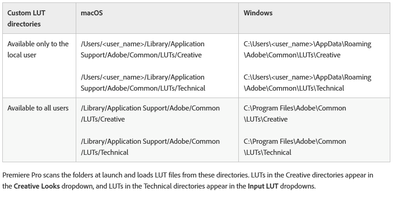Adobe Community
Adobe Community
- Home
- Premiere Pro
- Discussions
- Re: Not able to apply a LUT to the clip
- Re: Not able to apply a LUT to the clip
Copy link to clipboard
Copied
So I'm trying to apply a LUT to clips on my timeline but the only LUTs I can apply are the ones that come with Premiere. If I apply any external LUTs they don't affect the video in any way. It says that it has the LUT chosen and applied but it does nothing on the video. If I change the LUT to one of the pre-loaded ones, then it works fine.
The LUTs I'm trying to use work fine on DaVinci and FCP.
Am I missing something?
 1 Correct answer
1 Correct answer
Rec709 Fujifilm 3513DI D65.cube is in the wrong format to work with PPro. For whatever reason, Blackmagic decided to use an almost identical LUT format to Adobe with one tiny difference that makes them incompatible with us. Luckily LUT files are quite easy to edit with any plain text editor like BBEdit, and the syntax fix is trivial in this case.
- Open up the LUT in a plain text editor and find the line that specifies the input range. LUT_3D_INPUT_RANGE 0.0 1.0
- If it specifies 0.0 to 1.0, Delete
Copy link to clipboard
Copied
Are you using .cube or what format? If it doesn't work on the input LUT slot, you can always try the Creative LUT slot in Lumetri.

Copy link to clipboard
Copied
i have the same problem to in premiere pro, my lut is a .cube file when i want to use it it said that it is unable to load selected file, do you know how to fix it??
Copy link to clipboard
Copied
Did you try the suggestions made in this thread?

Copy link to clipboard
Copied
yep, first time i just go to creative and browse for the lut and it didn work, i try to import the lut into the premiere pro file in program files but still didn work.
Copy link to clipboard
Copied
Where do you have the file stored on the computer for PrPro to access it? The only appropriate locations are really by creating the final folders for this chart ... Technical (Basic tab use) and Creative (Creative tab use).
And of course, what created the LUT ... or who?
Neil

Copy link to clipboard
Copied
yep i put it in creative cause it is a .cube file lut the lut was created by a japanese filmmaker call auxout.
Copy link to clipboard
Copied
But the Creative in the folder-tree location chart I shared, or in the program/package folder tree with the included LUTs?
Wouldn't make any difference using it in the Basic or Creative tab as they both take .cube LUTs ... as long as they are "plain" 1D or 3D LUTs.
One big thing to note here: the "shaper" LUTs that Resolve and some other apps make do not work in PrPro. Even though they may have a .cube extension.
Neil
Copy link to clipboard
Copied
Where is the LUT stored on your computer, and how are you accessing it?
Neil
Copy link to clipboard
Copied
I also tried copying them into every LUT folder available (inside the Application folder, in the user Library or in the overall Library) with no success.
They show up on the Creative tab, I can choose them, but it doesn't change anything on the clip. If I change to one of the preloaded LUTs then it works fine.
The LUTs I'm trying to use are .CUBE
Copy link to clipboard
Copied
Hmm.... That's weird. I haven't had issues with .cube LUTs before... Maybe test it on a completely different clip with a new instance of Lumetri (and maybe a new project) to see if it's an issue with that clip/sequence/project. Also, make sure you don't have the Disable All Effects button enabled. Sometimes that's hidden from the Program window so I don't notice and then I'm pulling my hair out trying to figure out why effects aren't working.
Copy link to clipboard
Copied
Also, you could try to re-export the LUT in Resolve as a .cube in case it is a formatting issue.
Copy link to clipboard
Copied
Re-exported the LUT and no success either.
Premiere is turning up to be the most annoying and frustrating software I've ever used...
Copy link to clipboard
Copied
Strange, which version of Premiere? Would you mind sharing the LUT so I can see if I can replicate?
Copy link to clipboard
Copied
Premiere 13.1.1
Here are both the original LUT and the one I created...
Copy link to clipboard
Copied
Dang, not sure what to say. I'm having the same issue. The Rec709 Fujifilm 3513DI D65.cube one is giving me a "Unable to load selected file" error, but the other one is just not changing anything.
I'd file a bug report: https://adobe-video.uservoice.com/forums/911233-premiere-pro
Copy link to clipboard
Copied
The 'barbie' didn't do anything in Resolve or Premiere. The other didn't do anything in Pr but did in Resolve, so I exported that from Resolve ... and it worked fine in both the Basic and Creative tab LUT slots of Premiere.
Neil
Copy link to clipboard
Copied
Rec709 Fujifilm 3513DI D65.cube is in the wrong format to work with PPro. For whatever reason, Blackmagic decided to use an almost identical LUT format to Adobe with one tiny difference that makes them incompatible with us. Luckily LUT files are quite easy to edit with any plain text editor like BBEdit, and the syntax fix is trivial in this case.
- Open up the LUT in a plain text editor and find the line that specifies the input range. LUT_3D_INPUT_RANGE 0.0 1.0
- If it specifies 0.0 to 1.0, Delete the whole line. This is the default range for LUTs and is not needed.
- If it specifies something other than 0.0 to 1.0, copy those numbers using the following format, making sure to copy the numbers 3 times. The first number is the MIN and the second number is the MAX
DOMAIN_MIN 0.0 0.0 0.0
DOMAIN_MAX 1.0 1.0 1.0
- After you make these changes, simply save the file and they will work with Adobe.
----- Blackmagic LUT format example
LUT_3D_SIZE 33 LUT_3D_INPUT_RANGE 0.0 1.0
---- Adobe LUT format exampleLUT_3D_SIZE 33
DOMAIN_MIN 0.0 0.0 0.0
DOMAIN_MAX 1.0 1.0 1.0
Barbi_look.cube file seems like to be a bit messed up too. In this case the entries do not have the same number of decimal places. It shouldn't matter, but after I cleaned this up in Excel and saved it as a space-delimted file it appears to work. The adjustment is odd, though - the very brightest parts of the image go pure red. I'm not sure if this is the intended look, but at least it's is doing something now.
Here are the fixed files Dropbox - LUTs_Fixed.zip - Simplify your life
Copy link to clipboard
Copied
Thanks, Francis!
Neil
Copy link to clipboard
Copied
Thanks, this worked!
Copy link to clipboard
Copied
Thank you for pointing in the right direction, this let me resolve my issue.
In the BMPCC 4K LUTs, the fix was slightly different: You need to remove the Blackmagic specific lines that start with
BMD_TITLE
and
BMD_GAMMA_TYPE
(No need to add DOMAIN_MIN and DOMAIN_MAX)
Copy link to clipboard
Copied
Disable All Effects was not the culprit... I'll try re-exporting the LUT.
Copy link to clipboard
Copied
That "global Fx mute" button can be a terror when you forget you've turned it on for something. Yowza.
In fact, I've heard that it can be a nasty trick to apply to another editor in a multi-editor shop ... sneak in while they're on break, apply then hide "mute", sneak out ... and wait for the screaming to commence ...
Really, really mean. Might even get ya fired! ![]()
Neil
Copy link to clipboard
Copied
I've tried using the LUT on the Creative slot as none of the non preloaded LUTs show up on the Input LUT menu.
The LUTs are on the Library>Application Support>Adobe>Common>LUTs>Creative
I can choose them at the Creative tab on the Lumetri Color window, but it has no effect on the clip.
Copy link to clipboard
Copied
Tried on a handful of projects and it doesn't work in any of them...
-
- 1
- 2