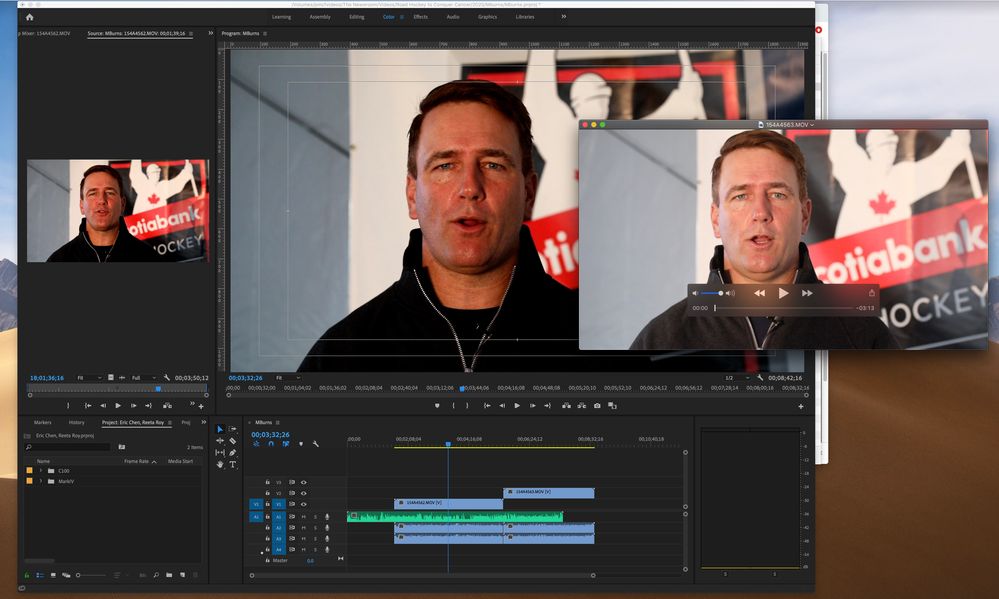Adobe Community
Adobe Community
- Home
- Premiere Pro
- Discussions
- you do know that you can generate color bars in cc...
- you do know that you can generate color bars in cc...
Oversaturation in Premier Pro, Good in QT
Copy link to clipboard
Copied
When I view my video on QT it's fine. When I pull the video into Premier Pro it's oversaturated and the colours are off. This was shot on the Canon 5D MarkIV. How can I fix this?
Copy link to clipboard
Copied
The unfortunate aspect here is you're on a Mac with the Mac ColorSync utility working in a different color space and completely off gamma setting from the rest of the world. I'm not making pejorative statements, but color management for pro broadcast has for many years been video sRGB/Rec.709/gamma 2.4. On monitors set for white points of D65 and brightness of 100 IRE now "nits".
Your monitor is a Mac "retina" it seems, with a P3 color primary space rather than the video sRGB. It is a larger color space, with especially more area in Red and Green. Neither your OS nor its Colorsync utility properly remap video sRGB signals to their proper location in the monitor, so both the saturation and actual hue values are well off from what they would be in a proper broadcast monitor.
Next, the "gamma" for the Mac Display P3 color space (a very unique Mac-only "space") is supposedly "sRGB". However the sRGB and Rec.709 standards for gamma include both a scene-referred transform function and a display-referred transform function.
Your monitor and the ColorSync utility only apply the first half ... the camera referred transform function. Which changes the gamma ... the relationships especially between shadows and the rest of the image ... quite notably ... from what it would be seen on any proper broadcast monitor.
That's how you got where you are with that image.
Now ... there is an option in the Preferences tab to "Enable Display Color Management" ... here:
This will tell Premere to look at the ICC profile set in the OS for the monitor, and attempt to remap the image within Premiere's monitors so that it is closely comparable with how it would appear on a proper broadcast reference monitor. For working on Macs, that option should always be selected.
This will help you work closer to actual outside standards.
However ... once you export that file and open in almost any other app in the Mac sphere, such as QuickTime, it will still have troubles, as caused by the OS and the ColorSync utility.
The BBC even created a rather complex app for inhouse use to force ColorSync to properly display Rec.709 images. I saw it discussed on the LGG forum (primarily professional colorists) and even most of them can't figure out how to use it.
There's another thread on this forum where Adobe staffer Caroline Sears and once-color engineer now Co-Product manager Francis Crossman display and discuss the problems with the Mac Retina Display-P3 color space and monitors.
I can add this ... no pro colorist I have ever heard of uses a Retina screen, beautiful as they are, for any color correction work. Many colorists are Mac users, but no one ... no one ... grades on a Retina screen for professional broadcast use. In fact, a constant issue of discussion among colorists is how to handle their clients who view the work on their Retinas and say "It don't look right ... " ... when what ain't right is the Retina view of the media.
So do your color correction for web work with that monitor using the "Enable Display Color Management" option. Understand it won't look "correct" outside of Premiere on that monitor. But that file viewed on most any other screen out there will appear "correct".
According to the best stats I can find Mac Retinas are under 6% of US screens, and probably half that worldwide. Pro colorists go for the broadcast standards that are used even for the vast majority of web work. They may choose to grade on a monitor with gamma of 2.2 for web work as the only difference.
I have an article with accompanying video tutorial explaining the basic color management setup of Premiere over on the MixingLight.com website ...
That tutorial is outside the paywall, but unfortunately my follow-on covering Display-P3 and HDR work in Premiere is behind their paywall. But the free one does give a very comprehensive and spot-on accurate view of color management when working with Premiere. It took months of time to prep, and hours spent in video and phone conferencing with then-color engineer Francis Crossman to get all the details down and completely accurate. Some of my questions he had to go into engineer's notes to find, as that material had never actually been publicly documented anywhere.
Neil
Copy link to clipboard
Copied
to me, on my laptop junky computer, your QT looks washed out and your PPro looks too dark.
I don't see this as a color saturation issue, but rather a basic luminance issue ( your Y values for lift gamma gain).
Shoot a color chart with your camera with proper lighting ( color balance of light matches white balance setting in camera ) and use that to adjust what you have to do to make stuff as close to the real values as you can. You should be fine for more than 50% of work done by CC users.
You'll have to export your test with color chart ( I would just do mp4 h264 ) and look at it using whatever viewers you use ( vlc is pretty good ).
Most editors and colorists use mac and avid and resolve. You should be fine after you do your test with color chart.
🙂
Copy link to clipboard
Copied