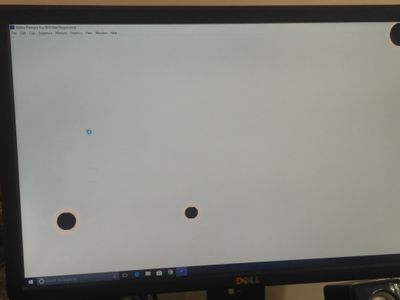- Home
- Premiere Pro
- Discussions
- Premiere 2019 showing white screen only
- Premiere 2019 showing white screen only
Copy link to clipboard
Copied
Hey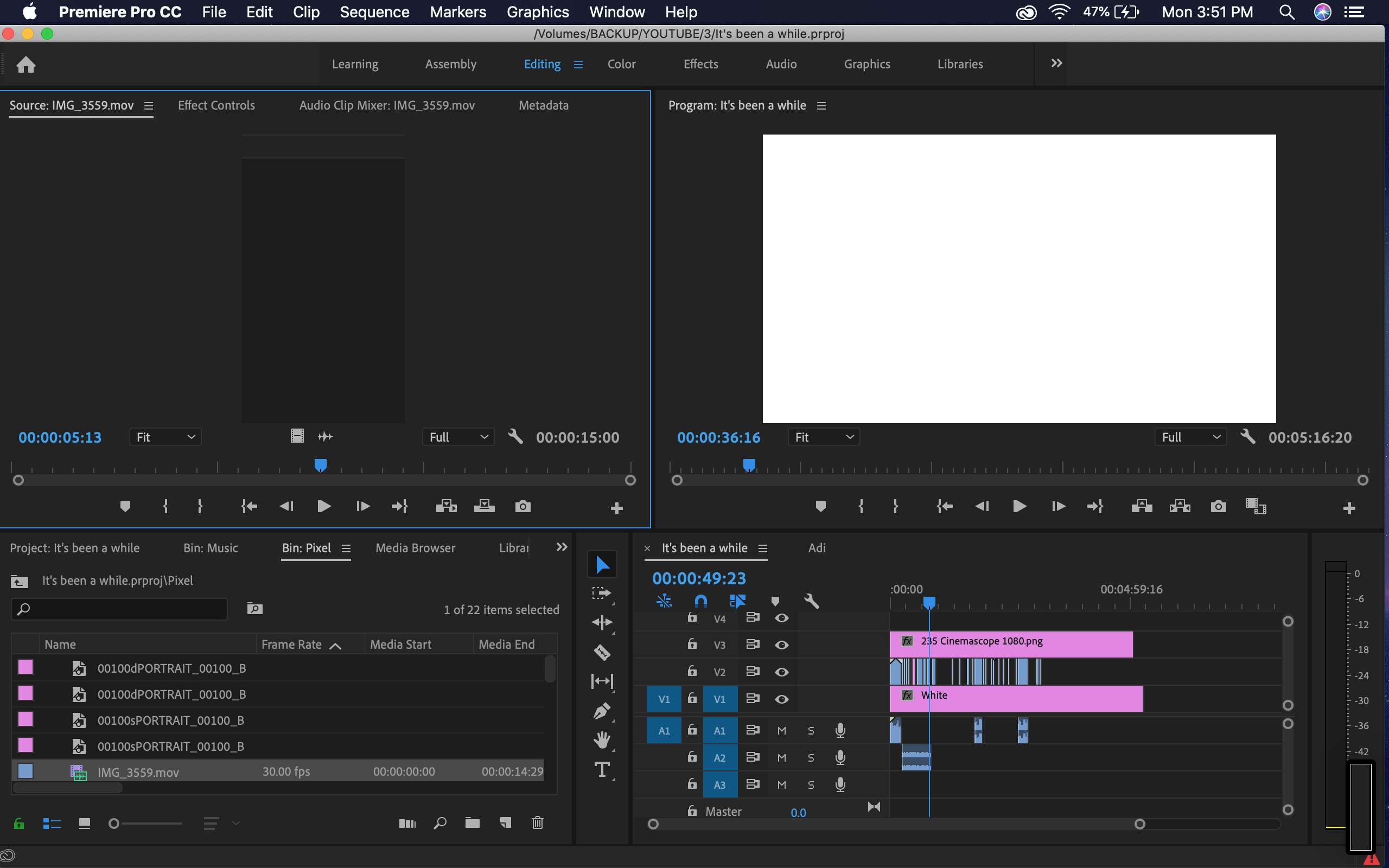 ,
,
Having a problem with this.
Anytime I open a project, it shows this white screen in the preview monitor. Tried with multiple projects. Not working.
Premiere also doesn't quit normally. Have to force quit it.
The error shown is "A low level exception occurred in Adobe Scopes (Transmit::CreateInstance).
Any help would be appreciated!
 1 Correct answer
1 Correct answer
Thank you for sharing the information, panchsheeel.
Try resetting preferences and let us know if that helps.
FAQ: How to reset (trash) preferences in Premiere Pro?
Thanks,
Shivangi

Copy link to clipboard
Copied
Welcome 😉
Copy link to clipboard
Copied
This doersnt work for me....I dont even have those files running.
Copy link to clipboard
Copied
I am having the same problem and none of these suggestions fixed the promblem?
If I don't get this fixed soon I will have to switch to final cut.
Copy link to clipboard
Copied
I have the exact same problem
Copy link to clipboard
Copied
Same here...
I went through every single option given here and none has worked.
Copy link to clipboard
Copied
I had this issue as well. On my PC I went to Edit < Preferences < Media. And I unchecked "enable hardware accelerated encoding and decoding (requires restart)." Thaat fixed the issue. Hope it helps!
Copy link to clipboard
Copied
I've opened my project in an older version of Pp. So far, it works for me.
Go to Creative Cloud, find Pp and click the 3 dots. Then, click on "other versions." Find the oldest version. Install it and watch this video on how to open new projects in old versions. Nothing else adviced here has helped me. I hope it works for you too.
Copy link to clipboard
Copied
my Adobe premiere pro freeze at this place and after not responding few days ago this is work properly but today this not working
Copy link to clipboard
Copied
Unfortunately, same problem here! Mac Mini M1, Adobe Premiere 15.4.1.
This problema happens all the time, when I'm using grid, wave warp, or even lumetri combined with other effects... it's annoying... And, I just tried all workarounds: reset preferences, disable transmit, change project folder, everything...
It's also happend in the thumbnails of a nested sequence in timeline, every small icon turns white. The same when aplly lumetri color in master properties... all white! WHY ???
Copy link to clipboard
Copied
Did you fix it?
Copy link to clipboard
Copied
Hello, Gabriel. So... My problems almost stopped when I started to use the 15.2 version, running the app using Rosseta. In M1 I'm having serveral different problems, since this white screen when apply lumetri color in combinnation with other effects, and even bizarre glitches in export files... This workaround worked for me and I considerably reduce many problems....
Copy link to clipboard
Copied
This has been a a constant bug/issue for me and after trying restarts, reinstalls, downgrading projects to previous version, clearing plugin cache and even throwing the kitchen sink at it I finally got it to clear the screen by clicking Edit >> Preferences >> Sync Setting >> Check Box: Automatically clear settings on application quit. Then restarted Premiere Pro and finally got to work on my cut again.
Copy link to clipboard
Copied
Strangely, during the time it took for me to find this thread and browse through the replies, my Program Monitor suddenly started showing my video footage again. Perhaps there was some sort of buffering issue?
I'd advise people to let PP sit for a few minutes first before attempting any sort of drastic fix. Chances are, it just hasn't loaded up into storage/memory yet.
On a side note, I have noticed a positive improvement by rendering the effects I've applied to my clips, so give that a try as well. It is possible that too many temporary effects are weighing on the overall performance of the project.
-
- 1
- 2