- Home
- Premiere Pro
- Discussions
- Re: Premiere Pro CC 2019 not exporting Alpha chann...
- Re: Premiere Pro CC 2019 not exporting Alpha chann...
Copy link to clipboard
Copied
Hi all,
I am currently working on a project on Premiere that has a few graphical elements linked to After Effects via the dynamic link. I've been working on the project in Premiere CC 2018 for the last few days without any issues during export but yesterday I decided to update to the new 2019 and since then Premiere is not exporting the Alpha channel on the dynamic linked files.
The weirdest thing is that it looks fine on the preview monitor and also when I pre-render it but it is wrong when it is exported. Check this out -
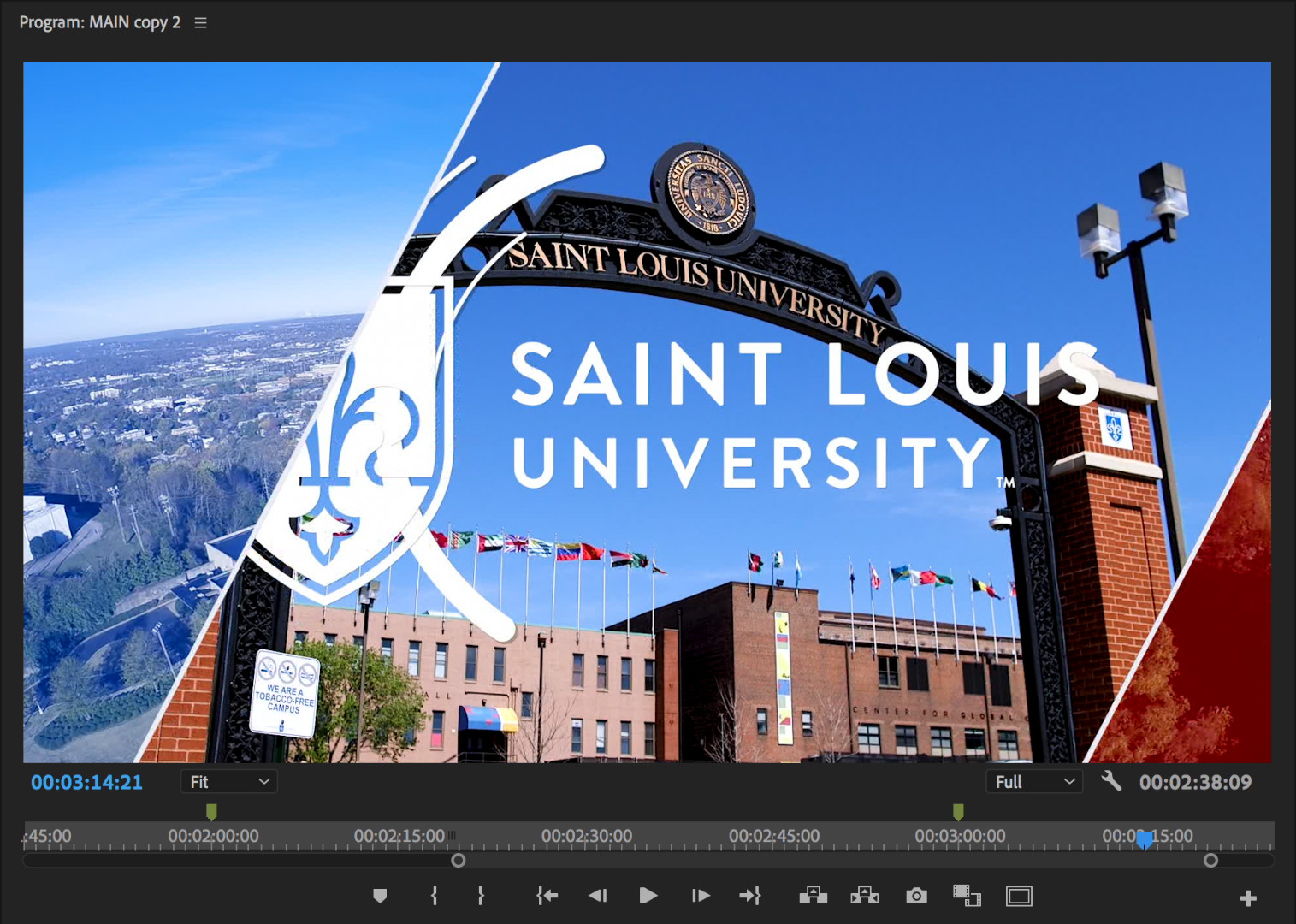 - pre-rendered Preview on Premiere CC 2019 where the footage on the sides and the separation lines are from After Effects; the footage in the middle, the logo and the circular graphical elements are in Premiere.
- pre-rendered Preview on Premiere CC 2019 where the footage on the sides and the separation lines are from After Effects; the footage in the middle, the logo and the circular graphical elements are in Premiere.
And this is how it exports it -
 - for some reason it removes the footage which is in my Premiere timeline but leaves the graphical elements.
- for some reason it removes the footage which is in my Premiere timeline but leaves the graphical elements.
I tried exporting in few different formats and only the QuickTime actually exported it correctly, however as we know the .mov files are really big, so this doesn't work for me. I tried h.264 and h.265 but both exported it wrong.
I found a few work arounds like exporting my files in After Effects first and that import them in Premiere. This seems to work but I wanted to report this glitch as (at least to me) it doesn't make any sense. I hope the guys in adobe can work on this and fix it with the next update. Let me know if you need more info! ![]()
Cheers!
 1 Correct answer
1 Correct answer
if render max depth is selected in export settings and/or sequence settings. uncheck it and see if that works... Appears to be a glitch
Copy link to clipboard
Copied
Hi valentinv,
Sorry to hear this. I understand that you are getting a black background with your alpha channel files in Adobe Premiere Pro.
We're investigating this issue. Until then, you can try this workaround.
FAQ: How to change the Video Renderer in Premiere Pro?
I regret the inconvenience caused.
Thanks,
Shivangi
Copy link to clipboard
Copied
Almost three years later and the problem still exists. What have you guys been doing in the meantime?! I have a rendered file from AE here, made some sound design and adjustments and try to re-export it via Premiere. Whatever I do, the Alpha channel is always lost. Tried the workaround unchecking max depth - no good. MXF, ProRes4444, 8 or 16bpc + Alpha. Always solid black. I'm more than annoyed.
Copy link to clipboard
Copied
if render max depth is selected in export settings and/or sequence settings. uncheck it and see if that works... Appears to be a glitch
Copy link to clipboard
Copied
adobe100000000, I just tested it and you are actually right! I always sellect the max depth render and just tried it without it and it worked perfectly!
Thanks for the response and I hope this gives a clue to the adobe team (shivangi gupta) on where the problem actually sits. Cheers!
Copy link to clipboard
Copied
Hi Mike,
Thanks for sharing this solution.
Shivangi
Copy link to clipboard
Copied
A workaround is NOT a solution! Plus it doesn't work for me. Two and a half years later Adobe was still unable to fix this major problem. Shame on you.
