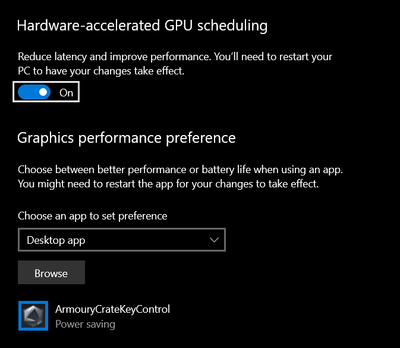- Home
- Premiere Pro
- Discussions
- Re: Preview Lagging on a new laptop
- Re: Preview Lagging on a new laptop
Copy link to clipboard
Copied
Hey guys,
I just bought a new laptop to run a premiere pro cc and my laptop spec is as follows
i7-9750H (2.6 GHz 4.5 GHz)
DDR4 32 GB RAM
GTX 1660 Ti (6GB VRAM)
SSD
I copied the projects and videos that I had saved on my desktop computer which has outdated spec
i5 3570 (3.4GHz 3.8 GHz)
DDR3 8GB RAM
GTX 660 (2GB VRAM)
SSD
My project had no problem running on my desktop and no lagging on preview screen. Had no problems in editing video (FULL HD 1920*1080)
But as I copied all those files including mov files mp4 files and project files to my new laptop and when I tried to open the project and edit the video, it started lagging terribly.
Does anyone have any idea or suggestion? (I am a novice user Prmiere pro. Just have the project file and movies that my friend helped working on and sent to me which runs perfectly on my desktop computer, but doesn't on my new laptop computer.)
Please help.......
Thanks ![]()
 1 Correct answer
1 Correct answer
Thanks to everyone trying to help me out with the problem that I had.
After trying all different kinds of methods that you guys suggested and having seen it's not solving the problem, I started thinking that there might be another reason causing it.
So I thought I might wanna try a last-resort(?) method; uninstall and reinstall the program (and if it doesn't work, I was gonna reintall the Windows as well.)
And after reinstalling the program, it started working.
No lags, no choppy previews. Working
...Copy link to clipboard
Copied
Make sure you are running playback using your GPU. As a default on your new laptop your playback may be using your processor which usually gives a slower/laggier playback.
Go to File>Project Settings>General and then under Renderer ensure that the Mercury Playback Engine GPU Acceleration (CUDA) is selected.
Alternatively, if possible, select the (OpenCL) version, just don't use Software only would be my advice, despite your powerful CPU.
Hope this makes sense.
Copy link to clipboard
Copied
Thanks for your advice.
Actually, I have tried both CUDA and OpenCL ...and it didn't work..
At first, I was wondering whether the hardware is not good enough, but then I think both CPU and GPU on my laptop is better than the one used for my desktop.
I suppose i7-9750H and GTX 1660 Ti should be ok for editing 1920*1080 29.97fps...am I right?
and I have no idea why it's lagging when I am playing the preview or trying to edit
Copy link to clipboard
Copied
Have you preview rendered the project on your new laptop yet? This may be one of the first things you did but just to check, highlight your entire timeline and hit the enter key.
Other than this, I cant think of what it might be. I will do some more research and get back to you. But as for your laptop, it is more than powerful enough to run premiere the way it should!
An afterthought - check your GPU drivers are up to date, and that you are also running the latest premiere version (which I'm assuming you are as you've just downloaded it to a new device)
Copy link to clipboard
Copied
I highlighted and hit the enter key as you suggested. Unfortunately, it didn't work ...
I am using the latest version of premiere cc and GPU driver is up to date as well.
This is such a mystery.
Most of files using on this project is in .mov format. Can it be caused by that? (But it doesn't make sense even if that's the case, cus the desktop computer I am using is under the same condition except the hardwares I stated above. Same OS, same premiere, same project file and movie files.
Copy link to clipboard
Copied
Does it lag when not on battery power?
Copy link to clipboard
Copied
Yes. It lags although I set the computer as the maximum performance and set it as AC mode
Copy link to clipboard
Copied
When you said "GPU driver is up to date", do you mean that you manually downloaded and installed latest Nvidia driver, or it's just a Windows build-in function says you that driver is up to date? If latter, you need to do manual driver update from Nvidia site.
Copy link to clipboard
Copied
I actually manually updated the driver from the Nvidia site ![]()
I just uninstalled and re-installed the Premiere to see if it works. Probably wouldn't...but wishing for luck..haha
Copy link to clipboard
Copied
Also if you are running Premiere Pro as a user without admin rights, try to run the GPUSniffer.exe as Administrator.
Default file location: C:\Program Files\Adobe\Adobe Premiere Pro CC 2019
One more possibility: Re: About the stuttering playback in Premiere 2019
Copy link to clipboard
Copied
It's not premiere it's these frigging crap laptops. i have a new NITRO 5 10th gen / 20gb ram 1660ti and its the same unusable. I've gone over to an old RYZEN 7 and it wipes the floor with it
Copy link to clipboard
Copied
Hi there,
Sorry to hear that you are facing this issue. Please let us know more about your timeline. Are you using any effects on the clips like Lumetri or Warp Stabilizer? Also, are the media files saved on your SSD or are they on an external drive? Please try to render the timeline and check if the rendered section is giving real-time playback. (Highlight your timeline, then select Sequence > Render In to Out)
If after rendering the timeline, the playback still looks choppy. Then check if you have any antivirus or security software running in the background that could be performing a scan causing the performance to drop. Let us know, we’re here to help.
Thanks,
Sumeet
Copy link to clipboard
Copied
Thanks for your response.
I am not using Lumetri or Warp Stabilizer that you mentioned.
For my laptop, I have 2 SSD installed (1 installed on M.2 slot while another installed on SATA slot).
Premiere is installed on the same SSD as the OS (which are both installed on M.2 slot) while the video files and project files are saved in another SSD (SATA)
But I was thinking it wouldn't be an issue because both are internally installed SSD.
I am rendering the entire timeline as you suggested at the moment. It's taking about 2 hours now. (Does it usually take this long?)
One thing that's weird is that for the desktop I didn't have to do any rendering to start working on it. (I received the project files along with the movie files from a friend who did all the work previously, and I just opened the project to do practice using premiere with it. And there was no lagging or choppiness when I tried playing the preview or moved around the timeline to edit the video)
So I am wondering why I would need to do the rendering for working on my laptop.
Thank you
Copy link to clipboard
Copied
Premiere is installed on the same SSD as the OS (which are both installed on M.2 slot) while the video files and project files are saved in another SSD (SATA)
I would have put the OS and program on the slower disk. Project and files on fast disk.
What color is the render bar?
Copy link to clipboard
Copied
Hi there,
It's yellow .
I installed OS and premiere on M.2 slot (C Drive) because it's smaller size (250G)
and I put the vidoes and other personal files on another drive (1TB SSD installed on SATA3)
Thank you
Copy link to clipboard
Copied
If its yellow you dont need rendering unless souce is highly compressed footage.
Copy link to clipboard
Copied
Could you explain what you mean by highly compressed footage?
By the way, I think the chance of it being highly compressed footage is lttle, because I can edit the video without any problem on my desktop; which is quite old and has worse VRAM, CPU etc
I really can't find the reason I am experiencing the super-lagging preview on my laptop and it's driving me crazy T_T
I recently downloaded Premiere on both the desktop and laptop. (I just started using the Premiere Pro)
Copy link to clipboard
Copied
You're probably going to need to turn off the onboard / intel video option in the bios / uefi. Thus making sure you are using just use the GTX 1660.
Copy link to clipboard
Copied
Thanks for the good tip. It turns out that I cannot turn off the onboard graphic option on Bios. However, I was able to enter NVIDIA control panel, and force the settings so that NVIDIA graphic card will be the one used for Premiere and I could check it's running while I was running Premiere.
Unfortunately, however, it didn't work for me (I assume the GTX 1660 Ti was being used already even before changing the setting.)
Thanks ![]()
Copy link to clipboard
Copied
Thanks to everyone trying to help me out with the problem that I had.
After trying all different kinds of methods that you guys suggested and having seen it's not solving the problem, I started thinking that there might be another reason causing it.
So I thought I might wanna try a last-resort(?) method; uninstall and reinstall the program (and if it doesn't work, I was gonna reintall the Windows as well.)
And after reinstalling the program, it started working.
No lags, no choppy previews. Working just fine.
Feel so relieved now.
Thanks so much for all of you guys.
I learned a lot from your tips as well.
Thanks a lot and have a good one.
Copy link to clipboard
Copied
I am glad things are working. If it acts up again you can run Windows Task Manager as seen in the video below to see what is going on under the hood.
https://youtu.be/Q-fpynuJCwQ
Copy link to clipboard
Copied
mine works now for doing nothing. it lagged all morning. i turned it off i went out for 2 hours came back and it works spot on. why is it only doing it sometimes
Copy link to clipboard
Copied
hello people, i have the ASUS TUF F15 with the following specs:-
Intel(R) Core(TM) i5-10300H CPU @ 2.50GHz 2.50 GHz
nvidia 1650ti
16gigs ram
512gb ssd
1tb hdd
i use hdd for editing videos. I often face problems like laggy preview and the the whole laptop just lags. Sometimes premiere pro just crashes and i lose all my unsaved work. I havent been able to figure out the problem yet. Its almost a year now since i brought this laptop. It had 8gigs ram but then i got it extended to 16. Still premiere pro doesnt work well. I have already selected CUDA and also gave 13gb of ram to premiere pro. My graphics driver is also up to date.
Is the product having an issue?
It would be cool if i get some assistance asap coz the warranty of the laptop is about to end and if there is a system error or fault, i could get it done.
Copy link to clipboard
Copied
Copy link to clipboard
Copied
i turned this on but it did not have any effect on the performance
-
- 1
- 2