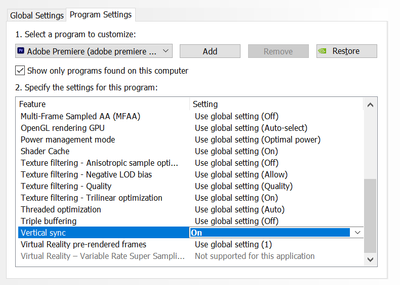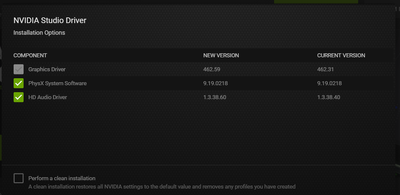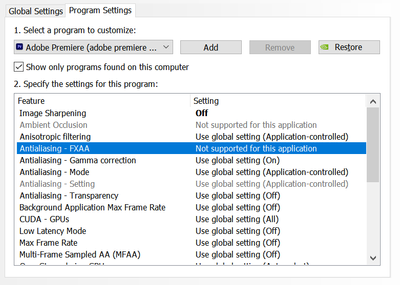- Home
- Premiere Pro
- Discussions
- Re: Screen Tearing & Freezing When playing Back Pr...
- Re: Screen Tearing & Freezing When playing Back Pr...
Copy link to clipboard
Copied
It now appears that when a video is playing and panning left/right (horizontal) there is very notable screen tearing as it redraws in the either the source or program window that's playing. This is a new condition that didn't exist in 15.1 and there is no tearing when playing the same file with Media Player. Preview Renders also display the screen tearing.
If anyone has seen this condition before and has some advice, I would welcome it. I suspect its related to the switch from OpenGL to DirectX - is there a way to revert to OpenGL, release notes imply there is still an OpenGL display render engine available to Premiere.
Tested playback of a 4k H264 30fps, full res, 1/2, 1/4 and 1/8 quality are all affected. If you render preview, the same screen tearing is present.
Interesting to note, Its only present when playing the video clip within premier. Media Player plays back flawless. If you play the video within Premiere and a second window is playing the same file with Media Player, Premiere still tears video and Media Player plays back fine.
The tearing is not observed when there is not fairly aggressive horizontal panning.
A second condition appeared while I was testing, when you double click a file to open it in source window several times in rapid succession, the source window will no longer play or generate errors. The program monitor continues play back with the screen tearing as described above. As you switch between clips for the source monitor there is a greenish (it happens fast) frame flash, before the next video loads. Restoring playback function is possible after several minutes of selecting new videos (or perhaps an auto restart of the redraw code). I am not sure exactly how to trigger the restart of playback when this happens.
I suspect its the new DirectX12 sub-system. I am wondering if there is a way to turn off DirectX and return it back to OpenGL. It may also be possible that this is a driver issue and the next studio version will correct it but I thought this other users could benefit from this observation.
My System for quick reference is Intel 10980XE, 128GB, RTX3090, 5x NVMe Drives.
Studio Driver 462.31 released 04/14/2021
Windows 10 Pro for Workstations version 20H2 Build 19042.964
DirectX 12 version 10.00.19041.0928 64 Bit
+ADDED
Since DirectX 12 is going to be a big part of Premier going forward as it seems to replace the OpenGL engine, I wanted to document the version number here for those who may have this issue and are trouble shooting it. (Run DXDIAG to get this version number)
Thanks in advance.
 1 Correct answer
1 Correct answer
I was having a similar issue in the beta and forcing on V-Sync in the nvidia control panel seemed to fix it.
Copy link to clipboard
Copied
@FlyingFourFun Thank you for your detailed information. That's very helpful. The screen tearing you mentioned sounds similar to a Nvidia driver issue as noted in https://helpx.adobe.com/x-productkb/multi/preview-glitch-after-resizing-preview-panels.html. We have reported the issue to Nvidia and are actively working with them for a solution. In the meantime, can you help try the workaround mentioned in the link above? If it were of the same cause, you should be able to avoid the issue by assuring Image Sharpening and Antialiasing - FXAA are turned off for Premiere Pro in your Nvidia Control Panel. Thanks!
Copy link to clipboard
Copied
Thomas, thanks for the feedback,
Looks like a new studio driver was just published
462.59 05/11/2021
I am going to download and retest with this driver and report back....
if it is still there, I will continue to test with your advice above.
Copy link to clipboard
Copied
I noticed the HD audio driver was also updated, screen shot below for the records.
Copy link to clipboard
Copied
Thomas; Thanks for the tip; I went in to apply the correction noted in your link and posted into the message. The current state was already off (screen shot below). I cannot say if that settings default value changed with the driver, I just applied, as I applied the driver update before I looked at this setting.
I can say that even in its off state, the tearing was there. It was not until the vhold setting (noted by scrozier) was applied that the tearing resolved. I'm still not convinced it's as good as it was before, but the tearing was not even bearable, so this is an improvement.
Thank you for the great advice, and direction none the less. You tip may be applied as the default setting on the 462.59 05/11/2021 driver. Maybe someone with an older version can check the setting before they update if we as a group feel its important to have that documented.
Copy link to clipboard
Copied
Thank you for verifying. Yes, the Antialiasing-FXAA and Image Sharpening are default off for quite some time. That said, some pro users might make changes for experiement, or accidentlly made the changes in the global config page when turning them on for other games/apps, which then unexpectedly turned them on for PPro.
I am glad to hear that forcing enabling VSync resolves the issue for you. We currently have VSync disabled by default as it has some pros and cons. What's your monitor refresh rate by the way?
Last but not least, really appreciate your detailed and clear report. That helps a lot.
Copy link to clipboard
Copied
Thomas, your welcome!
I am running a 60hz refresh.
I only use this machine for video, so 60 is good enough for me 🙂
I have always left the NVidia control panel at default as not being a game player there has never been a need to mess with it.
The only application (I have) that seems to like to adjust things in Nvidia control panel is Topaz Video Enhance. They seem to have published an 'optimized' mode for that application in a recent studio driver release. But I have not tried the optimized settings for that app so I don't think that's connected to this issue.
Copy link to clipboard
Copied
I was having a similar issue in the beta and forcing on V-Sync in the nvidia control panel seemed to fix it.
Copy link to clipboard
Copied
scrozier
Your solution worked. As an important note, making the change with premier running did not take effect until premier was restarted.
Before I tried your suggestion, I tried the new driver that I posted about earlier, and it had the same issue, so I know for sure your setting was what made the problem go away. I'm not convinced it's the overall correct solution, as the frame redraws are still more 'flickery' for me than playing outside of premier with media encoder.
I am going to try the suggestion proposed by Thomas also, and see how it effects the outcome. I shall post shortly.
Copy link to clipboard
Copied
any update on this fix? the tearing is driving me crazy.
Copy link to clipboard
Copied
Yea, @scrozier, thank you for jumping in and help. I remember you. Thank you for participating in the Beta Program!
By the way, same question for you, what's your monitor refresh rate where you observed the tearing?
Copy link to clipboard
Copied
HELP!!!! PLEASE!!!! I have expirenced screen tearing in playback on my old Asus laptop with a mx150, and turning on v-sync in nvidia control panel fixed it, but now i got a newing computer with the same specs but this time a gtx1650 and i tried all the remedies to fix the tearing and none of them worked.... plz someone help i beg of thee...
Copy link to clipboard
Copied
For those who do not want to use the changes in the NVIDIA driver, I suggest the following: just return to the mode of displaying the image in the program monitor via OPEN GL!
Ctrl + F12 (Windows) or Cmd + F12 (for MacBook Cmd + Fn + F12) in the Console Panel
DS.DisableDirectXDisplay - select true to switch from DirectX back to OpenGL in case of errors (interface work and video display in the Program / Program window)
...
PROFIT !!!
Copy link to clipboard
Copied
I solved the tearing issue on Premiere pro playback finally, What I did?
Open Nvidia Control Panel, and go to Configure Surround, PhysX and select your GPU instead of Auto select then hit apply.
Then Go to Manage 3D setting and in the Global settings, Restore default all settings by pressing Restore Button. And just only Turn ON Verticle Sync, nothing else.
Note: If you had changed any setting in Program Settings with Premiere Pro, Restore default it as well.
Thats it my tearing fix by doing this 🙂
If any one have Readon Freesync monitor and Nvidia GPU, Like me then this vid may be helpful: Enable G-Sync on FreeSync Monitors