- Home
- Premiere Pro
- Discussions
- Re: Simple titling seems to have disappeared in 20...
- Re: Simple titling seems to have disappeared in 20...
Copy link to clipboard
Copied
Excuse me, community, but unless I am extremely stupid, I can't figure out how to type simple captions anymore. In "good ol'" Premiere Pro 2018, you clicked the "T" button and then clicked in the program monitor and typed away in the red box. Simple. This for me in 2019 does not work. If it has been "improved", there is no mention of it on the Adobe site, or here yet. There seems to be a new "title" tab above the program monitor but I'm darned I know how to use it. Can anyone help please?
 1 Correct answer
1 Correct answer
In another thread, R Neil Haugen nails it: Advanced/custom Scaling. The setting comes with a warning if a display does not support the scaling used. I switched from 100% to 125% and bounding boxes are gone. Switch back, all okay.
A variety of issues have been reported (not just 2019) when using custom scaling.
HOWEVER, the user reporting the problem in the other thread said that it works in 2018 even with the custom scaling. And I have confirmed that.
See my tests and comment there:
Re: Bounding Box Disappears Essential Graphics with Version 2019
...Copy link to clipboard
Copied
No it has not disappeared from the program and I am not aware of a new title tab (could be from an earlier project)
Try trashing preferences; FAQ: How to reset (trash) preferences.
Copy link to clipboard
Copied
Thank you Ann. I have reset Preferences and the weird tabs have gone, and I can actually click "T" , then click in the program window, and type stuff, but the red cursor and the text box is not there, so it's very hard to manipulate and I can't highlight the text I have typed. This is in both "Editing" and "Graphics" work spaces. It can't be a memory issue; I have a fast tower with 64 GB of RAM; everything still works with 2018 version. I am flummoxed!
Copy link to clipboard
Copied
Does not highlight even when double clicking on the text with the selection tool?
Copy link to clipboard
Copied
No, the red cursor and the text box is gone. Double clicking the program monitor where the text is written with the selection tool simply highlights the Text tool, but still no cursor and no red text box. Everything still works dandy in 2018 on the same computer; in fact I have two versions open at once. Here is a screenshot: thanks for any help!
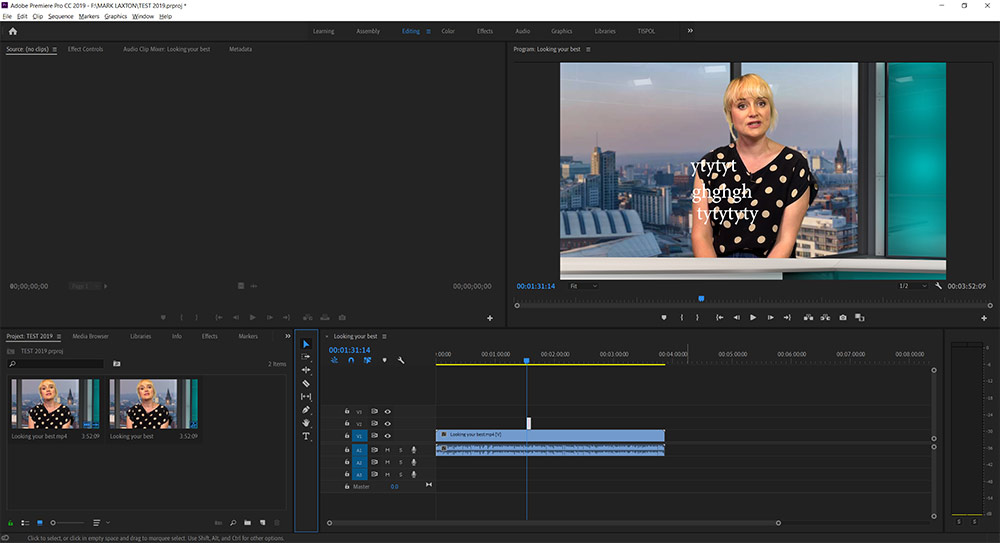
Copy link to clipboard
Copied
Ok when box is highlighted double click again on the text.
Copy link to clipboard
Copied
I have tried every combination of clicking and Text / Selection buttons but no red cursor or red text box. I just reset preferences one more but it's the same. Maybe I'll need to re-install the whole program? Very weird! Thanks for your suggestions.
Copy link to clipboard
Copied
Working correctly for me, and I can't find any way to get your results (no red box; no red cursor).
Selecting the text tool and type in the program monitor creates a new graphics item. Clicking and typing a second time creates a new text layer in the same graphics item.
Deselecting the graphics item in the timeline removes the red box.
Selecting the text tool and hovering over the text adds a red box that disappears when no longer hovering. Clicking in a text area adds the red box and inserts the cursor and allows editing the text.
Again deselecting the graphics item in the timeline, selecting the Selection tool (arrow) and clicking on one of the text pieces adds a fine line (blue) box. Selecting the text tool turns that box red.
This is all true in the Editing or the Graphics workspaces.
Yes, I'd probably try reinstalling, but this is odd.
Copy link to clipboard
Copied
I have deleted the installation, and reinstalled Adobe Premiere Pro 2019. I get exactly the same issue. Why does nobody else get this problem? After clicking the "T" Text button, clicking on the programme monitor let's me type stuff, but there is no red cursor or text box for me to highlight, format or move text. So it's useless for my needs. That goodness I still have the 2018 version for my work. If anyone knows what I can do, let me know. Thanks.
Copy link to clipboard
Copied
I have now downloaded and installed Premiere Pro 2019 on another computer (Still Windows 10 64 bit - does this have anything to do with it, as in it's not a Mac?) Guess what? The same issue. The title tool simply does not work. No red cursor. No red box. On the laptop, the 2018 version is absolutely fine. Are no other Windows users out there having this titler issue? So weird!
Copy link to clipboard
Copied
I still haven't resolved this issue and I simply can't use the 2019 Premiere Pro if I can't use titling. I can't believe that I'm the only person with this issue, as it's the same on my tower and my laptop. I am really busy so I am just continuing with using 2018 version. Is there an Adobe moderator reading this with any suggestions? Is it because I am a Windows user and all the other early adopters are mac users?!
Copy link to clipboard
Copied
Last idea:
deinstall
Use the Adobe Creative Cloud Cleaner Tool to solve installation problems
reinstall.
and make new project.
Copy link to clipboard
Copied
Well, that is a good call, Ann, but the tool seems to be designed to get rid of remnants of older versions, not the latest versions as far as I can see. On that final DOS style screen there is no option to delete only 2019 programs, but just 2018 and earlier or ALL of them, which I really don't want to do! If there is some glitch with me installing this software, I don't get why the same weird thing has happened on BOTH of my computers. Titling does not work on Premiere Pro 2019 on either of my computers.
Copy link to clipboard
Copied
Ah yes cleaner tool; forgot about that it not being updated yet. sorry.
Just guessing here: Try other kind of footage.
Copy link to clipboard
Copied
Hi Peter.
I have the exact same issue as you have with the text box on Premiere Pro CC 2019. Any text box that I create is completely invisible, even if I then fill it with a colour that should make it stand out like a sore thumb against the video track under it.
When I click the Type Tool (T icon) and then click and drag over the video to create the size of my intended text box, I don't see those boundaries of the box at all. If I therefore start typing, the letters just appear superimposed over the video background. I can then move the text around the frame by switching to the Selection Tool (V), and then clicking and dragging the letters around, but without the text box borders it becomes very finicky to try and resize the height of the text box, etc. Doing it with the Scale control in the Effects Control window isn't nearly as easy for me as just dragging resizing handles around with my mouse.
I feel your pain too, and have therefore also for now reinstalled Premiere Proc 2018 to use for projects requiring text and titles.
Copy link to clipboard
Copied
Hello Graeme
I am so glad you have this issue too, I thought it was just me. You'd think someone from Adobe would read this forum and do something to fix this annoying glitch. I use titles all the time. I haven't time to spend hours on the phone to support and hoped this forum would be quicker; I surmised the titler had been upgraded for 2019 and I just couldn't figure out how it worked now. Are you a Windows user too like me? I wonder if this is just affecting Windows Premiere Pro users? Peter
Copy link to clipboard
Copied
You are not the only one - exactly same behaviour for me. I have to resize the Progam Monitor-Window and then it works...
...at least until I change workspaces, then I have to change the height again, until I see the cursor & red frame again
Painful and root cause still not clear...
Copy link to clipboard
Copied
XAlps_video wrote
You are not the only one - exactly same behaviour for me. I have to resize the Progam Monitor-Window and then it works...
...at least until I change workspaces, then I have to change the height again, until I see the cursor & red frame againPainful and root cause still not clear...
Windows? If so, are you using any Windows display scaling?
See post 4 here:
Re: Bounding Box Disappears Essential Graphics with Version 2019 - WORKAROUND
I have not yet tested 2018 for the scaling.
Copy link to clipboard
Copied
Thank you for everyone's comments and workarounds, the box does return on 100% scaling, but I want to stay on 125% as I've set everything up nicely on that for my monitors. So I'm staying on 2018 version as I have so much work to do and haven't time to mess about. You would have thought that someone at Adobe would realise they'd missed out a line of code or whatever, and simply release an update....(sigh)
Copy link to clipboard
Copied
I have the same problem but changing the project settings, Video rendering and playback and rocking between Mercury playback between software only and Cuda brings back all my graphics and than I´m able to edit them.
Till the next time and I just have to wiggle those settings again....I hope they release an update soon.
Copy link to clipboard
Copied
This solved my problem of the missing text box in Premiere Pro 2019.
Copy link to clipboard
Copied
Hi peterb,
Sorry for your issue.
Thanks for chiming in, Ann.
There are no such changes introduced in Adobe Premiere Pro CC 13.0. The Title tab was removed after the CC 12.0 update. It seems that the layout preferences are copied from some earlier version.
Please share a screenshot so that we can understand the issue better.
- If you are unable to see the Type Tool, please check if Window > Tools is highlighted.
- For removing the Title tab at the top, you can try resetting the preferences as suggested by Ann.
Let us know if it helps.
Thanks,
Shivangi
Copy link to clipboard
Copied
Yes, I have Windows 10.
I have seen a few other posts from users with this issue too. I agree though - it would be nice to get an official Adobe response (which I haven't seen on any of those posts yet)!
Copy link to clipboard
Copied
It is always difficult since you cannot describe specific steps to recreate the bug. Doesn't mean it isn't a bug!
FYI, I did find it in the uservoice bug reporting:
Premiere CC 2019 problem with Text graphics cannot edit text – Adobe video & audio apps
I redid some of my tests from post 8. Same results: I get a red box when I drag with the text tool, I can deselect and reselect, type and edit, etc. Box appears as appropriate. I also checked it in PR 2018.0.0 (the only 2018 I have installed at the moment). The text box is the same thickness (as in really thin). Oddly, on that display (a Surface), I can't get the red box to appear when hovering with the text tool.
Now that there are 2 of you, I'd look for what you may have in common. Things that are always relevant are specific dot version of PR (easy now - only one version of 2019!), OS. Often relevant: graphics card and driver version. Here, I wonder about any display issues: number of monitors, special scaling settings, layout (what panels are on which monitors etc). Have either of you reinstalled?
Peter, in your original post, you asked about a "title" tab above the program monitor. This is the same as it was in PR 2018 if you are in the "All Panels" workspace. It is the Legacy Title display, and you'll see the Legacy Title preferences, tools, etc on the right of that workspace. There is a (probably) unrelated bug regarding how the legacy title display/tools would appear when working with them, and it is broken in the new 2019. If you're not using it, no problem.
But perhaps there will be a hint at the problem. Try it once: go to the "all panels" workspace. Place your cursor on the timeline so there is no text. Go to File -> New -> Legacy Title. This will switch the program monitor to the title monitor. On the list of panels on the right, open the "Legacy Title Tools" and select the Text tool there. (I did not explore, but it is not the same as the regular text tool.) Drag in the title window, or just type. Do you see the box? It is a thin white box for me.
Copy link to clipboard
Copied
In another thread, R Neil Haugen nails it: Advanced/custom Scaling. The setting comes with a warning if a display does not support the scaling used. I switched from 100% to 125% and bounding boxes are gone. Switch back, all okay.
A variety of issues have been reported (not just 2019) when using custom scaling.
HOWEVER, the user reporting the problem in the other thread said that it works in 2018 even with the custom scaling. And I have confirmed that.
See my tests and comment there:
Re: Bounding Box Disappears Essential Graphics with Version 2019
So a workaround for now is to set custom scaling to 100%? graeme and janayg, let us know what you find.
shivangi gupta (do I have the right Shivangi?), does that help identify the issue?
-
- 1
- 2