Copy link to clipboard
Copied
Hey,
This is my first time posting on this forum, so please help me if I am not in the right place.
I use Premiere for all kinds of projects, as I am a film student, but now I am on holiday in France and my girlfriend and I have decided to make a vlog.
We wanted to make it in a style reminiscent of the Casey Neistat kind of thing, but with our own twist. For this I filmed different kinds of shots with different cameras including my DSLR, an action cam and my mobile phone. All files are in MOV format.
Ever since I imported the first timelapse, my timeline freezes. It is able to play the video and it responds to clicks and drags, but you can not see what you are doing anymore. The timeline does update every time I click on a menu option like "file" or "edit".
Restarting the program only results in the timeline not showing up at all anymore and the only way I could solve it, was by deleting the timelapse. The issue, however is that this problem occurs with every new file I import, video or audio.
Restarting the computer does not work, nor does updating graphical drivers or the program itself.
Does anyone know another solution?
Thanks.
 1 Correct answer
1 Correct answer
I have this same exact problem and could not find a resolution to it. My only conclusion that it's obviously a bug with newer builds of 2017 and maybe hardware. I've tried different video both 4k and 1080p, shot with different cameras in the past that I've used in Premiere without a hitch. I've encoded it in different codecs which ended up being a waste of time anyways as it still yielded the same results. I primarily use SSDs for storage of my source footage but I also have a fancy newer M.2 SS
...Copy link to clipboard
Copied
Lots of info needed:
Version of Premiere Pro?
Computer hardware info? (Model, RAM, GPU, CPU, etc.)
Operating system?
How do you have your media stored?
What are the sequence settings you have for your timeline?
What are the properties of the source material you are having trouble with?
Is any of the source material shot Variable Frame Rate?
MtD
Copy link to clipboard
Copied
Premiere Pro CC 2017, Build 11.1.2 (22)
My laptop, an Asus ZenBook Pro N501VW
8GB DDR4 RAM, Intel i7-6700HQ (2.6GHz), GTX 960m
It is running 64-bit Windows 10 Home, version 1703, build 15063.483.
As I am on holiday, I have not yet had the chance to try it on my desktop.
It has the same version of Premiere Pro and the following specs:
Intel i7 6700K at 4.0GHz, GTX 1080Ti, 16GB DDR4 RAM and it is running the windows 10 creators update as well.
I will post results of this pc once I tried it.
Premiere Pro is stored on my M.2 PCIe SSD, but my media comes from a seagate (I think 5400 RPM) mechanical external hard disk.
All of the source material coming from my cameras is FullHD 24p, except my phone's which is FullHD 30fps.
All of the video files are standard MOV files.
Attached are screenshots from my timeline settings, the timeline missing after a restart and the timeline frozen and without waveforms.
Is this enough info?
Copy link to clipboard
Copied
For me this happens on any and every project where I attempt to organize my clips into bins. If I have bins in the project, the timeline will eventually fail to update. You can interact with everything in it, but the actual timeline panel just shows the last state before it froze. You can turn tracks on and off, drag the playhead, etc. The preview panel updates, but the timeline panel does not. If I close and reopen Premiere Pro, the timeline panel will initially be blank, sometimes, not all, it will eventually load, but from that point the panel is frozen. You can drag the playhead, etc., but the timeline panel shows the same thing - it never updates. The only solution I've found has been to drag all the media out of the bins and delete the bins. Then it will immediately start updating the timeline panel again.
I'm also on Windows 10 Pro 64-bit. MSI Aegis 3 (i7-6700, 16GB DDR4, 256GB M.2 SSD with OS and CC, 512GB SATA SSD with scratch disk/temp folders including all of Premiere's, and the main media on a 4TB 7200RPM spinner, AMD RX480 8GB.
This behavior was not present about a year and a half ago. I did a multi-camera shoot with ten interviews and lots of B roll and all that was in separate bins. Worked perfect. Sometime about a year ago this started, however. I just updated Premiere Pro to version 12.1.2 build 69 this morning. The timeline failing to update with bins in use issue is present before and after that update.
And no, it doesn't matter if the bins are open in separate windows or docked, or if the bins are even open at all. If a bin exists in the project, the timeline stops updating.
Copy link to clipboard
Copied
I have finally cleared up enough space on my laptop and tried what would happen if I moved all files over to my internal SSD. I still have the same exact problem, so it is not storage based. Just thought I'd add that.
Copy link to clipboard
Copied
I have this same exact problem and could not find a resolution to it. My only conclusion that it's obviously a bug with newer builds of 2017 and maybe hardware. I've tried different video both 4k and 1080p, shot with different cameras in the past that I've used in Premiere without a hitch. I've encoded it in different codecs which ended up being a waste of time anyways as it still yielded the same results. I primarily use SSDs for storage of my source footage but I also have a fancy newer M.2 SSD. Doesn't matter what drive it's on it'll still freezes in the timeline when I hit play. Then at some point the application becomes mostly unresponsive, I can kinda scrub through the timeline but its clunky and frustrating. One interesting thing I did discover is if I roll back to a previous build of Premiere 2017 (11.0.0) or any of the builds in-between the current one the timeline is actually more responsive and I can somewhat edit the timeline but still when I hit play it freezes (staying on the current frame but acting like its still playing).
My only solution to fix this so you can keep working is to go back to Premiere Pro 2015.3 (10.3.0) you can do this in the Creative Cloud app under Find Additional Apps under the Apps tab and click on View Previous Versions to the left. You should be able to find all the previous builds of Premiere Pro all the way back to CS6.
In 2015.3 I have no problems what so ever like I used to and all my footage plays just fine. Even the 4k footage is handled just fine. I can get back to work. The only downside is if you have previous project saves in the later builds you will have to start new and re-edit it as it won't support newer files of course.
Try going back to 2015.3 and let us know if you still have the problem.
My Hardware:
Intel Core i7-7700K CPU @ 4.2GHz Oc'd to 4.7GHz
64 GB DDR4 3400mhz
2x Nvidia 1080 GTX
Sata SSD storage and m.2 SSDs
Windows 10 latest build
Copy link to clipboard
Copied
Thank you, I was indeed able to go back to that version and it did work, but I had to start all over again, because the older version obviously can not open the newer project. For now this works, but hopefully I'll find another fix soon.
I have found out that it is not because of the specific files, but somehow whenever I close the application and open a project again, whatever I import makes the timeline freeze....
I'll keep you guys updated.
Thanks again.
Copy link to clipboard
Copied
Colin: If you can reproduce this issue per the version of Premiere Pro you install, please post this bug for the product team: Feature Request/Bug Report Form
Copy link to clipboard
Copied
Export an XML for your project and then import that XML into PP 2015.3.
It won't be perfect, but it will def save a ton of work.
Copy link to clipboard
Copied
DeadcowX: Please see my recent post in this thread about the toggle you need to add to the Program monitor to play proxies vs. source high-res footage. Does that address the problem you described?
Copy link to clipboard
Copied
It's not the playback, I can just play the 4K-footage smoothly. My system can handle 4K and always could. But I didn't edit with 4K-footage lately, so i suspect a bug in an update from adobe. I made a screencapture of what is happening...My imported 4K-footage runs good now. In this case I also made proxies, just to test if there is a difference. But when I import a simple .png file 32kb in size. the time line just becomse unusable.2018 03 03 17 52 10 - YouTube
Copy link to clipboard
Copied
I also have the same problem that was described using the 2018 version. The only way to fix it is the method TaranVH described. Switching to another work-space fixes the issue.
Copy link to clipboard
Copied
Yeah. The test for this is really simple.
Drag a selection rectangle on the timeline. Release the left mouse button. If the selection rectangle does NOT vanish, as it should, then you've got screen redraw problems.
Switch to another workspace, and the problem should resolve itself.
Copy link to clipboard
Copied
Yep I get the rectangle error, but it seems after around 10-15 minutes of editing on another work-space, it then again freezes up, and I have to switch work-spaces again. It gets tiresome changing work-spaces every 10 minutes
Copy link to clipboard
Copied
Aye, but there's no better solution that I know of.
Make two workspaces that are exactly the same.
You can even assign keyboard shortcuts to them. Use F11 and F12.
It's not so tiresome to just hit one button every now and then.
It is dumb, but I have workarounds that are a lot more complex that this.
My whole workday is workarounds.
For more, check out my massive spreadsheet:
Taran's feature requests and bug reports for Premiere and After Effects - Google Sheets
Copy link to clipboard
Copied
Yeah I guess just binding them to keys would be a good way to do it.
Thanks for your help
Copy link to clipboard
Copied
I am now home and I do not have any issues on my desktop pc with Premiere Pro.
This means I can edit my vlog, luckily, but still no real solution for my laptop, on which I need to edit for school....
Thanks everyone for helping me out on this one. I will mark this problem as solved for now, as it is probably something that will be taken out in the next update. If the problem persists then I will open a new thread by that time.
Copy link to clipboard
Copied
I've had exactly the same issue today with the Timeline locking up in some projects but not all, which was very frustrating. However, after a bit of Googling I found a video on YouTube which helped me fix the problem.
The issue appears to be something to do with Project Bins, simply closing down the problem Bin unlocks the Timeline. In my case it was the main Project Bin which was displaying in the Editing Workspace. This Bin was still accessible in the Assembly Workspace and didn't cause the Timeline to lock.
The video which helped me Is here:
Timeline and Panels Freeze FIX | Adobe Premiere Pro CC 2017.11 - YouTube
Hopefully this helps.
Copy link to clipboard
Copied
Do this simple test: On a blank part of the timeline, (no clips) click and drag a selection rectangle, then release the mouse button.
If the rectangle STAYS there without disappearing, then it's probably a redraw bug that I've known about for over a year.
The solution is to switch to another workspace. Any workspace. Then the redraw bug will be resolved. Soooo, try that. If it doesn't work, you have a different bug.
Copy link to clipboard
Copied
it's 4/28/2019 and I'm on the latest CC build and had the exact same problem and TaranVH posted the very simple workaround (see below) that worked perfectly for me and took literally 2 seconds to work. I think his workaround should be marked as a correct one and highlighted at the top of this thread! Also, it's been almost 2 years or more since this problem was reported by many people. It would be nice if Adobe programmers could fix this known bug!
TaranVH on Aug 15, 2017 5:00 PM
Do this simple test: On a blank part of the timeline, (no clips) click and drag a selection rectangle, then release the mouse button.
If the rectangle STAYS there without disappearing, then it's probably a redraw bug that I've known about for over a year.
The solution is to switch to another workspace. Any workspace. Then the redraw bug will be resolved. Soooo, try that. If it doesn't work, you have a different bug.
Copy link to clipboard
Copied
Thanks Taran! That worked perfectly!
Big fan of your work. Was pleasantly suprised to see your name above the answer, but it makes sense with how much you go into the bugs and intricacies of Premiere Pro.
All hail the Lord of Macros.
Copy link to clipboard
Copied
Hey there,
is there already a normal solution for this? Already februari 2018 and I have the latest update of Premiere, but having this problem right now. I imported 4K footage from my Panasonic GH4 I shot today (.mov files). After importing (without ingesting) I created a sequence by dragging a clip to the timeline and immediatly the time line froze. I could skim the clip in the preview window, but not with the timeline.
I thought...maybe it is because of the 4K-footage (I almost never use 4K-footage....and when I did i never had problems btw), so I created proxies. And it seemed to work, I no longer had a freezing timeline...well for a while. When I wanted to import a .jpg file for a logo, immediatly te timeline froze again.
So I am wondering if my original 4K-footage does something Premiere can not handle. Or is it my graphics card? GeForce GTX 750 Ti. I really need to get this working...I'm getting paid for this ![]()
Copy link to clipboard
Copied
Btw, I also tried to convert some footage to MP4 files, with the same 4K resolution, hoping that it would perhaps solve some corruption in the files. It didn't work. Also creating a whole new project and import from there didn't work.
Copy link to clipboard
Copied
itamv89291600: What is your OS? Did you copy the 4K media off the GH4 camera card? If so, where is the footage in relation to your project file?
Finally, what is the duration and file size of your 4K clip?
Most importantly, what machine are you using? That is, processor, storage, etc.?
And do you experience this problem with smaller format footage or only 4K sized footage?
I keep thinking of more questions to ask . . . What is your playback resolution in the Program monitor? Is it Full, 1/2, 1/4, or 1/8?
Copy link to clipboard
Copied
I think I may have found a solution to the problem of the timeline stopping/stuttering during proxy playback. There's a button you need to add to your Program (and Source) monitor toolbar to toggle between proxy and full-res playback:
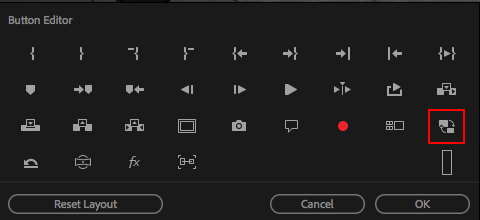
After you add it and toggle it on (so it's blue), you'll be playing the proxy, not the source:

I was reminded of this when watching this tutorial about proxies in Premiere Pro: Work offline using proxy media
I just tested this with some 4K footage shot with a GH4, choosing to Copy and Create Proxies in the Ingest settings before importing the clip into my project. It's a 1:26 clip that weighs 1 GB. After creating a sequence from that clip, I can play it back smoothly on my MacBook Air (macOS 10.12.6) at full resolution with no problem. Obviously when I play the full-res source clip, I don't get smooth playback even at 1/8 resolution.
-
- 1
- 2


