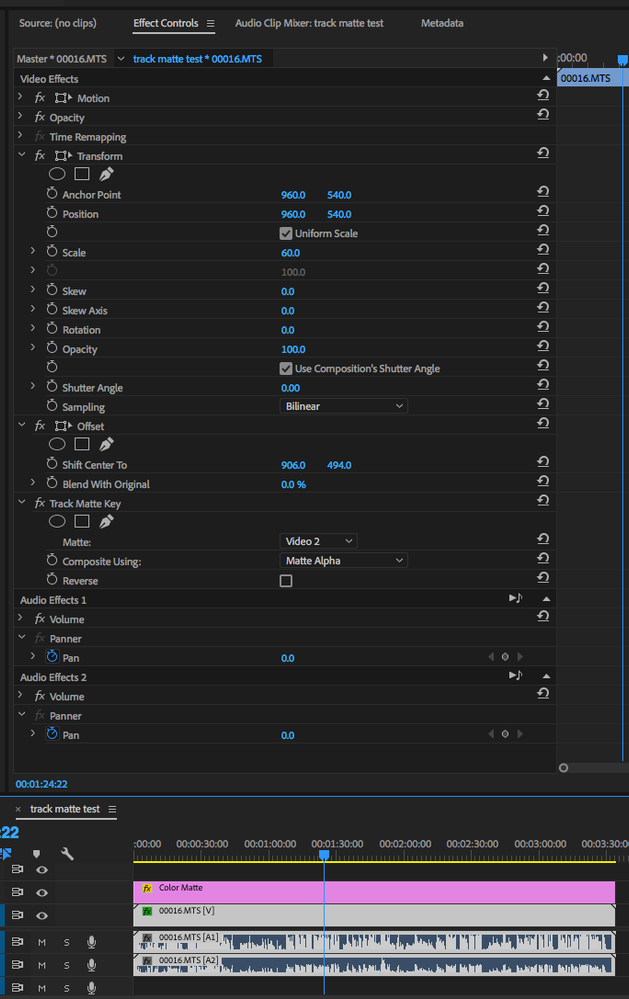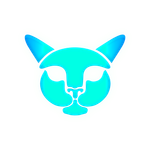Adobe Community
Adobe Community
- Home
- Premiere Pro
- Discussions
- Re: As you have discovered the Premiere Pro Track ...
- Re: As you have discovered the Premiere Pro Track ...
Track Matte Key applied to video not equal to sequence settings
Copy link to clipboard
Copied
I have an unusual problem that I can't figure out. We're putting together a show where we need to edit vertical versions of a 16x9 timeline.
My timeline is 1080x1920 (Vertical video) - we want to have multiple "windows" in the 9x16 version.
I've made a track matte with alpha in Photoshop that I'd like to apply to a video layer, so that I can scale up and down the original video to fit the vertical frame (essentially creating a split screen)
However, no matter how many ways I try, the track matte changes shapes and the original video scales in unusual ways.
This works perfectly fine with the same assets in After Effects, but will not work in any version of Premiere with any video.
The reason this appears to happen is because the original video needs to be the same size as the sequence in order for the track matte to work (it works if we nest the sequence, but this defeats the purpose since we're already cropping and downscaling the source video)
Has anyone working with digital media encountered this problem? Its very specific but it's also counter intuitive to the way I think Track Matte's should work.
Tried in both Premiere Pro 2019/2020 and on different systems. It's a software problem, not a hardware one. (I've also turned off METAL and OPEN CL to do just Software rendering with the same issue.
Copy link to clipboard
Copied
What I see is that you have a .png (alpha channel) file smaller than the sequence and its video, if you scale that .png the video is also scaled in an unusual way? Upload a video please to see what exactly is happening.
Copy link to clipboard
Copied
I've uploaded an explanation of what I'm doing to Youtube to view.
https://www.youtube.com/watch?v=IMrFnWTv9as&feature=youtu.be
Copy link to clipboard
Copied
As you have discovered the Premiere Pro Track Matte does not function the way you would expect based on how it works in AE.
Move the image in PP and the track matte moves with it. I'm sure there is a 'use case' for this behaviour but I am yet to find it 🙂
Nesting the video and adjusting framing and position in the nest works but is a pain as you can't see the results without jumping between the precomp and your sequence.
I've wanted to solve this for a long time.
Your post prompted me to find a solution.
First thought was to place a 'transform' effect above the track matte on the video layer. This allows you to scale the image but if you try changing the position parameters on the transform ... again the track matte follows the movement.
But now add the 'offset' effect, also above the track matte effect. This will give the ability to move the image within the track matte by using the 'shift centre to' controls.
If you happen to have any third party transform effects you may find these work better. I have Boris Continuum and 'BCC DVE' works within this scenario and it provides both position and scale of your video layer within a single effect.
Copy link to clipboard
Copied
Interesting solution - the Offset pretty much gets me there, but I don't have scale control.
Copy link to clipboard
Copied
I added 'offset' after adding 'transform'. Transform gives you scale and offset gives you position. You have to use both. Not elegant but it works.
Copy link to clipboard
Copied
Copy link to clipboard
Copied
This is a really great solution except for one issue - the offset doesn't allow me to move the frame from its actual position - just offset the position within the frame - so essentially if the frame stays in the same spot I'm okay - but if I want to move the frame around (to reframe the image) - I'm in the same boat as I was earlier?
Anyone from Adobe able to chime in? How would I get their attention to see if there's a more robust solution to this issue? As mentioned above, we need to make a lot of these and the client needs to be able to view all the reframing in real time. I want to be able to set the "windows" and then reframe the video underneath without having to fiddle with both parameters (ie. moving video scale/position and then having to adjust the mask to compensate)
Copy link to clipboard
Copied
I know this is several years old now, but seeing how there's no "good" solution I wanted to write down what worked for me when I had a recent problem like this. I'm making this comprehensive so that even newbies can follow. Please note that this is a workaround and there's no real fix because Adobe doesn't care to fix this. The same thing which is called "Clipping Mask" in Photoshop works just fine and allows proper resizing and transformation.
1. Place the clip that is to be "track-matted" on top (let's say on layer V2)
2. Place the black/white alpha layer or a .PNG file below it (let's say on layer V1)
3. *** Important, do all the resizing to your clip (V2) at this point. Under effects control set the blending mode to Overlay or reduce opacity so you can align things the way you want them to be.
4. Apply the Track Matte Key effect to your alpha layer (V1) by searching for it in the effects menu
5. Under Effects Control, go to Track Matte Key and set:
Matte: your clip (V2)
Composite Using: Matte Alpha if you're using black/white alpha. Matte Luma if you're using a PNG file with transparency (the transparent parts will act as black alpha).
I decided to make this a mini tutorial about using Track Matte Key because this was the first thread I came across when searching for the intended effect and I was confused why my .png file wasn't being recognized for keying (the trick was to use Matte Luma instead of Matte Alpha).
*** If youre track matte clip resizes to a smaller size despite all this: Save the project and exit it. Open a new blank project and close that without saving. Now reopen your saved project and your matte should be the proper size. Not sure why that works but it does.
Copy link to clipboard
Copied
And for you to avoid all these steps, how about doing it in After Effects? Because I was also replicating but it is clear that Premiere Pro works that way. If for some reason you need that clip in Premiere Pro then use Dynamic Link between Ae and Pr.
Copy link to clipboard
Copied
We’re making quite a lot of these videos and need to be able to playback the results in real-time to clients.
Copy link to clipboard
Copied
Still in 2022 same crazy behavior. Track mattes are supposed to act as clipping masks on a video track. But Pr still resizes the matte whenever a clip is resized...
Copy link to clipboard
Copied
JUST NEST THE VIDEO SOURCE. A bit inconvenient, but if it was easy, we'd call it Final Cut.
Copy link to clipboard
Copied
I don't know who you are and where you are, but I will find you and thank you 😂😂😂! You are the savior. I literally spent 2 hours trying to figure out why it was not working; I still don't know why it is not working, but nesting helped get expected result. At some point, I even thought of making that in FCPX. Thanks again 🙂
Copy link to clipboard
Copied
Just in case anyone is here looking for the solution and skimmed over Steve Griffiths's answer, adding a Transform effect *before* the track matte key effect will allow you to chance scale independently - But if you want to change position, as I did (for like a pan-behind ability) you'll instead want to add an Offset effect before the track matte key effect, and change the Shift Center To property. (and if you want to change both scale and position you'll need both effects) No nesting required for these.
Copy link to clipboard
Copied
There is an amazing quick hack that removes the problem with seemingly 0 consequences. For some reason, adding a Turbulant Displace with an intensity of 0 right after the Track Matte removes the issue. It makes no sense, but it's that needed black magic we were looking for.
Video:
https://www.youtube.com/watch?v=T1XnJmUfI_M&ab_channel=CreatorBrew-Experimenting%26Sharing