- Home
- After Effects
- Discussions
- Re: Adding Drop Shadows To After Effects Templates
- Re: Adding Drop Shadows To After Effects Templates
Adding Drop Shadows To After Effects Templates
Copy link to clipboard
Copied
Ok, this is a bit hard to explain.
Lately I have been downloading quite a few kinetic typography templates from MotionArray, and for the most part, they have been awesome. However. Some of them have a colour comp where you can change around 3 primary colours eg. Text 1, Text 2, Background.
That's all good, but when i go to add a drop shadow, no matter what colour I make the shadow, its comes out the same colour as the text colour control.
How can I make a drop shadow that is not bound to the same colour as the text. I hope I'm explaining that right. I am trying to use the layer styles drop shadow. Please let me know if you need any screenshots/info on my end.
Thank you!
Copy link to clipboard
Copied
my guess is that you are applying the drop shadow one render step before the color fill control. the result is that the fill colors the drop shadow as well. we need to examine the setup you got there to see how you can add the drop shadow after the fill and not before.
we need more information: show us a screenshot of the text layer in question, press UU so we can see all the modified properties for that layer. make sure the timeline is fully visible and we can see all the layers. since this is a template make sure the master shy switch is off so we can see all there is to see.
Copy link to clipboard
Copied
Hey, here are some screenshots of the layers/set up you asked for. Still having trouble with it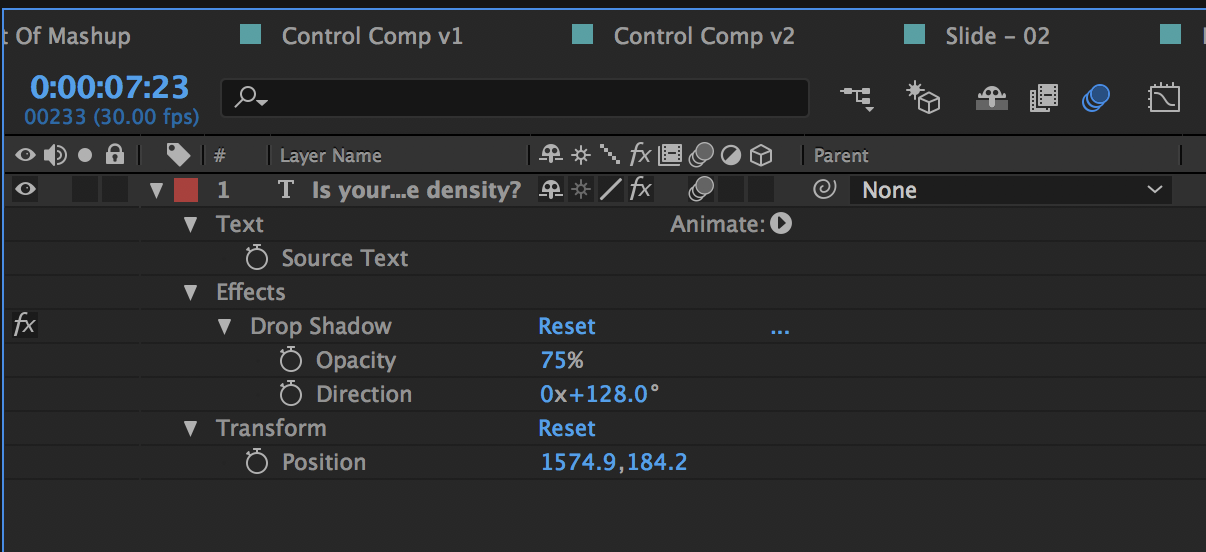

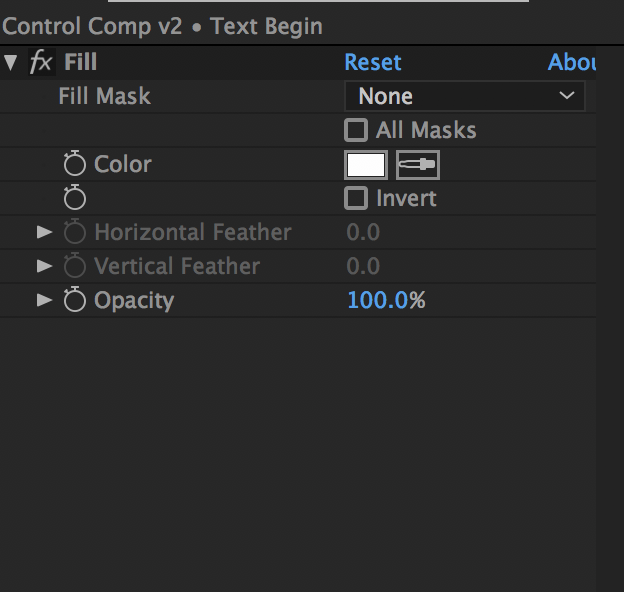
Copy link to clipboard
Copied
Don't use the layer style. Apply the Drop Shadow effect. Satisfaction ensues.
Copy link to clipboard
Copied
Hey Dave,
I gave that a go but the drop shadow is still white 😮
Copy link to clipboard
Copied
It sounds like the change to white may be occurring in a nested comp, which could get messy depending on the complexity of the template.
Copy link to clipboard
Copied
yeah, that's what Im thinking too, any ideas?
Copy link to clipboard
Copied
you are adding the fill on top of the drop shadow and that's why the drop shadow is white. you should add the drop shadow after the fill and not before. we can't be sure what setup you got there exactly but follow these render order principles and you will get there.
Copy link to clipboard
Copied
KyleL,
We didn't hear back from you. What was it that solved your issue? Or did you still need help?
Thanks,
Kevin
Copy link to clipboard
Copied
Open After Effects Template: Open the After Effects template you want to work with to add drop shadows.
Select the Layer: Identify the layer to which you want to apply a drop shadow effect.
Access Layer Styles: Locate the "Layer Styles" option. In After Effects, this is usually found in the "Effects & Presets" panel.
Apply Drop Shadow: Drag and drop the "Drop Shadow" effect onto the selected layer. Adjust settings such as opacity, distance, and angle to achieve the desired shadow effect.
Fine-Tune Settings: Explore additional settings within the "Drop Shadow" effect to fine-tune the appearance. This may include tweaking the softness or size of the shadow.
Preview and Adjust: Preview the animation to see how the drop shadow interacts with the motion. Make any necessary adjustments for optimal visual impact.
Save and Export: Save your project, and when satisfied with the result, export your After Effects composition to the desired format.
In a similar manner, staying informed about lottery outcomes is vital for lottery enthusiasts. For PCSO lotto result updates:
Visit PCSO Official Website: Access the official PCSO website to find the latest lotto results.
Check Authorized Outlets: Visit authorized PCSO outlets, where result updates are often posted.
Use Mobile Apps: Utilize mobile apps designed for PCSO lotto results for convenient access on-the-go.
Watch Official Draw Broadcasts: Tune in to official PCSO draw broadcasts for real-time result announcements.
Verify Winning Numbers: Cross-check the winning numbers with your ticket to determine if you are a winner.
Regularly following PCSO lotto result updates ensures you stay informed and potentially celebrate your lottery success.
Find more inspiration, events, and resources on the new Adobe Community
Explore Now