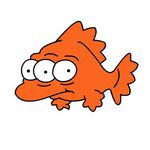Adobe Community
Adobe Community
- Home
- After Effects
- Discussions
- Re: Adding layers to precomposition
- Re: Adding layers to precomposition
Copy link to clipboard
Copied
Plain and simple - is there a way of doing this?
Seems like it should be a simple enough operation, but maybe it isn't?
Haven't found anything using google, youtube or this forum.
Cheers
J
 1 Correct answer
1 Correct answer
Yeah this should be super easy since pre-comps will work exactly the same way as your top/root composition. Try this, open your root composition, copy the background layer, step into one of the precomps and paste it into the timeline. Does that work?
Alternatively, you could step into one of your precomps and then drag and drop the background layer from the project window into the timeline.
Copy link to clipboard
Copied
I'm not clear what you are asking. Pre-comps are just regular compositions and can be manipulated as such. Your question realyl doesn't make a lot of sense and, no offense, if you're just spewing disjointed bullet points nobody can help you nor would you find anything useful on the web. You need to put in some effort to actually explain what you are trying to do.
Mylenium
Copy link to clipboard
Copied
I'll try to be more specific.
I've got a background layer in my top/root composition, which I'd like to have as a background in about 10-12 already existing precompositions, so I can see what they look like against the background when I'm working within the precompositions. I can't seem to figure out how to do this. I've tried dragging a duplicate layer from the main composition into a pre-composition, but when I do this, nothing happens. I can't find any menu commands either. Just wondering if I'm missing something obvious or if it's more complicated than it appears to my untrained eye.
Copy link to clipboard
Copied
Yeah this should be super easy since pre-comps will work exactly the same way as your top/root composition. Try this, open your root composition, copy the background layer, step into one of the precomps and paste it into the timeline. Does that work?
Alternatively, you could step into one of your precomps and then drag and drop the background layer from the project window into the timeline.
Copy link to clipboard
Copied
This works, thank you.
I guess I was a bit befuddled that dragging it didn't work, also that there's no cut/copy option when you right-click on the layer. cmd+X / cmd+V works fine, though. Thanks!
Copy link to clipboard
Copied
Mr. Mylenium, I have visited these forums often in my learning journey through adobe's suite. More often than not, your voice is present in any thread one could think of. Yet, more often than not, you deliver more snark than help. Have you ever just given a helpful answer without the condescension? Maybe we will see the day sometime soon. Consider these honest feedback from a random user to one of this site's Adobe Community Professionals. All the best.
Nick
Copy link to clipboard
Copied
How about trying to give a more helpful response chief. This reply was uncalled for and very unprofessional. I'm not sure why you're even a part of this community if you're not providing better responses that would actually help someone that is in need.
Copy link to clipboard
Copied
Open the pre-comp by double-clicking the layer in the main comp or by double-clicking the comp in the Project Panel. Add a new layer.
If you want to step through a bunch of new background layers you place all of those layers in a new composition, add that comp to the existing Pre-omp, Drag the background comp's timeline below the pre-amp's timeline so both are visible, lock the Pre-comp Comp Panel so it does not change, then click through the visibility in the background comp's timeline.
This is all really basic workflow stuff you should be familiar with.
Copy link to clipboard
Copied
PreCompose the Background Layer. The newly created Composition will appear in the Project Panel. You can drag this new Comp and drop it over one or more other compositions to nest it within these compositions AND all this can be done within the Project Panel. The only issue is that the Background Comp will be placed at the top of the Layer Stack. Unfortunately, AE doesn't allow for layer stacking options when nesting or placing new items into compositions.
You may want to send in a Feature Request to allow for Layer Stacking Options when Adding a Layer/Comp into a Composition. CTRL+/ is the current shortcut for this action. Perhaps CTRL+/+UpArrow to place a layer at the top (current constructs) and CTRL+/+DownArrow to place the newly added asset at the bottom of the layer stack may be a good starting point to get things going. If you post such a Feature Request in the User Voice forum, let us know, here, with its URL and hopefully we can get some votes in on it. HTH
Copy link to clipboard
Copied
Thank you for the thorough reply.
I think this is a bit more complicated than I need for my current (and first) project, but it'll probably come in handy at a later time.
Thanks!