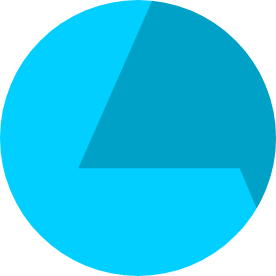- Home
- After Effects
- Discussions
- AE Warning: All target frames are blank. The Conte...
- AE Warning: All target frames are blank. The Conte...
Copy link to clipboard
Copied
Hi, I’m new to this support community and new to After Effects so I hope someone can help me with this problem. The version of AE I have is v17.5.1 (Build 47). I’m using Premiere to assemble some old 8mm film footage I had transferred to mp4 files and I was hoping I could use AE Content-Aware Fill to get rid of some hairs in the film gate, which are pretty much static. I have looked at a lot of how-to videos but am stuck at the “Generate Fill layer” stage where I am getting the error message “AE Warning: All target frames are blank. The Content-Aware Fill layer generation has been aborted.” FYI, I’m not using Dynamic link but importing the files separately into AE as a stand-alone project. I’ve attached some screen shots that I hope will explain the situation better. I should underline that I'm totally new at this and am aware that it's probably something I'm not doing, or doing wrong. Hope someone can help, thanks so much.
 1 Correct answer
1 Correct answer
Thanks to Adobe tech support, this problem has been solved. The support engineer quit the application, trashed the preferences folder(s) and relaunched. Et voila, problem waas gone and has not reaappeared! He said that it waas probably due to corrupt preference files. Thanks Adobe.
Copy link to clipboard
Copied
Thanks to Adobe tech support, this problem has been solved. The support engineer quit the application, trashed the preferences folder(s) and relaunched. Et voila, problem waas gone and has not reaappeared! He said that it waas probably due to corrupt preference files. Thanks Adobe.
Copy link to clipboard
Copied
I'm having the same problem but I can't find any Preferences folder. Where would this folder be located?
Copy link to clipboard
Copied
Hi there,
Yes, that was way back in January with the help of Tech support and I can't remember how he did it. Sorry, I'm not a journeyman user of Premiere and/or content aware fill but when the problem has reoccurred, I've found that rigidly adhering to the procedure seems to set things right. As I recall, it's all about masking, looking at the right layer, and selecting subtract. I found this video from Justin Odisho quite helpful. Good luck!
Copy link to clipboard
Copied
FWIW they key is to set your mask to subract.You need to remove what you want filling from the picture. Don't think deleting prefs ahs much to do with it.
Copy link to clipboard
Copied
Thank you! Something similar happened to me but no error message, just no results. I would continue to see the masked area with no fill. Went to Settings > Startup & Repair > Reveal Preferences in Finder, deleted that file. I also clicked "Empty All Caches" so I can't promise which was the fix, but when I reopened the file, the content aware fill was in place as expected.
Copy link to clipboard
Copied
Hey, I know its been a while since your sent this comment. tried this, its not working anymore. if u got another idea to do so ill be happy to!
Copy link to clipboard
Copied
I had same problem. Solution is to adjust your "work area" correctly in the timeline. Work area must contain video duration. It can be entire or partial. Make sure work area is not outside of the video layer duration. Or just change it to Entire Duration.
Copy link to clipboard
Copied
Hi, Actually you don't need to delete the preferences files. Just change the Mask to subtract and done 🙂
Copy link to clipboard
Copied
Thanks you so much !!!
Find more inspiration, events, and resources on the new Adobe Community
Explore Now