- Home
- After Effects
- Discussions
- After Effects CC - Combine Multiple Masks as one M...
- After Effects CC - Combine Multiple Masks as one M...
Copy link to clipboard
Copied
Can you combine multiple masks as one mask?
What I'm trying to achieve: Manipulate the shape of the Radio Wave effect set by my custom Mask shape.
Mask shape: Developed in Illustrator. Auto-traced shape in AE. Right clicked > Mask > New Mask > Generates multiple masks from my individual objects that make up my mask shape.
Radio Wave Effect Settings:
Wave type > Mask
Mask > Mask 1
Layer 1: (Solid Composition)
Effect > Radio wave
Mask shape - Comprised of multiple shapes but each shape is broken into layers. (problem)
In my mask options, it shows that my mask shape is broken into 9 parts which these 9 parts make up the shape I want it to be. In the 'Radio Wave Effect Settings' when setting the Mask (not Wave Type) to Mask 1, I see a total of 9 options (Mask 1, Mask 2, Mask 3, etc), therefore causing the radio wave effect to reference only Mask 1. Since I don't see any options to combine them, I'm at a loss.
Anyone got any ideas? I refuse AE to be this stupid, I've been using AE for a very long time and this is the first time I've come across something like this, which is surprising that I never even had a project like I currently have now that brought me to this scenario where I had to combine masks.
 1 Correct answer
1 Correct answer
Oh... okay. I assumed that your paths intersect. Are you open to adding an element that connects everything? If you do that, then you should be able to get more of what you're looking for on the AE side.
Here's a visual of what I'm getting at:
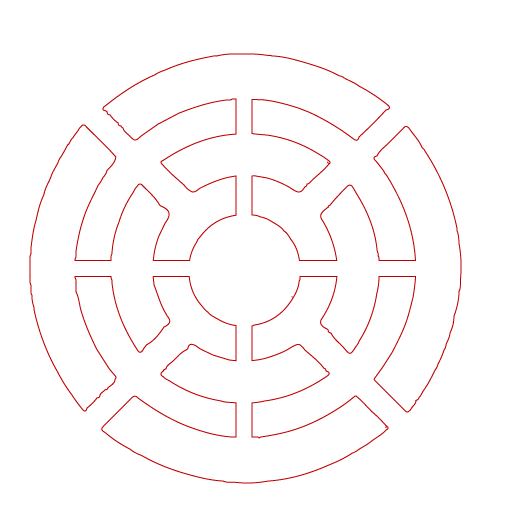
You could also try duplicating the current layer eight times and then deleting all but on of the nine masks from each layer and then continuing from there. You could also use the Links pick-whip to connect the Radio Waves properties so that you control e
...Copy link to clipboard
Copied
Select all of the resulting mask paths in AE. Copy and paste to AI, the use Pathfinder to combine them. Copy and paste the result back into AE.
-Warren
Copy link to clipboard
Copied
I will execute this momentarily. Thank you for the reply! I'll check back here to let you know of my results.
Copy link to clipboard
Copied
Hey Warren, I tried using the pathfinder option and pasted it back into AE, results are the same, pastes the custom shape into 9 separate masks.
Copy link to clipboard
Copied
On the AI side, it sounds like you need to expand the results of the Pathfinder action before you copy and paste back to AE.
Copy link to clipboard
Copied
Can you elaborate on 'expanding the results' of the pathfinder?
Copy link to clipboard
Copied
Thanks for posting your shape. I think we were all assuming you were working with one shape that had holes in it, or multiple overlapping shapes, but what you've got is 9 different separate shapes. You can't combine these shapes unless they overlap, so even though they're arranged together they aren't one shape. As a result you can't use all of them together with the Radio Wave effect unless you connect them all. In this case I think you're going to need to take a different approach, like the particle generator.
Copy link to clipboard
Copied
You are correct, in this way I would have to use particles, based on what everyone is saying, that might be my secondary route.
Copy link to clipboard
Copied
Oh... okay. I assumed that your paths intersect. Are you open to adding an element that connects everything? If you do that, then you should be able to get more of what you're looking for on the AE side.
Here's a visual of what I'm getting at:
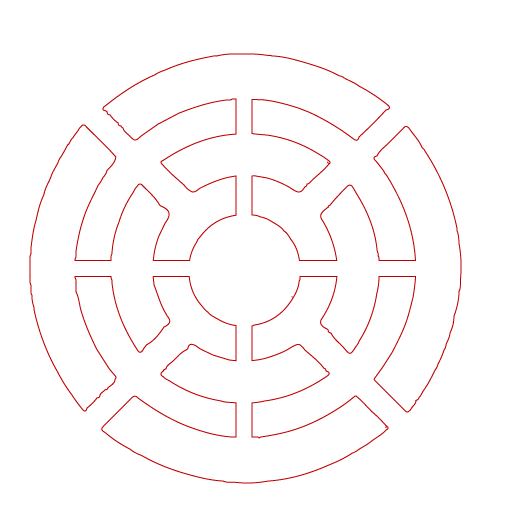
You could also try duplicating the current layer eight times and then deleting all but on of the nine masks from each layer and then continuing from there. You could also use the Links pick-whip to connect the Radio Waves properties so that you control everything from one of the Radio Waves effects.
Copy link to clipboard
Copied
Ok, now I know I need some sleep desperately! Warren you are correct, I could've just thought outside the box a bit and maybe re-evaluate my shape and just connect everything even if those connections might seem weird but they probably won't show up much in my final result. Also great idea with the pick-whip, didn't even think of that, it'll be a bit more work but I should be able to manage.
Now you're talking about having each of my masks in a separte layer, then reference each layer from the pick-whip? Link the Radio waves layer to the indiviual mask layers? or the other way around?
Copy link to clipboard
Copied
I know this post is so old, but i am actually trying to do the exact same thing making my logo into audio waveform but cant figue out how toi make my 13 masks into one
Copy link to clipboard
Copied
Radio waves cannot use more than one mask at a time. If the masks overlap and can create an alpha channel you can use Image Contures. If the alpha channel creates holes Radio waves will use the first hole it gets to when analyzing the image starting at the top left corner of the comp.
You cannot combine closed paths into a single mask using the vectors, even in Illustrator. You can join open paths together in AE using the Join Paths feature by selecting two open endpoints. Illustrator does have the option to look at closed paths and merge them or combine them using the Pathfinder tool but After Effects has no such option.
Copy link to clipboard
Copied
Thanks for the reply, this is good information to know. Please let me know if a project file would help you diagnose this further as I am going through the steps all of you are pointing out to me.
Copy link to clipboard
Copied
If I'm understanding correctly, I think you might have to flatten your artwork in Illustrator, copy that single combined path and paste it into a mask path property in AE, then use that mask for your Radio Waves mask. I don't think this will work, however, if your shape has any holes in it as that would require a subtraction mask and defeat the purpose of a single mask.
As I understand the Radio Waves effect, I think you'll get the same result with the Image Contours wave type as well, so I'm guessing you're trying to emit a more complex shape from a point. If that's the case you might try using a particle generator instead. Good luck!
Copy link to clipboard
Copied
Hello Will, my art work is already flattened in AI which I have already determined that after flattening it makes no difference. Image contour does nothing as well, during playback, no animation occurs.
Copy link to clipboard
Copied
So to recap you've tried:
- Flattening your artwork in Illustrator, copying the single path in Illustrator, moving over to After Effects and pasting it in a mask property? What happens in this scenario?
- Using the Illustrator artwork inside After Effects and the source of your Image Contour? This gives no animation?
- Have you tried creating a shape from your Illustrator artwork inside After Effects and using that as the source of the Image Contour? Any animation there?
- Does the Particle Generator suggestion not work?
As Rick was also pointing out, using Radio Waves to emit a shape that has holes in it isn't going to work because Radio Waves will essentially only use the outline of a shape, not the holes inside. Someone can correct me if I'm wrong on that. Am I misunderstanding anything, or Is that advice not applicable?
Copy link to clipboard
Copied
Yes, flattened artwork. Pasted into a mask property, no good.
After I had created the shape in AI I gave up on it and recreated my shape within AE, the problem is, my created masked shapes will generate another mask everytime I start a new shape, which is what I expect it to do for my custom mask has breaks in the artwork.
I have already tried using this as the image contour, but that will yield no results as mentioned in my post, I end up getting the same 9 mask options to choose from.
I have not yet tried the particle generation yet.
I understand that it will emit only the outline, which is what I'm going for initially, but might be even more complex than it should be and I might have to try and find a way to create the look I'm going for. Here is the custom shape.

Copy link to clipboard
Copied
Multiple holes will not work with Radio Waves, but there is nothing keeping you from using multiple layers. Roughed this out in with 4 shape layers and the pen tool in under 2 minutes. I just tied the expansion and frequency together with a simple pickwhip expression and set all of the instances to use image profiles instead of masks:
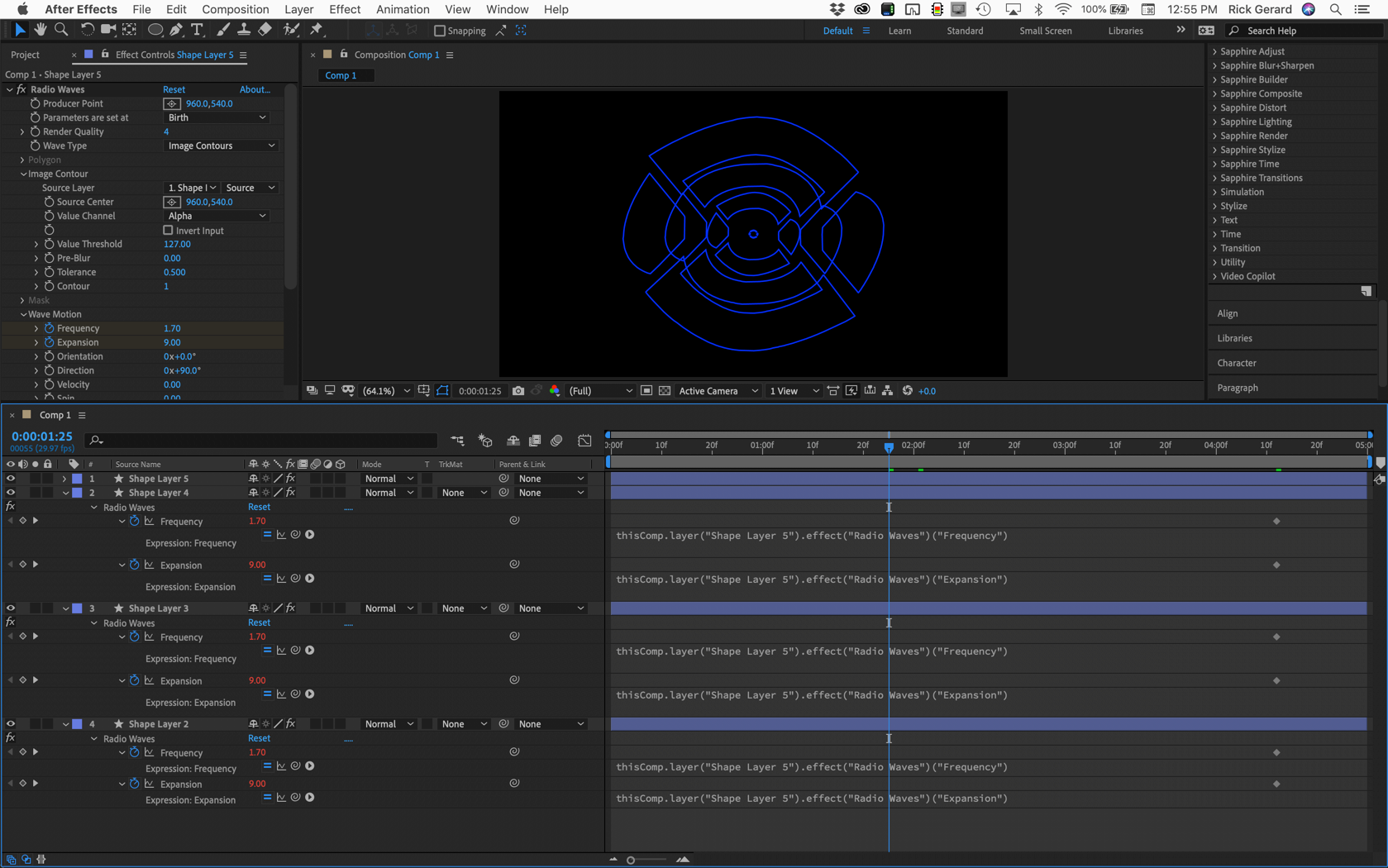
If you can live with one hole in your layer you can do it with one layer, but if you really need the design in the last post you'll have to put each hole on a separate layer.
Copy link to clipboard
Copied
Rick and everyone, all of you have provided solid answers and I wish I could accept every single of one of them. All of this has been helpfull and after creating it as one shape, it still kind of turns funky but otherwise very close to what I'm looking for, so I think I'll go do it as individual layers instead.
Rick, thanks for the screenshot! Very helpful, I'll be going this route and following your visuals.
Thank you very much everyone! If I pull off my effect I'll share it back here!
Credit to you all!
Get ready! An upgraded Adobe Community experience is coming in January.
Learn more